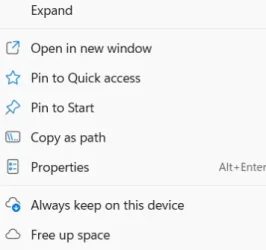You can create your own folders inside of OneDrive (as I do), then simply right click a file, select OneDrive and the folder you want it in. Simple.I guess my thing is, why you can't add folders of your own choice to the sync chain, in OneDrive, instead of having to use those 5 user home folders.
You can also Sync Any Folder to OneDrive in Windows 11 and Windows 10 Tutorial
YepI guess it amounts to the same thing, whether you designate folders or drag stuff to default folders!
I don't have any base folders (Documents, Desktop, Pictures) sync'd to my OneDrive account.
My Computers
System One System Two
-
- OS
- Windows 11 Pro 24H2 (Build 26100.3476)
- Computer type
- PC/Desktop
- Manufacturer/Model
- Custom built
- CPU
- Intel Core 9 Ultra
- Motherboard
- Gigabyte Aorus Z890 Xtreme AI Top
- Memory
- 64G (4x16) DDR5 Corsair RGB Dominator Platinum (6400Mhz)
- Graphics Card(s)
- Radeon (XFX MERC 310) RX 7900XT
- Sound Card
- Onboard (ESS Sabre HiFi using Realtek drivers)
- Monitor(s) Displays
- 27-inch Eizo Color Edge - CG2700X
- Screen Resolution
- 3840 x 2160
- Hard Drives
- 4 Samsung NVM 990 Pro drives: 1 X 1TB (OS) 2X TB, 1 X 1TB.
- PSU
- Seasonic TX-1300 (1300 Watts)
- Case
- Cooler Master H500M
- Cooling
- Corsair Link Titan 280 RX RGB
- Keyboard
- Logitech Craft
- Mouse
- Logitech MX Master 3
- Internet Speed
- 1TB Download. 512mb Upload
- Browser
- Microsoft Edge Chromium
- Antivirus
- Windows Security
- Other Info
- System used for gaming, photography, music, school.
-
- Operating System
- Windows 11 Pro 23H2 (Build 22631.4391)
- Computer type
- Laptop
- Manufacturer/Model
- Lenovo ThinkPad X1 Carbon (Gen 12)
- CPU
- Intel Core Ultra 7 165U vPro® Processor
- Motherboard
- Vendor
- Memory
- 32 GB LPDDR5X-6400MHz (Soldered)
- Graphics card(s)
- Intel Graphics
- Sound Card
- Onboard
- Monitor(s) Displays
- 14" 2.8K OLED, Anti Reflection, Touch, HDR 500, 400 nits, 120Hz
- Screen Resolution
- 2880 x 1800
- Hard Drives
- 1 TB SSD M.2 2280 PCIe Gen4 Performance TLC Opal
- PSU
- Vendor
- Case
- Lenovo
- Cooling
- Vapor Chamber Cooling
- Mouse
- Touchpad: Haptic Touchpad
- Keyboard
- Backlit, Black with Fingerprint Reader and WWAN
- Internet Speed
- 100MB
- Browser
- Edge Chromium
- Antivirus
- Windows Security
- Other Info
- 202. Build Your Own laptop.
vPro Certified Model: vPro Enterprise