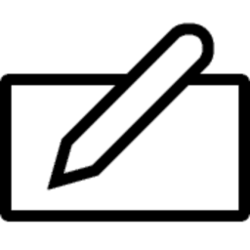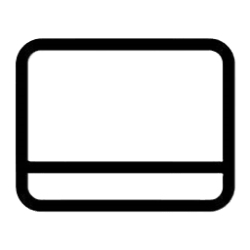This tutorial will show you how to open the handwriting panel in Windows 11.
The touch keyboard in Windows 11 includes a handwriting panel layout you can use to enter text with a pen or your finger.
Reference:
Get to know the touch keyboard - Microsoft Support
Discover how to open the touch keyboard and learn about the different layouts.
Contents
- Option One: Open Handwriting Panel when Tap Text Field with Pen
- Option Two: Open Handwriting Panel from Touch Keyboard
EXAMPLE: Handwriting panel
This option is only available if you have a tablet device with a touchscreen, no hardware keyboard attached, and have When I tap a text field with my pen, use the handwriting panel or touch keyboard to input text set to When a physical keyboard isn't attached.
1 Tap with pen where you want to enter text and the handwriting panel or touch keyboard (last closed) will open automatically.
1 Open the touch keyboard.
2 If you are not already using the handwriting panel layout for the touch keyboard, then change the touch keyboard layout to handwriting panel.
That's it,
Shawn Brink
Related Tutorials
- Open Touch Keyboard in Windows 11
- Dock or Undock Handwriting Panel in Windows 11
- Enable or Disable Open Handwriting Panel or Touch Keyboard with Pen in Windows 11
- Change Touch Keyboard Layout in Windows 11
- Change Handwriting Panel Font in Windows 11
- Change Handwriting Panel Font Size in Windows 11
- Enable or Disable Write with Fingertip in Handwriting Panel in Windows 11
Last edited: