I have an odd issue that I cannot seem to determine a cause for. Wondering if anyone else has noticed this, and more importantly, identified a solution.
Scenario:
Windows 11 22H2 with the latest (Nov 2022) updates. I have no shell enhancements or programs installed that should alter the desktop experience. Desktop settings are set to not sort icons, to align icons to grid, but NOT to auto arrange icons. PC is an 11th Gen i7-11700K using only the Intel XE graphics with 128GB RAM.
Let's assume that my desktop looks like the image below, with these icons positioned in the upper left corner:
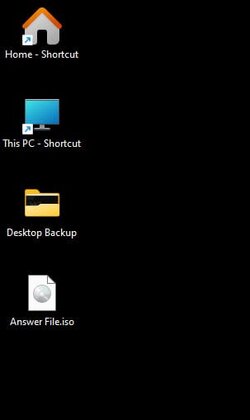
Now, I drag an item to desktop as in the illustration below. Note that I am placing this item nowhere near the upper left corner of the screen.
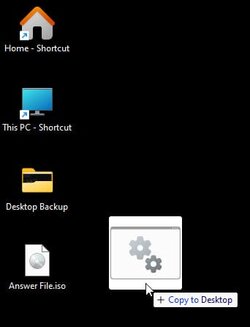
However, for some reason this SOMETIMES causes all my icons to shift down one position as you see here:
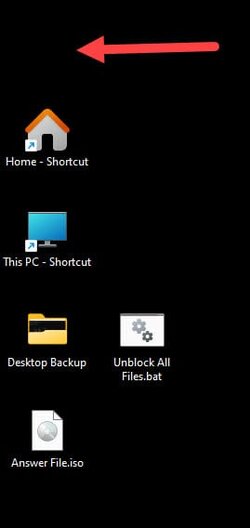
Please note that this does not happen all the time. In fact, it's hard to reproduce it. In the screenshot I actually had to emulate the problem manually by moving the icons down one slot to illustrate the issue. But it happens often enough to be real annoying.
Now, if I save something else to the desktop (not by dragging it to a specific spot on the desktop), it will be placed in that upper left corner, ruining the organization that I have.
Has anyone seen this and identified a resolution?
Scenario:
Windows 11 22H2 with the latest (Nov 2022) updates. I have no shell enhancements or programs installed that should alter the desktop experience. Desktop settings are set to not sort icons, to align icons to grid, but NOT to auto arrange icons. PC is an 11th Gen i7-11700K using only the Intel XE graphics with 128GB RAM.
Let's assume that my desktop looks like the image below, with these icons positioned in the upper left corner:
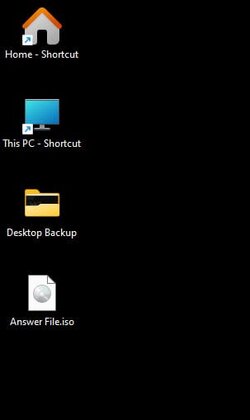
Now, I drag an item to desktop as in the illustration below. Note that I am placing this item nowhere near the upper left corner of the screen.
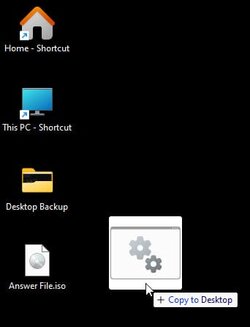
However, for some reason this SOMETIMES causes all my icons to shift down one position as you see here:
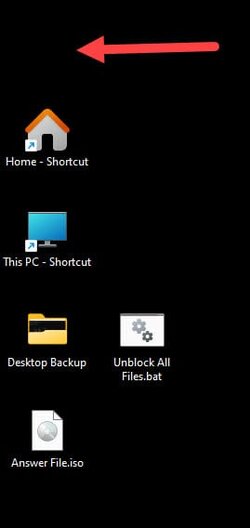
Please note that this does not happen all the time. In fact, it's hard to reproduce it. In the screenshot I actually had to emulate the problem manually by moving the icons down one slot to illustrate the issue. But it happens often enough to be real annoying.
Now, if I save something else to the desktop (not by dragging it to a specific spot on the desktop), it will be placed in that upper left corner, ruining the organization that I have.
Has anyone seen this and identified a resolution?
My Computers
System One System Two
-
- OS
- Win11 Pro 24H2
- Computer type
- PC/Desktop
- Manufacturer/Model
- Self-built
- CPU
- Intel i7 11700K
- Motherboard
- ASUS Prime Z590-A MB
- Memory
- 64GB (Waiting for warranty replacement of another 64GB for 128GB total)
- Graphics Card(s)
- No GPU - Built-in Intel Graphics
- Sound Card
- Integrated
- Monitor(s) Displays
- HP Envy 32
- Screen Resolution
- 2560 x 1440
- Hard Drives
- 1 x 1TB NVMe SSD
1 x 2TB NVMe SSD
1 x 4TB NVMe SSD
3 x 512GB 2.5" SSD
1 x 4TB 2.5" SSD
5 x 8TB Seagate Barracuda HDD
- PSU
- Corsair HX850i
- Case
- Corsair iCUE RGB 5000X mid tower case
- Cooling
- Noctua NF-S12A chromax.black.swap case fans (Qty. 7) & Home Computer Specifications, Configuration, and Usage Notes General Specifications ASUS Prime Z590-A motherboard, serial number M1M0KC222467ARP Intel Core i7-11700K CPU (11th Gen Rocket Lake / LGA 1200 Socket) 128GB Crucial Ballistix RGB DDR4 3200 MHz DRAM (4 x 32GB) Corsair iCUE RGB 5000X mid tower case Noctua NH-D15 chromax.black CPU cooler Noctua NF-S12A chromax.black.swap case fans (Qty. 7) & Corsair LL-120 RGB Fans (Qty. 3)
- Keyboard
- Corsair K70 Max RGB Magnetic Keyboard
- Mouse
- Logitech MX Master 3
- Internet Speed
- 1Gb Up / 1 Gb Down
- Browser
- Edge
- Antivirus
- Windows Defender
- Other Info
- The five 8TB drives and three 512GB SSDs are part of a DrivePool using StableBit DrivePool software. The three SSDs are devoted purely to caching for the 8TB drives. All of the important data is stored in triplicate so that I can withstand simultaneous failure of 2 disks.
Networking: 2.5Gbps Ethernet and WiFi 6e
-
- Operating System
- Win11 Pro 23H2
- Computer type
- Laptop
- Manufacturer/Model
- Lenovo ThinkBook 13x Gen 2
- CPU
- Intel i7-1255U
- Memory
- 16 GB
- Graphics card(s)
- Intel Iris Xe Graphics
- Sound Card
- Realtek® ALC3306-CG codec
- Monitor(s) Displays
- 13.3-inch IPS Display
- Screen Resolution
- WQXGA (2560 x 1600)
- Hard Drives
- 2 TB 4 x 4 NVMe SSD
- PSU
- USB-C / Thunderbolt 4 Power / Charging
- Mouse
- Buttonless Glass Precision Touchpad
- Keyboard
- Backlit, spill resistant keyboard
- Internet Speed
- 1Gb Up / 1Gb Down
- Browser
- Edge
- Antivirus
- Windows Defender
- Other Info
- WiFi 6e / Bluetooth 5.1 / Facial Recognition / Fingerprint Sensor / ToF (Time of Flight) Human Presence Sensor








