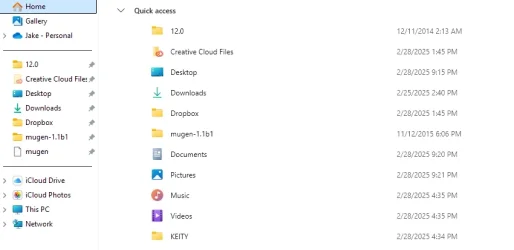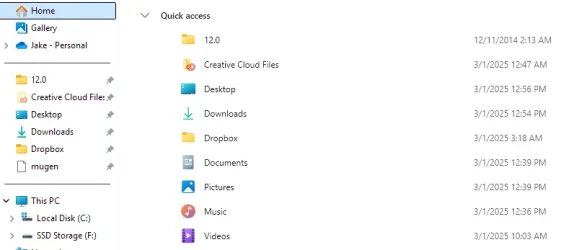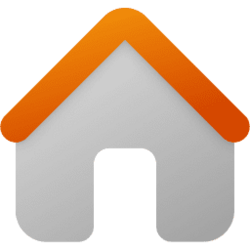Hello, everyone. I recently updated to Windows 11 and something I found was that Quick Access links are no longer showing on the Navigation Pane. I've looked in the File Explorer settings and changed numerous things but nothing is causing these folders to show up. Is this normal due to a recent update? I had folders showing in the pane before, but after swapping one of my drives to SSD, all of them disappeared, so there must be a way to get them back?
I'm on version 24H2.
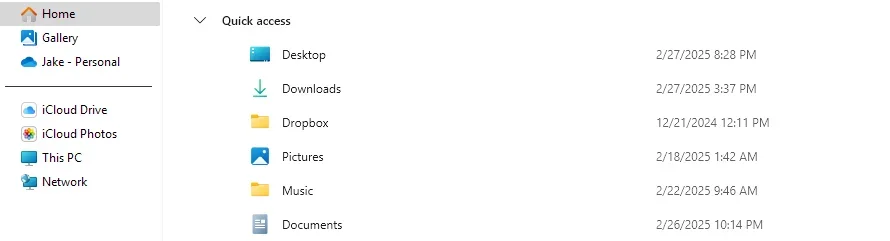
I'm on version 24H2.
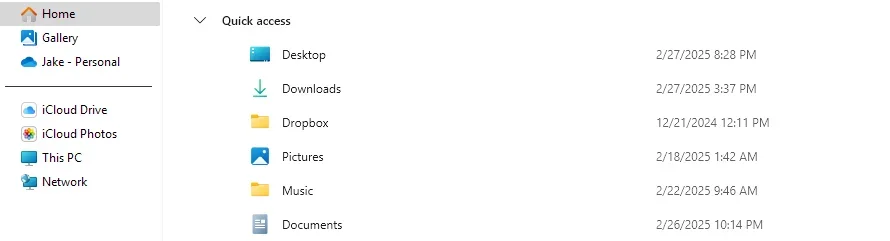
My Computer
System One
-
- OS
- Windows 11