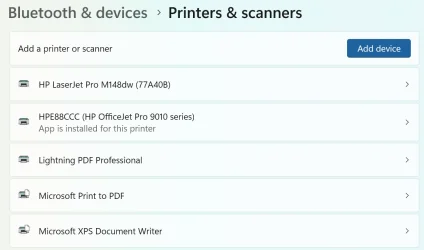Lots of times, because I am an idiot, I will hit "Print" and not realize I've sent it to the wrong printer (e.g., I'm at work and it wants to print at home; I'm at home and it wants to print at work; I'm in my emergency backup beach home and it wants to print to my emergency backup ski chalet).
So then I have to double-click on the printer thingy and cancel the print before (hopefully) re-submitting the job to the correct printer.
It's 2025, people! Can't we have a way to click on the printer thingy and say "Whoops, let's do this printer instead!"?
So then I have to double-click on the printer thingy and cancel the print before (hopefully) re-submitting the job to the correct printer.
It's 2025, people! Can't we have a way to click on the printer thingy and say "Whoops, let's do this printer instead!"?
My Computer
System One
-
- OS
- Windows 11
- Computer type
- Laptop
- Manufacturer/Model
- MSFT Surface Pro 8
- CPU
- 11th Gen Intel(R) Core(TM) i7-1185G7 @ 3.00GH
- Memory
- 16GB