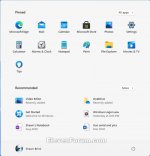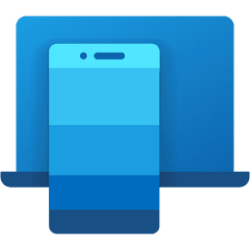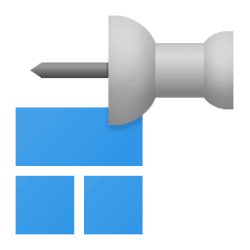The method in this tutorial no longer works starting with Windows 11 build 22000.65.
The Start menu contains shortcuts of all your apps, settings, and files.
Windows 11 comes with a new Start menu without live tiles.
If you do not like the new Start menu in Windows 11, you can restore the classic Start menu similar to the Windows 10 Start menu.
This tutorial will show you how to restore the classic Start menu for your account in Windows 11.
EXAMPLE: Default and classic Start menu in Windows 11
Here's How:
The downloadable .bat files below will modify the DWORD value in the registry key below.
HKEY_CURRENT_USER\Software\Microsoft\Windows\CurrentVersion\Explorer\Advanced
Start_ShowClassicMode DWORD
0 or <delete> = Default Start menu
1 = Classic Start menu
1 Do step 2 (classic) or step 3 (default) below for what you would like to do.
2 To Restore Classic Start Menu in Windows 11
A) Click/tap on the Download button below to download the file below, and go to step 4 below.
Restore_classic_Start_menu_in_Windows_11.bat
Download
3 To Restore Default Start Menu in Windows 11
This is the default setting.
A) Click/tap on the Download button below to download the file below, and go to step 4 below.
Restore_default_Start_menu_in_Windows_11.bat
Download
4 Save the .bat file to your desktop.
5 Unblock the .bat file.
6 Run the .bat file
7 You will now notice your screen flicker and a command prompt quickly opens and closes as the explorer process is restarted to apply the registry changes.
8 You can now delete the downloaded .bat file if you like.
That's it,
Shawn Brink
Attachments
Last edited: