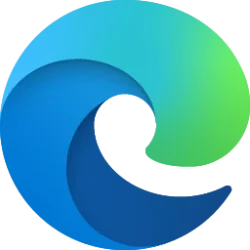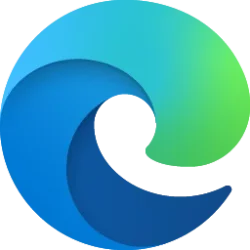This tutorial will show you how to sign in or sign out of Manage Mobile Devices with your Microsoft account in Windows 11.
If you turn on Allow this PC to access your mobile devices, you will be able to link and manage your mobile devices directly from your PC. This link between your Android device and PC provides instant access to your mobile device.
It is required to sign in to Manage Mobile Devices with your Microsoft account before you are able to link (add) and manage your mobile devices from your PC.
Starting with Windows 11 version 24H2, you can now sign out of Manage Mobile Devices if you wanted to stop using Manage Mobile Devices with your Microsoft account on the PC.
Reference:
Phone Link requirements and setup - Microsoft Support
System requirements and setup steps for the Phone Link app
Here's How:
1 Open Settings (Win+I).
2 Click/tap on Bluetooth & devices on the left side, and click/tap on Mobile devices on the right side. (see screenshot below)
3 Click/tap on the Manage devices button. (see screenshot below)
The Manage devices button will be disabled and grayed out if Allow this PC to access your mobile devices is not turned on.
4 Do step 5 (sign in) or step 6 (sign out) below for what you want.
5 Sign in to Manage Mobile Devices
A) Click/tap on Sign in. (see screenshot below)
B) Select your Microsoft account, and click/tap on Continue. (see screenshot below)
If your Microsoft account is not listed, then click/tap on Microsoft account under "Use a different account" and click/tap on Continue to sign in with your Microsoft account.
C) You can now close Manage Mobile Devices if you like. (see screenshot below)
D) Go to step 7.
6 Sign out of Manage Mobile Devices
A) Click/tap on the Sign out link. (see screenshot below)
B) You can now close Manage Mobile Devices if you like. (see screenshot below)
C) Go to step 7.
7 You can now close Settings if you like.
That's it,
Shawn Brink
Related Tutorials
- Sign in or Sign out of Phone Link app in Windows 11
- Enable or Disable Allow PC to Access your Mobile Devices in Windows 11
- Enable or Disable Mobile Devices in Windows 11
- Switch Account to Manage Mobile Devices in Windows 11
- Link Android Mobile Device to Microsoft Account on Windows 11 PC
- Remove Mobile Devices from Microsoft Account on Windows 11 PC
- Enable or Disable New Photo Notifications from Mobile Devices in Windows 11
- Enable or Disable Use Camera from Android Mobile Devices in Windows 11
- Enable or Disable Android Phone Access in File Explorer in Windows 11
Last edited: