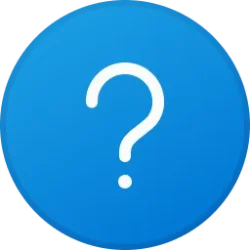This tutorial will show you how to switch between dashboards in Widgets for your account in Windows 11.
Widgets are small cards that display dynamic content from your favorite apps and services on your Windows desktop. They appear on the widgets board, where you can discover, pin, unpin, arrange, resize, and customize widgets to reflect your interests. Your widgets board is optimized to show relevant widgets and personalized content based on your usage.
Starting with Windows 11 build 26090 (Canary and Dev), Microsoft is restarting the rollout of the Widgets board improvements that originally began rolling out with build 26058 to Windows Insiders in the Canary Channel. Those improvements include introducing a new navigation bar on the left allowing you to switch between a dedicated widgets dashboard and other integrated dashboards like Discover. With the introduction of the new navigation bar on the left, you can switch between a dedicated widgets dashboard and other integrated dashboards like Discover.
Starting with Windows 11 build 22635.3500 (Beta), Microsoft is introducing a new navigation bar on the left allowing you to switch between a dedicated widgets dashboard and other integrated dashboards like Discover. As part of this change, we are introducing the ability for developers to send notifications to the taskbar button with their custom dashboards for the Widgets board. Developers can check out this documentation on how to implement this capability with their Widgets dashboards. To manage notifications from multiple dashboards, Widgets is also providing more granular control over what content shows on the Widgets button on the taskbar.
Starting with Windows 11 build 26120.4162 (Beta 24H2), as Microsoft continues to evolve the widgets experience, Microsoft is also adding support for multiple boards so that you can have more space for your favorite widgets while being able to stay on top of current events with a feed that helps you discover the world around you. With the introduction of the new navigation bar on the left, you can switch between a dedicated widgets dashboard and other integrated dashboards like My feed. Give it a try and let Microsoft know what you think using the feedback button at the top of the board. This experience was also previously previewed with Windows Insiders in the EEA.
If you do not have these new Widgets board improvements yet in the Canary and Dev channel, then you can enable them using the command below with the ViVeTool app.
vivetool /enable /id:47370305

Use ViVeTool to Enable or Disable Hidden Features in Windows 11
This tutorial will show you how to use ViVeTool to enable or disable hidden features in Windows 10 and Windows 11. ViVeTool is an open source tool that can be used to enable hidden features that are part of controlled feature roll-outs or A/B testing in Insider builds of Windows 11. You must...
 www.elevenforum.com
www.elevenforum.com
Here's How:
1 Open Widgets (Win+W).
2 In the left navigation bar, perform an action below you want: (see screenshots below)
- Click/tap on the Widgets button to switch to the "My Widgets" dashboard for a full widgets only experience from your favorite apps and services.
- Click/tap on the Microsoft Start button to switch between other integrated dashboards (news feeds) like Discover, Following, Watch, and Play.
That's it,
Shawn Brink
Last edited: