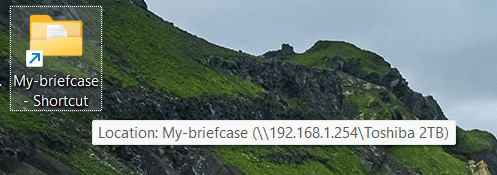I've always had just one large C: drive. I've never used partitions as I prefer dynamic sizing using folders. I understand that using OneDrive with multiple partitions can get quite convoluted and messy. Someone else will have to advise you there.My file structure (apart from the C:\ drive) on my win10 desktop and my win11 laptop are identical. I have configured 6-partitions for various uses. Both PCs are on the same LAN via ethernet but I've been having a devil of a time getting them to talk to each other. I'm wondering if One-Drive is the answer to keep the files in these partitions synced.
- Will One-Drive allow me to pick which partitions are synced?
- Can the process be bi-directional? Files updated on either platform will be synced to the other?
- Can the process be automatic? Would this require me to remain logged into One-Drive or can I set it up, log out and forget it?
- I log into Windows locally...will that have to change?
Thanks.
I have a Microsoft Account and have a Microsoft 365 subscription which gives me all of Microsoft Office and 1 Terabyte of cloud OneDrive. Each of my computers, my tablets, and my Android phone all use OneDrive and log in to the same Microsoft Account. All my data and photos are available on all my devices in real-time.
On any computer, tablet, or phone, if I add a file, modify a file, or delete a file, the changes instantly occur on all devices in real-time. Everything is always totally in sync everywhere. That's the beauty of OneDrive.
To use OneDrive and to get 1TB of OneDrive on Microsoft 365 a Microsoft Account is required. If you don't want a Microsoft account, you cannot use OneDrive.
My Computers
System One System Two
-
- OS
- Windows 11 Pro
- Computer type
- Laptop
- Manufacturer/Model
- Dell XPS 16 9640
- CPU
- Intel Core Ultra 9 185H
- Memory
- 32GB LPDDR5x 7467 MT/s
- Graphics Card(s)
- NVIDIA GeForce RTX 4070 8GB GDDR6
- Monitor(s) Displays
- 16.3 inch 4K+ OLED Infinity Edge Touch
- Screen Resolution
- 3840 x 2400
- Hard Drives
- 1 Terabyte M.2 PCIe NVMe SSD
- Cooling
- Vapor Chamber Cooling
- Mouse
- None
- Internet Speed
- 960 Mbps Netgear Mesh + 2 Satellites
- Browser
- Microsoft Edge (Chromium) + Bing
- Antivirus
- Microsoft Windows Security (Defender)
- Other Info
- Microsoft 365 subscription
Microsoft OneDrive 1TB Cloud
Microsoft Visual Studio
Microsoft Visual Studio Code
Microsoft PowerToys
Macrium Reflect X subscription
Dell Support Assist
Dell Command | Update
1Password Password Manager
Amazon Kindle for PC
Interactive Brokers Trader Workstation
Lightroom/Photoshop subscription
BitLocker
Copilot
-
- Operating System
- Windows 11 Pro
- Computer type
- Laptop
- Manufacturer/Model
- Microsoft Surface Pro 7
- CPU
- i5 1035G4
- Memory
- 8 GB
- Hard Drives
- 256GB SSD
- Mouse
- None
- Internet Speed
- 960 Mbps Netgear Mesh + 2 Satellites
- Browser
- Microsoft Edge (Chromium) + Bing
- Antivirus
- Microsoft Windows Security (Defender)
- Other Info
- Microsoft 365 subscription (Office)
Microsoft OneDrive 1TB Cloud
Amazon Kindle for PC
Interactive Brokers Trader Workstation
Lightroom/Photoshop subscription
BitLocker
Copilot