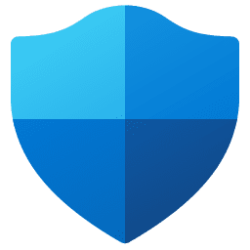I just reinstalled ExplorerPatcher after not using it for a while. How does it give me the capability of using toolbars? I don't see any setting for that.
Edit: Oops, I'll check out post #18, sorry.
After ExplorerPatcher is installed, its settings window panel can be opened either via right-click on the taskbar > Properties or by running the following command:
C:\Windows\System32\rundll32.exe C:\Windows\dxgi.dll,ZZGUI
In its Taskbar category you can change the taskbar style to "Windows 10 (ExplorerPatcher)" or, if your version of Windows 11 is older than 24H2, to "Windows 10". After you change this setting, don't forget to restart explorer to make this change take effect. A much slower (yet less likely to have some unexpected side effects/glitches, at least IME) method to restart explorer is to run the following command:
C:\Windows\System32\rundll32.exe C:\Windows\dxgi.dll,ZZRestartExplorer
After you restart explorer, in some cases you may need to reboot to get rid of glitches that can otherwise occur at some point (that tends to be unpredictable). Choosing to reboot instead of choosing to restart explorer lets you completely avoid this specific issue altogether, though, and, after you are done experimenting to familiarize yourself with the settings you want, normally you can just leave the settings how you want them to be. That's why this specific issue isn't a very big deal, IMO and IME.
Now you should be able to see the toolbar related settings in the taskbar's right-click menu. The taskbar works the same way as on Windows 10 with almost no exceptions; just some of customizations that can be found on Open-Shell's Taskbar tab are semi-broken (specifically, Taskbar text color gets ignored by the taskbar's clock, and Taskbar texture gets ignored by the taskbar's Pinned area).
In the File Explorer category of ExplorerPatcher's settings, changing Control Interface to "Windows 10 Ribbon" brings back the classic File Explorer of Windows 10, but doing this in addition to letting the taskbar of Windows 11 be replaced like how I described above is what tends to make the explorer process in Windows 11 run more stable so it crashes less often, while it also helps to avoid multiple other bugs that still currently exist in Windows 11 by default, as both the Windows 11 taskbar and the Windows 11 File Explorer with tabs still have problems. I find it ironic that some people complain that ExplorerPatcher might break after a Windows update, when the reality is that ExplorerPatcher, over the past 3.5 years and still counting, has been fixing 2 boatloads of broken Windows 11 features.