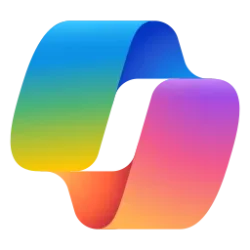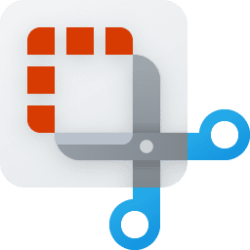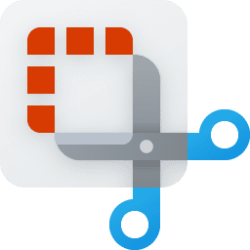This tutorial will show you how to turn on or off multiple windows in Snipping Tool for your account in Windows 11.
The Snipping Tool app includes a built-in screen recorder and allows you to quickly take and annotate screenshots, photos and other images with your pen, touch, or mouse and save, paste or share with other apps.
You can turn on multiple windows in Snipping Tool to open new screenshots in different windows instead of the same window.
Here's How:
1 Open the Snipping Tool app. (see screenshot below)
2 Click/tap on the See more (3 dots) button, and click/tap on Settings. (see screenshot below)
3 Turn On or Off (default) Multiple windows for what you want. (see screenshot below)
4 You can now close the Snipping Tool app if you like.
That's it,
Shawn Brink
Related Tutorials
- Take and Annotate Screenshots with Snipping Tool app in Windows 11
- Enable or Disable Use Print Screen Key to Open Screen Snipping in Windows 11
- Turn On or Off Auto Copy Changes to Clipboard for Snipping Tool in Windows 11
- Enable or Disable Snipping Tool Auto Save Screenshots in Windows 11
- Turn On or Off Ask to Save Edited Screenshots for Snipping Tool in Windows 11
- Turn On or Off Add Screenshot Border for Snipping Tool in Windows 11
- Change Snipping Tool Theme in Windows 11
Last edited: