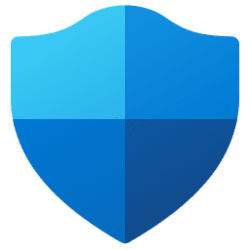This tutorial will show you how to turn on or off Tamper Protection for Microsoft Defender Antivirus settings in Windows 11.
Microsoft Defender Antivirus is an antivirus software that is included in Windows 11 and can help protect your device from viruses, malware, and other threats.
Tamper Protection in Windows Security helps prevent malicious apps from changing important Microsoft Defender Antivirus settings, including real-time protection and cloud-delivered protection. If Tamper Protection is turned on and you're an administrator on your computer, you can still change these settings in the Windows Security app. However, other apps can't change these settings.
Tamper protection essentially locks Microsoft Defender Antivirus to its secure, default values, and prevents your security settings from being changed through apps and methods such as:
- Configuring settings in Registry Editor on your Windows device
- Changing settings through PowerShell cmdlets
- Editing or removing security settings through Group Policy
Tamper Protection is turned on by default. If you turn off Tamper Protection, you will see a yellow warning in the Windows Security app under Virus & threat protection.
Reference:
Virus and Threat Protection in the Windows Security App - Microsoft Support
Learn how to use virus and threat protection options in Windows Security to scan your device for threats and view the results.

Protect security settings with tamper protection - Microsoft Defender for Endpoint
Use tamper protection to prevent malicious apps from changing important security settings.
docs.microsoft.com

Frequently asked questions (FAQs) about tamper protection - Microsoft Defender for Endpoint
Find answers to frequently asked questions.
learn.microsoft.com
You must be signed in as an administrator to turn on or off Tamper Protection.
If the Tamper Protection setting is On, you won't be able to turn off the Microsoft Defender Antivirus service by using the DisableAntiSpywaregroup policy key.
If you have a 3rd party antivirus program installed that disabled Microsoft Defender Antivirus, you will need to turn on periodic scanning to be able to turn on or off Tamper Protection for Microsoft Defender Antivirus.
Here's How:
1 Open Windows Security.
2 Click/tap on Virus & threat protection. (see screenshot below)
3 Click/tap on the Manage settings link under Virus & threat protection settings. (see screenshot below)
4 Turn On (default) or Off Tamper Protection for what you want. (see screenshots below)
The registry key and DWORD value for this setting is located below for reference, but you will not be allowed to manually change it.
HKEY_LOCAL_MACHINE\SOFTWARE\Microsoft\Windows Defender\Features
TamperProtection DWORD
4 = Off
5 = On
5 If prompted by UAC, click/tap on Yes to approve.
6 You can now close Windows Security if you like.
That's it,
Shawn Brink
Last edited: