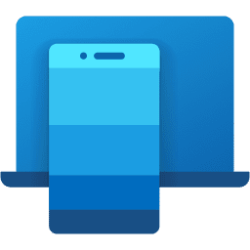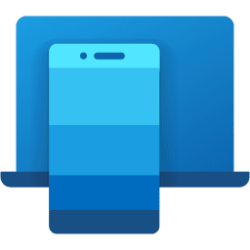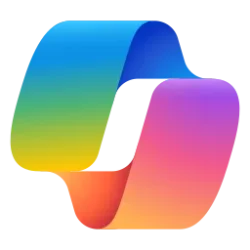This tutorial will show you how to toggle volume on or off and vibrate mode directly on your Android mobile device from the Phone Link app on your Windows 10 and Windows 11 PC.
With the Phone Link app on your PC linked to your Android phone, you can instantly access the Android apps installed on your mobile device right on your Windows 10 or Windows 11 PC. Using a Wi-Fi connection, Apps allows you to browse, play, order, chat, and more — all while using your PC’s larger screen and keyboard.
If supported by your Android phone, you can directly change the sounds and vibrations on your Android phone on demand using the settings below in the Phone Link app on your PC.
- Volume on = Sound is turned on and vibrate mode is turned off for the mobile device.
- Volume off = Sound is muted and vibrate mode is turned off for the mobile device.
- Vibrate mode = Sound is muted and vibrate mode is turned on for the mobile device.

Sounds, vibrations, and notifications on your Galaxy phone or tablet
You can customize the notification settings on your Galaxy device, such as the volume and vibration.
Here's How:
1 Open the Phone Link app on your Windows 10/11 PC.
2 Click/tap on the Volume button at the top of the left pane to toggle Volume on (default), Vibrate mode, or Volume off to the sound mode you want. (see screenshots below)
That's it,
Shawn Brink
Last edited: