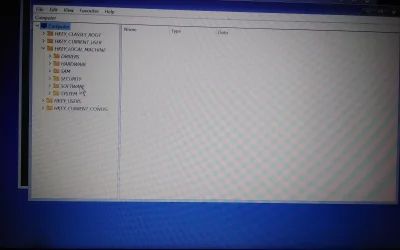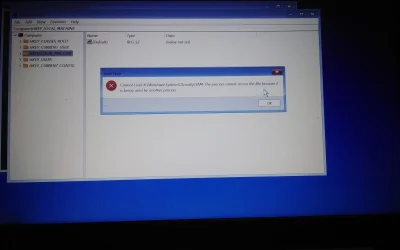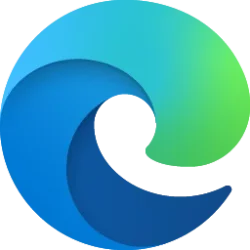Jacobbomb
New member
- Local time
- 9:39 AM
- Posts
- 7
- OS
- Windows 11
I used the method in this website (link at the bottom) to enable built-in admin account in Windows 11. When I tried to disable it using the method mentioned in the same website (change the value of 00000038 in first row from 11 to 10), it didn't work. Since I had access to built-in admin account, I used the command "net user administrator /active:no" in the cmd of built-in admin account to disable the same and it worked. When I tried to re enable the built in admin by using the same method mentioned in the website ( by changing 10 to 11), the admin account is not enabled. When I went back to cmd at boot and checked the value, it shows 10 and not 11. Now I am stuck without admin privileges. By the way, I am trying to enable built in admin because I hid my admin account using regedit and now though I know the password I cant access the account to enter the password. Please help
the website: Enable or Disable Built-in Administrator Account in Windows 11
I am not a professional. I am stuck and seeking help.
the website: Enable or Disable Built-in Administrator Account in Windows 11
I am not a professional. I am stuck and seeking help.
My Computer
System One
-
- OS
- Windows 11
- Computer type
- Laptop
- Manufacturer/Model
- Lenovo