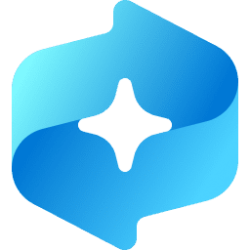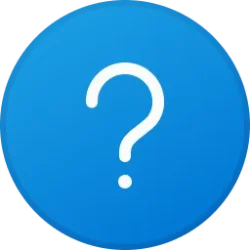This tutorial will show you how to uninstall or reinstall the Game Bar for your account or all users in Windows 11.
You can open the Game Bar to take control of all your favorite gaming activities while playing on your Windows 11 device.
The Home Bar is the bar at the top of the Game Bar screen. Your favorites will appear on the Home Bar for quicker access to widgets.
The Controller Bar is a view of the Game Bar that allows you to quickly access games and apps using any Xbox controller.
Uninstalling the Game Bar app will remove the ability to open the Game Bar (Win+G).
Contents
- Option One: Uninstall Game Bar for Current User
- Option Two: Uninstall Game Bar for All Users
- Option Three: Reinstall Game Bar for Current User
EXAMPLE: Game Bar screen
1 Open Windows Terminal, and select Windows Powershell.
2 Copy and paste the command below into Windows Terminal, and press Enter. (see screenshot below)
Code:
Get-AppxPackage -PackageTypeFilter Bundle -Name "*Microsoft.XboxGamingOverlay*" | Remove-AppxPackage3 When finished, you can close Windows Terminal if you like.
You must be signed in as an administrator to use this option.
1 Open Windows Terminal (Admin), and select Windows PowerShell.
2 Copy and paste the command below into Windows Terminal (Admin), and press Enter. (see screenshot below)
Code:
Get-AppxPackage -AllUsers -PackageTypeFilter Bundle -Name "*Microsoft.XboxGamingOverlay*" | Remove-AppxPackage -AllUsers3 When finished, you can close Windows Terminal if you like.
1 Click/tap on the link below to open the Game Bar page in the Microsoft Store app.
2 If prompted, click/tap on Open Microsoft Store app to confirm. (see screenshot below)
3 Click/tap Get or Install to install the Game Bar app from the Microsoft Store. (see screenshot below)
4 When the Game Bar app has finished installing, you can Open the app if wanted. (see screenshot below)
It may take a moment to actually be able to open the Xbox Game Bar.
5 You can now close the Microsoft Store app if wanted.
That's it,
Shawn Brink
Last edited: