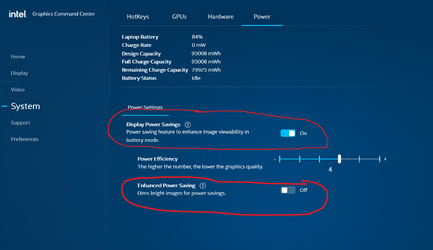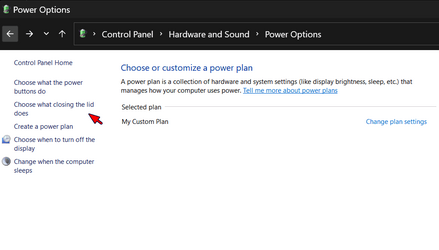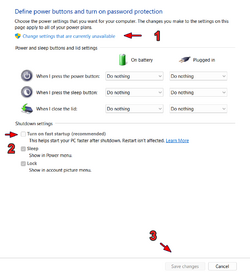It does though, certainly on my two Dell laptops.
I noticed the clock was about 20 seconds in error today and on checking the 'last synced' date was surprised to see 01/01/22 Clicking sync now worked correctly and it re-synced. The date seems odd, more than just coincidence that it should be 01/01. If I look at 'date and time' in control panel...

www.elevenforum.com
This jumps in halfway through that thread but it was totally conclusive:
I noticed the clock was about 20 seconds in error today and on checking the 'last synced' date was surprised to see 01/01/22 Clicking sync now worked correctly and it re-synced. The date seems odd, more than just coincidence that it should be 01/01. If I look at 'date and time' in control panel...

www.elevenforum.com
Both laptops are now running with Fast Start enabled since the Night Light issues seemed to get resolved and the clocks on both sync as they should.
That is something I have never looked into tbh.