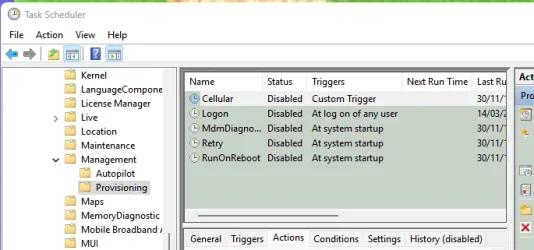- Local time
- 12:56 PM
- Posts
- 3,138
- Location
- The Highlands of Scotland
- OS
- Windows 11 Pro 24H2 26100.2894
I wish I had not deleted them. Revo uninstaller would not start, shift+reset would not launch recovery and Defender updates would not install. In the end, I did a repair install of Windows. Currently I have 16,000 empty folders! I am running Disk Cleanup now and will report back when it finishes.
My Computers
System One System Two
-
- OS
- Windows 11 Pro 24H2 26100.2894
- Computer type
- Laptop
- Manufacturer/Model
- Acer Swift SF114-34
- CPU
- Pentium Silver N6000 1.10GHz
- Memory
- 4GB
- Screen Resolution
- 1920 x 1080
- Hard Drives
- SSD
- Cooling
- fanless
- Internet Speed
- 150 Mbps
- Browser
- Brave
- Antivirus
- Webroot Secure Anywhere
- Other Info
- System 3
ASUS T100TA Transformer
Processor Intel Atom Z3740 @ 1.33GHz
Installed RAM 2.00 GB (1.89 GB usable)
System type 32-bit operating system, x64-based processor
Edition Windows 10 Home
Version 22H2 build 19045.3570
-
- Operating System
- Windows 11 Pro 23H2 22631.2506
- Computer type
- Laptop
- Manufacturer/Model
- HP Mini 210-1090NR PC (bought in late 2009!)
- CPU
- Atom N450 1.66GHz
- Memory
- 2GB
- Browser
- Brave
- Antivirus
- Webroot



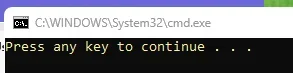
 See photo: -
See photo: -