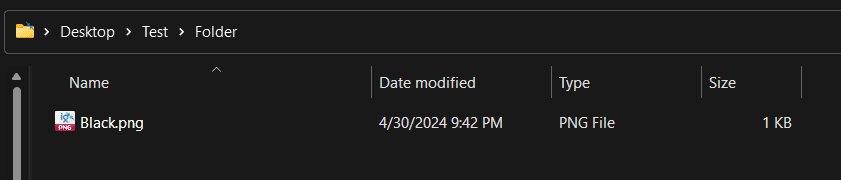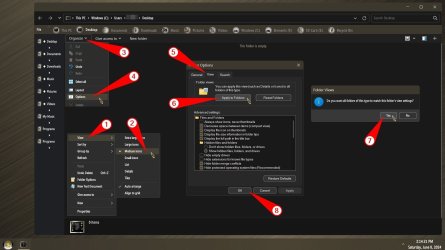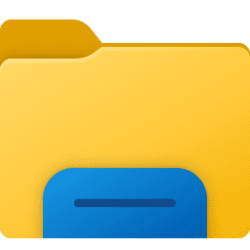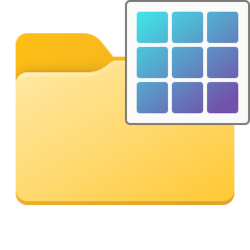Currently, as of Windows 11 build 22621.1344, it appears that installing StartAllBack, with the Explorer style option set to one of the classic views, is the only viable option for going back to the old Explorer code base that doesn't have these bugs.
Correction: At the time I wrote the above, ExplorerPatcher also had the option to switch to the Windows 10 Explorer. Since I referenced a specific build, and the previous #60 post mentioned ExplorerPatcher, I have to assume that it must have failed for me. The likely explanation being that I just needed to update ExplorerPatcher.
Note: In early 2024, registry settings were posted that also do the switch, which can be applied manually or by using this tool.
Correction: At the time I wrote the above, ExplorerPatcher also had the option to switch to the Windows 10 Explorer. Since I referenced a specific build, and the previous #60 post mentioned ExplorerPatcher, I have to assume that it must have failed for me. The likely explanation being that I just needed to update ExplorerPatcher.
Note: In early 2024, registry settings were posted that also do the switch, which can be applied manually or by using this tool.
Last edited:
My Computer
System One
-
- OS
- Windows 10/11
- Computer type
- Laptop
- Manufacturer/Model
- Acer