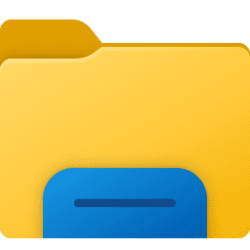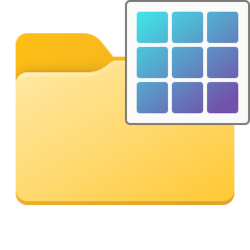It sounds like you made the change toI just undid the registry change and it now functions correctly with the Windows 10 ribbon and optimize folder.
HKCU\Software\Classes\Local Settings\Software\Microsoft\Windows\Shell\Bags\AllFolders\Shell to make all folders generic (which also disables automatic folder type discovery) and then removed that change. I would have liked to see an export of that key before it was edited. Setting the FolderType value to "NotSpecified" or "Generic" only changes the starting point for all folders to be type "General items". It doesn't prevent the folder type from being changed later on. So, maybe some invalid setting was originally in that key. I guess we'll never know because it doesn't sound like you'll be able to recreate the problem at this point.
Last edited:
My Computer
System One
-
- OS
- Windows 10/11
- Computer type
- Laptop
- Manufacturer/Model
- Acer