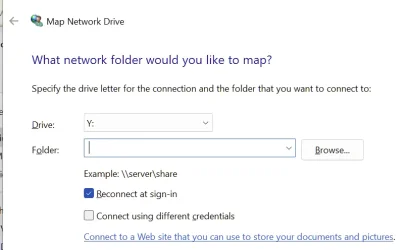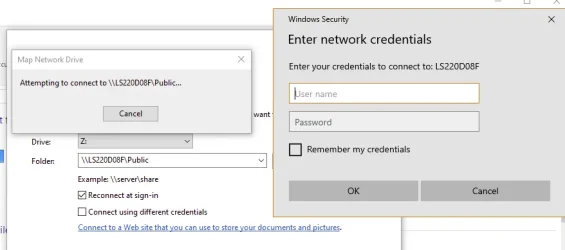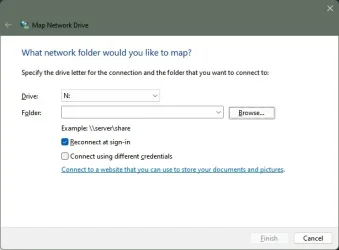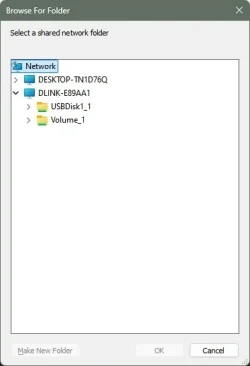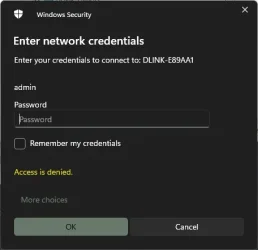Hello, and A happy New Year to you all.
Okay, down to my problem... Some of you may know me from the Windows 10 forum, where I asked questions on setting up a NAS D-Link 320l; it has been running flawlessly since then, even upgrading OS to Win 11, no problem. The problem occurred when one of the 5TB HDDs started failing in the NAS, so I replaced it as it was set up as JBOD. I was not sure what files were on what drive and as I changed drives, have to wipe and reformat.
Now I see that NAS in the browser, no problem and it's all set up now as RAID 1. When I try to access the drive through Windows Explorer (Network), I get "Access is denied". When I try to Map Network Drive, I get again "Access is denied"
When I run the D Link setup wizard, it does not locate the device, which I assume is down to Windows.
As I said, this was all running for months without any issues, I am not sure why replacing an HDD in the NAS would cause all these problems.
I do hope someone can help; I have tried lots of online YouTube methods but no luck.
Okay, down to my problem... Some of you may know me from the Windows 10 forum, where I asked questions on setting up a NAS D-Link 320l; it has been running flawlessly since then, even upgrading OS to Win 11, no problem. The problem occurred when one of the 5TB HDDs started failing in the NAS, so I replaced it as it was set up as JBOD. I was not sure what files were on what drive and as I changed drives, have to wipe and reformat.
Now I see that NAS in the browser, no problem and it's all set up now as RAID 1. When I try to access the drive through Windows Explorer (Network), I get "Access is denied". When I try to Map Network Drive, I get again "Access is denied"
When I run the D Link setup wizard, it does not locate the device, which I assume is down to Windows.
As I said, this was all running for months without any issues, I am not sure why replacing an HDD in the NAS would cause all these problems.
I do hope someone can help; I have tried lots of online YouTube methods but no luck.
My Computer
System One
-
- OS
- Windows 11 Pro
- Computer type
- Laptop
- Manufacturer/Model
- Dell