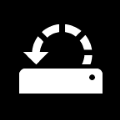There are no memory dump files, here's how to generate memory dump files.
To ensure minidumps are enabled:
Go to Start, in the Search Box type:
sysdm.cpl, press Enter.
(In win 8 you can use the windows key "win" + "s")
Under the
Advanced tab, click on the
Startup and Recovery Settings button.
Ensure that Automatically restart is unchecked.
Under the Write Debugging Information header select
Small memory dump (256 kB) in the drop down box (the 256kb varies). If you are on win 10 or Win 11 use "automatic memory dmp".
Ensure that the Small Dump Directory is listed as %systemroot%\Minidump.
OK your way out.
Reboot if changes have been made.
If minidumps are still not being created, check these reasons as to why that may be happening
For dumps to be
produced, The following should be correct
Page file must be on the same drive as your operating system
Page file base allocation size must be greater than installed physical RAM
Windows Error Reporting (WER) system service should be set to MANUAL
Set page file to system managed on the OS drive
Set system crash/recovery options to "kernel memory dump"
User account control must be running.
Sometimes
SSD drives with older firmware do not create DMPS (update firmware)
Cleaner applications like Ccleaner delete DMP files so dont run them until you are fixed.
Bad Physical RAM may prevent the data from being saved and written to a file on reboot. If you suspect bad RAM run Memtest from this wiki
Full memory dumps can also be deleted (in win 7) if your HD space is under 25 gigs, but if you configured your system as the above suggests, you should not be generating full dumps.