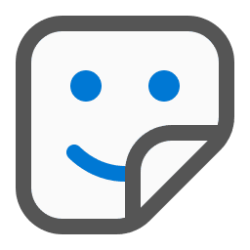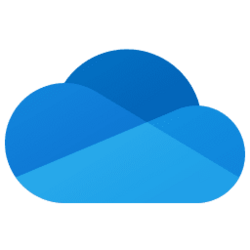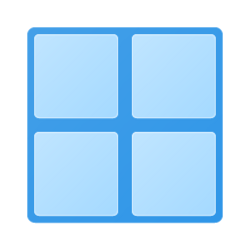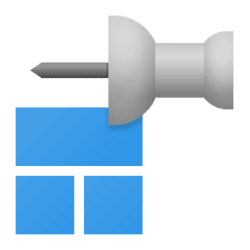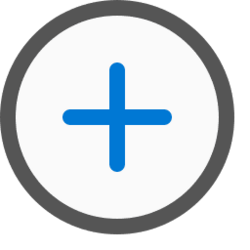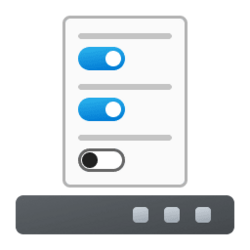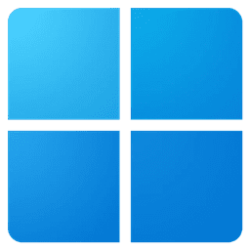context menu
-
Personalization Add "Choose Light or Dark Mode" Context Menu in Windows 11
This tutorial will show you how to add or remove the Choose Light or Dark Mode desktop context menu for all users in Windows 11 and Windows 10. Windows 11 supports two color modes: light and dark. Each mode consists of a set of neutral color values that are automatically adjusted to ensure... -
System Add "Kill all not responding tasks" Context Menu in Windows 11
This tutorial will show you how to add or remove the Kill all not responding tasks desktop context menu for all users in Windows 11. The Kill all not responding tasks desktop context menu item will allow users to to quickly kill any "not responding" task processes all at once. When you use the... -
Personalization Add "Turn off display" Context Menu in Windows 11
This tutorial will show you how to add a Turn off display desktop context menu that will let users Turn off display or Lock computer and Turn off display on demand in Windows 10 and Windows 11. By default, You can specify a screen timeout for how long the PC sits inactive without user activity... -
Personalization Add or Remove NVIDIA Control Panel Context Menu in Windows 11
This tutorial will show you how to add or remove the "NVIDIA Control Panel" desktop context menu for your account in Windows 10 and Windows 11. If your Windows device has NIVIDIA graphics and NVIDIA display drivers installed, the NVIDIA Control Panel is included in the GeForce driver... -
Personalization Add or Remove "Add or edit stickers" Desktop context menu in Windows 11
This tutorial will show you how to add or remove the Add or edit stickers desktop context menu for all users in Windows 11. Desktop Stickers is a hidden feature in Windows 11 that allows you to choose and edit stickers for your wallpaper when using Windows Spotlight or a picture with Fill as... -
Personalization Add Personalize (classic) context menu in Windows 11
This tutorial will show you how to add or remove a Personalize (classic) desktop context menu for all users in Windows 11. The old classic Personalization settings from the Control Panel included theme settings, desktop background, color and appearance, sounds, screen saver settings, desktop... -
Personalization Add OneDrive to Send to Context Menu in Windows 11
This tutorial will show you how to add OneDrive to the Send to context menu in Windows 10 and Windows 11. The Send to context menu allows you to quickly send a copy of items (ex: files, folders, libraries) to Bluetooth device, Compressed (zipped) folder, Desktop (create shortcut), Documents... -
Personalization Add or Remove Automatically Hide Taskbar Context Menu in Windows 11
This tutorial will show you how to add or remove Automatically hide taskbar to the desktop context menu for all users in Windows 11. The taskbar on your desktop is located on the bottom of the screen by default in Windows 11. If you like, you can have the taskbar automatically hide in Windows... -
Personalization Add or Remove Select Context Menu in Windows 11
This tutorial will show you how to add or remove the Select context menu for all users in Windows 10 and Windows 11. You have many options to select items in File Explorer (Win+E) and on the desktop (Win+D) in Windows 11. If wanted, you can add a Select context menu to Select all, Select none... -
Personalization Add or Remove Open in new tab context menu in Windows 11
This tutorial will show you how to add or remove the Open in new tab context menu in File Explorer for all users in Windows 11. Starting with Windows 11 build 25136 and build 22621.160, the title bar of File Explorer now has tabs to help you work across multiple locations at the same time. You... -
General Restore Missing Send to Context Menu Items in Windows 11
This tutorial will show you how to restore any missing default Send to context menu items for your account in Windows 10 and Windows 11. The Send to context menu allows you to quickly send a copy of items (ex: files, folders, libraries) to Bluetooth device, Compressed (zipped) folder, Desktop... -
Personalization Add or Remove "Edit with Clipchamp" Context Menu in Windows 11
This tutorial will show you how to add or remove the Edit with Clipchamp context menu for your account or all users in Windows 11. A new Clipchamp app has been included starting with Windows 11 build 22572. Clipchamp is a video editor focused on making video creation easy, fast, and fun... -
Personalization Add or Remove Pin to Start Context Menu in Windows 11
This tutorial will show you how to add or remove the Pin to Start context menu item for all users in Windows 11. The section at the top of the Start menu :win: is called the Pinned section. This section consists of pins arranged in a grid. The items in this section are a subset of all the apps... -
Personalization Add or Remove "Add to Favorites" Context Menu in Windows 11
This tutorial will show you how to add or remove the Add to Favorites context menu for all users in Windows 11. Starting with Windows 11 build 22593, Quick access in File Explorer (Win+E) is now called Home. The name Quick access has been repurposed for the pinned/frequent Folders section, and... -
Personalization Add or Remove New context menu in Windows 11
This tutorial will show you how to add or remove the New context menu for all users in Windows 10 and Windows 11. The New context menu allows users to create a new Folder, Library, Shortcut, Bitmap image, Text Document, and Compressed (zipped) Folder by default in the current location. The New... -
Accessibility Turn On or Off Always Underline Access Keys in Windows 11
This tutorial will show you how to turn on or off always underline access keys for your account in Windows 11. An access key is an underlined character in the text of a menu, context menu item, or the label of a control such as a button. You can press and hold the Shift, Alt, or F10 key while... -
Personalization Enable or Disable Taskbar Context Menus in Windows 11
This tutorial will show you how to enable or disable context menus on the taskbar for all or specific users in Windows 11. The taskbar is a horizontal bar at the bottom of your desktop in Windows 11 that shows the Start menu :win:, Search, Task View, Widgets, Chat, File Explorer, Microsoft... -
Personalization Enable or Disable Start Menu Context Menus in Windows 11
This tutorial will show you how to enable or disable context menus on the Start menu for all or specific users in Windows 11. The Start menu is comprised of three sections: Pinned, All apps, and Recommended. You must be signed in as an administrator to enable or disable Start Menu context... -
Personalization Add or Remove "Set as desktop background" Context Menu in Windows 11
This tutorial will show you how to add or remove the Set as desktop background context menu for all users in Windows 11. You can change your desktop background in Windows 11 to be a picture, solid color, a slideshow, or Windows Spotlight. When you right click on a .avci, .avcs, .avif, .avifs... -
Accounts Add or Remove "Run as different user" context menu in Explorer in Windows 11
This tutorial will show you how to add or remove the Run as different user context menu in File Explorer for all users in Windows 11. Run as different user allows a user to run a .bat, .cmd, .exe, .msc, or .msi file as a different user. This allows running the .bat, .cmd, .exe, .msc, or .msi...