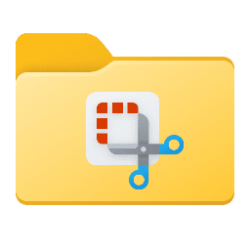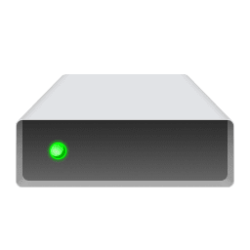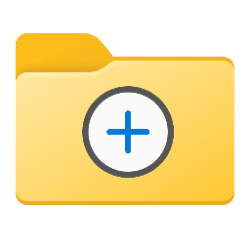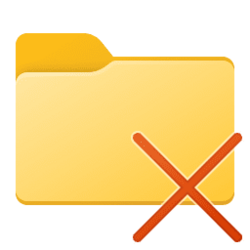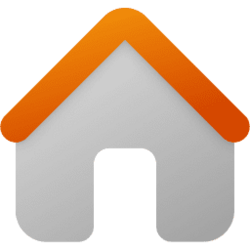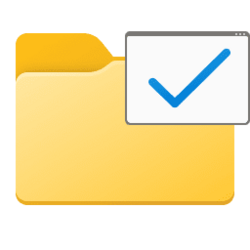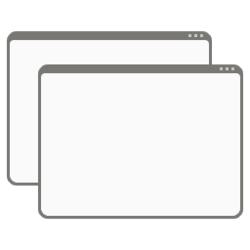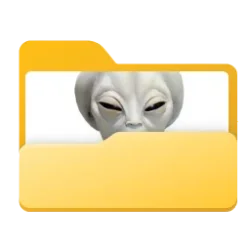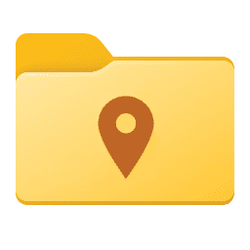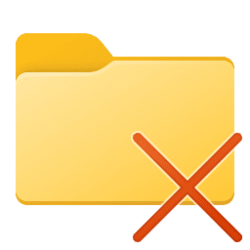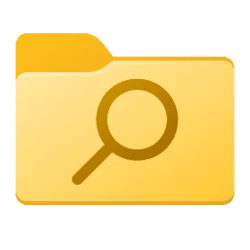folder
-
General Pin Recent Folders to Quick Access in Windows 11
This tutorial will show you how to pin the "Recent folders" folder to Quick Access for your account in Windows 11. Quick access in the navigation pane of File Explorer (Win+E) allows you to quickly access and view your pinned folders, frequent Folders, Pinned files, and Recent files from one... -
General Add "Find and Delete Empty Folders" context menu in Windows 11 and Windows 10
This tutorial will show you how to add a Find and Delete Empty Folders with approval context menu for all users in Windows 10 and Windows 11. You can right click on folder, folder background, drive, or drive background and click/tap on Find and Delete Empty Folders to Y/N approve deleting any... -
General Add "Find Empty Folders" context menu in Windows 11 and Windows 10
This tutorial will show you how to add a Find Empty Folders context menu for all users in Windows 10 and Windows 11. You can right click on folder, folder background, drive, or drive background and click/tap on Find Empty Folders to list the full path of all empty folders found within the... -
General Move or Restore Default Location of Screenshots Folder in Windows 11
This tutorial will show you how to move or restore the default location of the Screenshots folder for your account in Windows 10 and Windows 11. The Screenshots (shell:Screenshots) folder is a shell folder located in your Pictures (%UserProfile%\Pictures) folder by default. If you chose to... -
Virtualization Mount Folder as Drive in Windows 11
This tutorial will show you how to temporarily mount a folder as a virtual drive with a drive letter for only your account in Windows 10 and Windows 11. When you mount a folder as virtual drive, you will be able to access the folder from the virtual drive. The contents of the folder will still... -
General Create New Folder in Windows 11
This tutorial will show you different ways to create a new folder in Windows 11. A folder is a location where you can store your files. You can create any number of folders and have folders inside other folders (subfolders). Starting with Windows 11 build 26100.3037 and build 22631.4830... -
General Delete Folder in Windows 11
This tutorial will show you different ways to delete a folder in Windows 11. Folders deleted from internal drives are moved to the Recycle Bin by default in Windows 11. Removable drives, such as USB flash drives and memory cards, do not have a Recycle Bin by default. Folders deleted from... -
General Rename Folder in Windows 11
This tutorial will show you different ways to rename a folder to what you want in Window 11. A folder name can't contain any of the following characters: \ / : * ? " < > | If you rename more than one folder at the same time, the name of each folder will be the same and numbered in order like... -
Backup and Restore Backup and Restore Quick Access Pinned Folders in Windows 11
This tutorial will show you how to backup and restore Quick access pinned folders for your account in Windows 11. Quick access in the navigation pane of File Explorer (Win+E) allows you to quickly access and view your pinned locations, frequent folders, and recent files from one location in... -
General Rearrange Quick Access Folders in Navigation Pane of File Explorer in Windows 11
This tutorial will show you how rearrange quick access folders to any order you want in the navigation pane of File Explorer for your account in Windows 11. Quick access is part of Home in File Explorer (Win+E). Quick access allows you to quickly access and view your pinned folders and... -
Personalization Restore Legacy Folder Options in Windows 11
This tutorial will show you how to restore the removed legacy settings in Folder Options for all users in Windows 11. You can use Folder Options (aka: File Explorer Options) to change the way files and folders function and how items are displayed in Windows 11 File Explorer. Starting with... -
General Turn On or Off Display File Size Information in Folder Tips in Windows 11
This tutorial will show you how to turn on or off displaying file size information in folder tips for your account in Windows 10 and Windows 11. When you hover on a file, folder, drive, or desktop items in Windows, a pop-up description (infotip) will show displaying basic property details... -
General Add and Remove Quick Access Folders on Navigation Pane of File Explorer in Windows 11
This tutorial will show you how to add and remove Quick access folders on the navigation pane of File Explorer for all users in Windows 11. Quick access is part of Home in File Explorer (Win+E). Quick access allows you to quickly access and view your pinned folders and frequent folders from... -
General Enable or Disable Launch Folder Windows in a Separate Process in Windows 11
This tutorial will show you how to enable or disable launch folder windows in a separate explorer process by default for your account in Windows 10 and Windows 11. Each process running in Windows is assigned a unique decimal number called the process ID (PID) to identify an active process. This... -
Personalization Disable Folder Thumbnail Previews without Disabling File Thumbnail Previews in Windows 11
This tutorial will show you how to disable only folder thumbnail previews without disabling file thumbnail previews for your account in Windows 10 and Windows 11. File Explorer can display thumbnail previews of files in Windows 11. Starting with Windows 11 build 22557, File Explorer will now... -
Personalization Add or Remove "Customize this folder" on Context Menu and Properties in Windows 11
This tutorial will show you how to add or remove the Customize tab on the properties page and Customize this folder context menu for all users in Windows 10 and Windows 11. You can right click on a folder or non-OS drive, and click/tap on Properties to see a Customize tab. You can right click... -
General Add or Remove Location tab in Folder Properties in Windows 11
This tutorial will show you how to add or remove the Location tab from folder properties for all users in Windows 10 and Windows 11. You can right click on a shell folder that supports being moved and click/tap on Properties to see a Location tab. The Location tab in the properties page window... -
General Add Empty Folder context menu in Windows 11
This tutorial will show you how to add or remove the Empty folder context menu for folders for all users in Windows 10 and Windows 11. You can add a Empty folder context menu to permanently delete the file contents of a folder after a one time Y/N confirmation to prevent emptying the folder by... -
General Move or Restore Default Location of OneDrive Folder in Windows 11
This tutorial will show you how to move or restore the default location of the OneDrive folder for your account in Windows 10 and Windows 11. With OneDrive in Windows, you can sync files and folders between your computer and the cloud, so you can get to your files from anywhere - your computer... -
General Move or Restore Default Location of Searches Folder in Windows 11
This tutorial will show you how to move or restore the default location of the Searches folder for your account in Windows 10 and Windows 11. The Searches folder (shell:Searches) is a component of the user profile that is used as a unified location for storing personal data. By default, the...