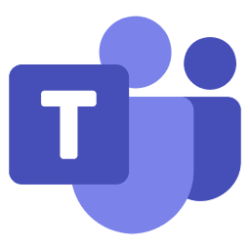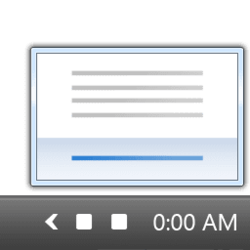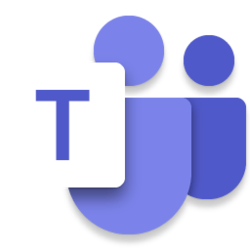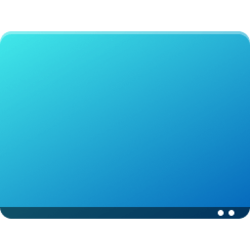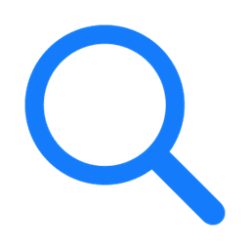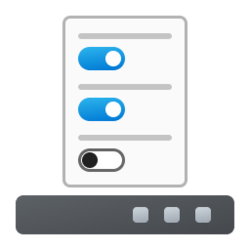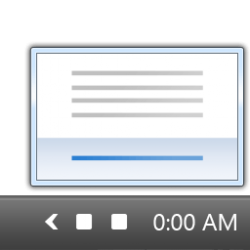taskbar
-
Backup and Restore Backup and Restore Pinned Items on Taskbar in Windows 11
This tutorial will show you how to back up and restore all pinned items on your taskbar in Windows 10 and Windows 11. The taskbar in Windows 11 shows the Start menu, Search, Task View, Widgets, Chat, File Explorer, Microsoft Edge, and Microsoft Store buttons (icons) aligned to the center by... -
Personalization Enable or Disable Share any Window from Taskbar in Windows 11
This tutorial will show you how to enable or disable the ability to quickly share the content from open app windows directly from the taskbar for your account in Windows 11. Starting with Windows 11 build 22499, Microsoft added the ability to quickly share the content from open app windows... -
Phone Pin Android Apps from Your Phone to Taskbar on Windows 11 PC
This tutorial will show you how to pin Android phone apps to the taskbar on your Windows 11 PC using the Phone Link app. You can tap into the power of Phone Link app with Link to Windows integration on select Surface Duo and Samsung devices to instantly access your Android phone’s mobile apps... -
Personalization Stack Notification Icons on Taskbar System Tray in Windows 11
The method in this tutorial no longer works. This tutorial will show you how to show notification icons stacked on the taskbar corner for your account in Windows 11. The system tray on the taskbar corner and taskbar corner overflow menu in Windows 11 shows the notification icons for apps. If... -
Personalization Show or Hide Touch Keyboard icon on Taskbar System Tray in Windows 11
This tutorial will show you how to show or hide the touch keyboard icon on the taskbar system tray for your account in Windows 11. Windows 11 includes a touch keyboard you can click/tap on to enter text. This can be handy if you have a PC with a touchscreen without a physical keyboard. The... -
Personalization Add or Remove Microsoft Teams Icon on Taskbar System Tray in Windows 11
This tutorial will show you how to add or remove the Microsoft Teams icon on the taskbar system tray for your account in Windows 11. Microsoft started rolling out Chat from Microsoft Teams to Windows 11 build 22000.100. This includes a new Chat flyout right off the taskbar as well as an... -
Personalization Show Clock on All Taskbars on All Displays in Windows 11
This tutorial will show you how to use ElevenClock to show a clock on all taskbars on all displays in Windows 11. In Windows 11, the main taskbar is the taskbar with the clock and taskbar corner icons on it, and is on your main display. The taskbars that show on the other displays not set as... -
Personalization Enable or Disable Show Desktop on Taskbar in Windows 11
This tutorial will show you how to enable or disable the Show Desktop area on the taskbar for your account in Windows 11. Show Desktop (Win+D) can be used to minimize and restore all of your open windows at once. The show desktop feature helps to take a quick look at what’s on your desktop... -
Personalization Turn On or Off Show Recent Searches when Hover over Search Icon in Windows 11
This Show recent searches when I hover over the search icon setting no long works since 22621.1250, and has been removed since at least build 22623.1325. The Search button on the taskbar allows you to quickly use Windows Search (Win+S) to search for apps, documents, email, files, folders... -
Personalization Add or Remove Search Button on Taskbar in Windows 11
This tutorial will show you how to add or remove the Search button on the taskbar for your account or all users in Windows 11. The Search button on the taskbar allows you to quickly use Windows Search (Win+S) to search for apps, documents, email, files, folders, music, people, photos, settings... -
Personalization Turn On or Off Show Accent Color on Start menu and Taskbar in Windows 11
This tutorial will show you how to turn on or off show accent color on the Start menu and taskbar for your account in Windows 11. Windows 11 gives you the option to personalize the color and accent color of a variety of surfaces you see when you use Windows. You can personalize the colors that... -
General Pin to Taskbar an App, Drive, File, Folder, or Site in Windows 11
This tutorial will show you how to pin an app, drive, file, folder, or site to the taskbar for your account in Windows 11. The taskbar in Windows 11 shows the Start menu, Search, Task View, Widgets, Chat, File Explorer, Microsoft Edge, and Microsoft Store buttons (icons) aligned to the center... -
Virtualization Show All Open Windows on Taskbar for Current or All Desktops in Windows 11
This tutorial will show you how to show all open windows on the taskbar for the current or all desktops for your account in Windows 11. Task View (Win+Tab) is a virtual desktop manager that allows you to quickly switch between all of your open apps on multiple desktops. This makes multitasking... -
Personalization Add or Remove Task View Button on Taskbar in Windows 11
This tutorial will show you how to add or remove the Task View button on the taskbar for your account, specific users, or all users in Windows 11. Task View (Win+Tab) is a virtual desktop manager that allows you to quickly switch between all of your open apps on multiple desktops. This makes... -
Personalization Add or Remove Chat Button on Taskbar in Windows 11
This tutorial will show you how to add or remove the Chat button on the taskbar for your account or all users in Windows 11. Microsoft started rolling out Chat from Microsoft Teams to Windows 11 build 22000.100. This includes a new Chat flyout right off the taskbar as well as an overall Teams... -
Personalization Enable or Disable Show Taskbar on All Displays in Windows 11
This tutorial will show you how to enable or disable show the taskbar on all displays for your account, specific users, or all users in Windows 11. The taskbar in Windows 11 shows the Start menu, Search, Task View, Widgets, Chat, File Explorer, Microsoft Edge, and Microsoft Store buttons... -
Personalization Hide or Show System Tray Icons in Taskbar Corner Overflow Menu in Windows 11
This tutorial will show you how to show or hide notification icons that appear in the taskbar corner overflow menu for your account in Windows 11. The taskbar corner overflow menu (Show hidden icons menu) in Windows 11 shows the hidden notification icons on the system tray for apps. You can... -
Personalization Enable or Disable Automatically Hide Taskbar in Windows 11
This tutorial will show you how to enable or disable automatically hide the taskbar for your account in Windows 11. The taskbar on your desktop is located on the bottom of the screen by default in Windows 11. If you like, you can have the taskbar automatically hide in Windows 11. If you... -
Personalization Reset Notification Icons on Taskbar System Tray in Windows 11
This tutorial will show you how to reset the notification icons cache to fix any corrupted icons and remove any old icons from the taskbar system tray for your account in Windows 11. The system tray on the taskbar corner and taskbar corner overflow menu in Windows 11 shows the notification... -
Personalization Change Taskbar Location on Screen in Windows 11
This will no longer work starting with Windows 11 build 22598. The taskbar functionality has changed in Windows 11. Alignment to the left or center at the bottom of the screen is the only location allowed now. However, you can actually still change the taskbar location to the top or bottom on...