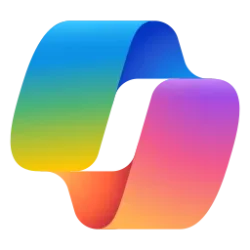Navigation
Install the app
How to install the app on iOS
Follow along with the video below to see how to install our site as a web app on your home screen.
Note: This feature may not be available in some browsers.
More options
Style variation
-
Disable Automatic Windows Updates in Windows 11
This tutorial will show you how to disable Windows Update from automatically downloading and installing updates in Windows 10 and Windows 11.- Brink
- Replies: 13
-
Use ViVeTool to Enable or Disable Hidden Features in Windows 11
This tutorial will show you how to use ViVeTool to enable or disable hidden features in Windows 10 and Windows 11.- Brink
- Replies: 49
-
Restore Classic File Explorer with Ribbon in Windows 11
This tutorial will show you how to restore the classic File Explorer with Ribbon for your account or all users in Windows 11.- Brink
- Replies: 356
-
Create Windows 11 Bootable USB Installation Media
This tutorial will show you how to create a bootable USB flash drive used to install Windows 11 with UEFI support.- Brink
- Replies: 128
-
Uninstall or Reinstall Copilot app
This tutorial will show you different ways to uninstall or reinstall the Copilot app for your account or all users in Windows 10 and Windows 11.- Brink
- Replies: 0
-
Add or Remove "Learn about this picture" Desktop icon
This tutorial will show you how to add or remove the "Learn about this picture" desktop icon when using Windows Spotlight as your desktop background for your account in Windows 11 and Windows 10.- Brink
- Replies: 25
-
Use SFC to Repair System Files in Windows 11
This tutorial will show you how to run the System File Checker (SFC) tool to repair missing, corrupted, and modified system files in Windows 10 and Windows 11.- Brink
- Replies: 25
-
Download Official Windows 11 ISO file from Microsoft
This tutorial will show you how to download an official Windows Server ISO or Windows 11 64-bit or ARM64 ISO file from Microsoft.- Brink
- Replies: 412
-
Repair Install Windows 11 with an In-place Upgrade
This tutorial will show you how to do a repair install of Windows 11 by performing an in-place upgrade without losing anything.- Brink
- Replies: 325
-
Clean Install Windows 11
This tutorial will show you step by step on how to clean install Windows 11 at boot on your PC with or without an Internet connection and setup with a local account or Microsoft account.- Brink
- Replies: 223
You are using an out of date browser. It may not display this or other websites correctly.
You should upgrade or use an alternative browser.
You should upgrade or use an alternative browser.
Tutorials
Windows 11 tutorials, tricks, tips, and guides.
Filters
Show only:
Loading…
This tutorial will show you how to clear your device location history on demand for your account in Windows 11.
Microsoft operates a location service that helps determine the precise geographic location of your Windows device. The precise location of your device allows apps to give you directions, show shops and restaurants that are near you, and more.
Many apps and services request location information from your device, and the Windows location service gives you control over which apps are allowed to access your precise location.
When location services is turned on, each user on the device can allow apps to use their device’s location and location history to deliver location-aware services as precisely as the device supports. If you...
This tutorial will show you a comparison of available features between Windows 11 editions to help find out which Windows is right for you.
Windows 11 Home
The best Windows ever keeps getting better, offering home users, students, and gamers a calm, creative space to think, express, and create.
Windows 11 Pro
Designed for the hybrid workplace, Windows 11 Pro has the business and management features your team needs to work more efficiently, seamlessly, and securely almost anywhere.
Windows 11 Pro for Workstations
Designed for people with advanced workloads and data needs such as data scientists, CAD professionals, researchers, media production teams, graphic designers, and animators.
References...
This tutorial will show you how to turn on or off Respect power settings when indexing for all users in Windows 11.
Indexing the content of your PC helps you get faster results when your searching it for files, emails, or other local content.
The search index only includes your selected locations by default. These locations can be filtered for what file types (extensions), file properties, and file contents you want indexed.
You can choose to use Classic or Enhanced search indexing mode for where your PC will search for files.
Respect power settings when indexing can change how and when search indexing happens based on power and battery settings. This can be handy to help save battery life.
If you turn on Respect power settings...
This tutorial will show you how to manually reset and rebuild the search index for accurate search results in Windows 11.
Indexing the content of your PC helps you get faster results when your searching it for files, emails, or other local content.
The search index only includes your selected locations by default. These locations can be filtered for what file types (extensions), file properties, and file contents you want indexed.
You can choose to use Classic or Enhanced search indexing mode for where your PC will search for files.
The index uses the Windows Search service and runs as the Searchindexer.exe process in the background. The index will automatically rebuild and update for changes made to the included locations since the...
This tutorial will show you how to turn on or off Enhanced mode for search indexer for all users in Windows 11.
Indexing the content of your PC helps you get faster results when your searching it for files, emails, or other local content.
The search index only includes your selected locations by default. These locations can be filtered for what file types (extensions), file properties, and file contents you want indexed.
You can choose to use Classic or Enhanced search indexing mode for where your PC will search for files.
Classic = Search only your Documents, Pictures, and Music folders plus the desktop.
Enhanced = Search your entire PC (may affect battery life and CPU consumption). PC must be plugged in for initial indexing...
This tutorial will show you how to change the percentage value to scale display brightness to when battery saver is turned on for your account in Windows 10 and Windows 11.
The battery saver feature helps conserve power when a system is running on battery. When battery saver is on, some Windows features are disabled or behave differently. Using battery saver is the easiest way to extend battery life.
Battery saver will turn on automatically when your battery falls below 20% by default.
Display brightness is automatically reduced up to 30% by default when using battery saver. You can specify the percentage value to scale brightness to when battery saver is turned on. You can also turn on or off Lower screen brightness when using...
This tutorial will show you how to turn on or off Lower screen brightness when using battery saver for your account in Windows 11.
The battery saver feature helps conserve power when a system is running on battery. When battery saver is on, some Windows features are disabled or behave differently. Using battery saver is the easiest way to extend battery life.
Battery saver will turn on automatically when your battery falls below 20% by default.
Display brightness is automatically reduced up to 30% by default when using battery saver. You can specify the percentage value to scale brightness to when battery saver is turned on. You can also turn on or off Lower screen brightness when using battery saver.
Battery saver can only be...
This tutorial will show you how to turn on or off battery saver for your account in Windows 11.
The battery saver feature helps conserve power when a system is running on battery. When battery saver is on, some Windows features are disabled or behave differently. Using battery saver is the easiest way to extend battery life.
Battery saver will turn on automatically when your battery falls below 20% by default.
Display brightness is automatically reduced up to 30% by default when using battery saver. You can specify the percentage value to scale brightness to when battery saver is turned on. You can also turn on or off Lower screen brightness when using battery saver.
Battery saver can only be turned on while your PC is running on...
This tutorial will show you how to enable or disable the touch keyboard typing sound for your account in Windows 11.
Windows 11 includes a touch keyboard you can click/tap on to enter text. This can be handy if you have a PC with a touchscreen without a physical keyboard.
When you type on the touch keyboard, it will play a click sound indicating the key being pressed like on a physical keyboard.
Option One: Enable or Disable Touch Keyboard Typing Sound in Settings
Option Two: Enable or Disable Touch Keyboard Typing Sound using REG file
EXAMPLE: Touch keyboard
Enable or Disable Touch Keyboard Typing Sound in Settings
1 Open Settings (Win+I).
2 Click/tap on Time & language on the left side, and click/tap on Typing on the...
This tutorial will show you how to reset the touch keyboard open position on screen to default on the main display for your account in Windows 11.
Windows 11 includes a touch keyboard you can click/tap on to enter text. This can be handy if you have a PC with a touchscreen without a physical keyboard.
The touch keyboard opens at the same position and same display as last closed by default.
EXAMPLE: Touch keyboard default open position on screen
Here's How:
1 Click/tap on the Download button below to download the file below.
Reset_touch_keyboard_open_position_on_screen_to_default.reg
https://www.elevenforum.com/attachments/reset_touch_keyboard_open_position_on_screen_to_default-reg.97454/?hash=be79af6d059e63e1595a38574cc48c87...
This tutorial will show you how to change the key text size on the touch keyboard for your account in Windows 11.
Windows 11 includes a touch keyboard you can click/tap on to enter text. This can be handy if you have a PC with a touchscreen without a physical keyboard.
You can change the key text size to be small (default), medium, or large on the touch keyboard.
Option One: Change Key Text Size on Touch Keyboard in Settings
Option Two: Change Key Text Size on Touch Keyboard using REG file
EXAMPLE: Small, medium, and large key text size on touch keyboard
Change Key Text Size on Touch Keyboard in Settings
1 Open Settings (Win+I).
2 Click/tap on Personalization on the left side, and click/tap on Touch keyboard or Text...
Latest Tutorials
-
Apps Enable or Disable Alt+Spacebar shortcut for Copilot Press To Talk in Windows 11
- Started by Brink
- Replies: 0
-
-
System View Apps and Drivers Preventing Sleep and Turning off Display in Windows 11
- Started by Brink
- Replies: 0
-
-
Phone Enable or Disable Mobile Device Badges in Start Menu in Windows 11
- Started by Brink
- Replies: 0
-
Phone Enable or Disable Show Recent Mobile Device Content in Start Menu in Windows 11
- Started by Brink
- Replies: 0
-
Personalization Add or Remove Libraries Desktop Icon in Windows 11
- Started by Brink
- Replies: 1
-
-
-
Tutorial Tags
android
background
battery
bitlocker
bluetooth
boot
color
context menu
copilot
defender
desktop
display
drive
edge
file explorer
folder
fonts
hyper-v
icon
keyboard
libraries
location
mouse
notifications
onedrive
outlook
pen
pointer
power
printer
recall
screenshot
search
settings
share
shortcuts
sign-in
sound
start menu
store
taskbar
terminal
theme
touch
usb
voice
wi-fi
widgets
wsa
xbox