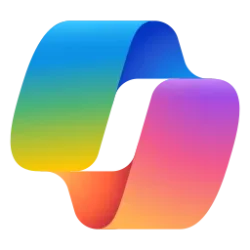Navigation
Install the app
How to install the app on iOS
Follow along with the video below to see how to install our site as a web app on your home screen.
Note: This feature may not be available in some browsers.
More options
Style variation
-
Disable Automatic Windows Updates in Windows 11
This tutorial will show you how to disable Windows Update from automatically downloading and installing updates in Windows 10 and Windows 11.- Brink
- Replies: 13
-
Use ViVeTool to Enable or Disable Hidden Features in Windows 11
This tutorial will show you how to use ViVeTool to enable or disable hidden features in Windows 10 and Windows 11.- Brink
- Replies: 49
-
Restore Classic File Explorer with Ribbon in Windows 11
This tutorial will show you how to restore the classic File Explorer with Ribbon for your account or all users in Windows 11.- Brink
- Replies: 356
-
Create Windows 11 Bootable USB Installation Media
This tutorial will show you how to create a bootable USB flash drive used to install Windows 11 with UEFI support.- Brink
- Replies: 128
-
Uninstall or Reinstall Copilot app
This tutorial will show you different ways to uninstall or reinstall the Copilot app for your account or all users in Windows 10 and Windows 11.- Brink
- Replies: 0
-
Add or Remove "Learn about this picture" Desktop icon
This tutorial will show you how to add or remove the "Learn about this picture" desktop icon when using Windows Spotlight as your desktop background for your account in Windows 11 and Windows 10.- Brink
- Replies: 25
-
Use SFC to Repair System Files in Windows 11
This tutorial will show you how to run the System File Checker (SFC) tool to repair missing, corrupted, and modified system files in Windows 10 and Windows 11.- Brink
- Replies: 25
-
Download Official Windows 11 ISO file from Microsoft
This tutorial will show you how to download an official Windows Server ISO or Windows 11 64-bit or ARM64 ISO file from Microsoft.- Brink
- Replies: 412
-
Repair Install Windows 11 with an In-place Upgrade
This tutorial will show you how to do a repair install of Windows 11 by performing an in-place upgrade without losing anything.- Brink
- Replies: 326
-
Clean Install Windows 11
This tutorial will show you step by step on how to clean install Windows 11 at boot on your PC with or without an Internet connection and setup with a local account or Microsoft account.- Brink
- Replies: 223
You are using an out of date browser. It may not display this or other websites correctly.
You should upgrade or use an alternative browser.
You should upgrade or use an alternative browser.
Tutorials
Windows 11 tutorials, tricks, tips, and guides.
Filters
Show only:
Loading…
This tutorial will show you how to suspend (pause) or resume BitLocker protection for a drive encrypted by BitLocker or Device Encryption in Windows 10 and Windows 11.
Device Encryption is a Windows feature that enables BitLocker encryption automatically for the Operating System drive and fixed drives. When you first sign in or set up a device with a Microsoft account, or work or school account, Device Encryption is turned on and a recovery key is attached to that account. If you're using a local account, Device Encryption isn't turned on automatically. Unlike BitLocker Drive Encryption, which is available on Windows Pro, Enterprise, or Education editions, Device Encryption is available on a wider range of devices, including those...
This tutorial will show you how to change the maximum system storage duration limit for Recall snapshots to be deleted for your account, specific users, or all users in Windows 11.
Starting with Windows 11 build 26120.2415 (Dev) on Snapdragon-powered Copilot+ PCs, you can try out the Recall (Preview) feature.
Starting with Windows 11 build 26120.2510 (Dev), Microsoft is expanding the preview of Recall to Windows Insiders on AMD and Intel-powered Copilot+ PCs.
Recall was introduced earlier this year, with the ability to enable you to quickly find and jump back into what you have seen before on your PC. You can use an explorable timeline to find the content you remember seeing before. You can also use semantic powered search and just...
This tutorial will show you how to change the maximum system storage size allowed to be used for Recall snapshots for your account, specific users, or all users in Windows 11.
Starting with Windows 11 build 26120.2415 (Dev) on Snapdragon-powered Copilot+ PCs, you can try out the Recall (Preview) feature.
Starting with Windows 11 build 26120.2510 (Dev), Microsoft is expanding the preview of Recall to Windows Insiders on AMD and Intel-powered Copilot+ PCs.
Recall was introduced earlier this year, with the ability to enable you to quickly find and jump back into what you have seen before on your PC. You can use an explorable timeline to find the content you remember seeing before. You can also use semantic powered search and just...
This tutorial will show you how to turn on or off always open desktop folders and external folder links in new tab in same File Explorer window for your account in Windows 11.
Currently, you can set to either always Open each folder in the same window (default) or Open each folder in its own folder by default in File Explorer.
Starting with Windows 11 build 22635.4580 (Beta), Microsoft is making a change so that when you launch File Explorer folders from outside of File Explorer (for example, from an app or from the desktop), by default they will now open in a new tab if you have an existing File Explorer window open.
Starting with Windows 11 build 22635.4800 (Beta), Microsoft is temporarily disabling the change that began rolling...
This tutorial will show you how to enable or disable the Recall feature for all users in Windows 11 on home (personal) or managed (work or school) Copilot+ PCs.
Starting with Windows 11 build 26120.2415 (Dev) on Snapdragon-powered Copilot+ PCs, you can try out the Recall (Preview) feature.
Starting with Windows 11 build 26120.2510 (Dev), Microsoft is expanding the preview of Recall to Windows Insiders on AMD and Intel-powered Copilot+ PCs.
Recall is an optional feature for Windows 11. It is available by default for devices that aren’t managed by an organization or school.
Recall was introduced earlier this year, with the ability to enable you to quickly find and jump back into what you have seen before on your PC. You can use an...
This tutorial will show you how to turn on or off sending optional app and website filter data to Microsoft to help improve Recall snapshots filtering for your account in Windows 11.
Starting with Windows 11 build 26120.2415 (Dev) on Snapdragon-powered Copilot+ PCs, you can try out the Recall (Preview) feature.
Starting with Windows 11 build 26120.2510 (Dev), Microsoft is expanding the preview of Recall to Windows Insiders on AMD and Intel-powered Copilot+ PCs.
Recall was introduced earlier this year, with the ability to enable you to quickly find and jump back into what you have seen before on your PC. You can use an explorable timeline to find the content you remember seeing before. You can also use semantic powered search and just...
Privacy and Security Enable or Disable Filter Sensitive Information on Recall Snapshots in Windows 11
This tutorial will show you how to turn on or off "Filter sensitive information" on Recall snapshots for your account in Windows 11.
Starting with Windows 11 build 26120.2415 (Dev) on Snapdragon-powered Copilot+ PCs, you can try out the Recall (Preview) feature.
Starting with Windows 11 build 26120.2510 (Dev), Microsoft is expanding the preview of Recall to Windows Insiders on AMD and Intel-powered Copilot+ PCs.
Recall was introduced earlier this year, with the ability to enable you to quickly find and jump back into what you have seen before on your PC. You can use an explorable timeline to find the content you remember seeing before. You can also use semantic powered search and just describe how you remember something and Recall...
This tutorial will show you how to enable or disable Resume (aka: Hand Off) apps for your account in Windows 11.
Resume (aka: Hand Off) allows you to start something in an app on one device (ex: Android phone) and continue on your PC.
Starting with Windows 11 build 22635.4515 (Beta 23H2), build 26120.3281 (Beta/Dev 24H2), and build 2778.1000 (Canary), Microsoft is gradually rolling out the ability to seamlessly resume working on OneDrive files from your phone (iOS and Android) on your Windows 11 PC with a single click. With this feature, you will get a notification asking you if you want to pick up where you left off editing a OneDrive file like a Word doc that you last viewed or edited on your phone within a 5-minute time window...
This tutorial will show you how to enable or disable "shields up" mode in Windows Firewall to quickly "Block all incoming connections, including those in the list of allowed apps" on your Windows 10 or Windows 11 PC.
Windows Firewall or Microsoft Defender Firewall is a security feature that helps to protect your device by filtering network traffic that enters and exits your device. This traffic can be filtered based on several criteria, including source and destination IP address, IP protocol, or source and destination port number. Windows Firewall can be configured to block or allow network traffic based on the services and applications that are installed on your device. This allows you to restrict network traffic to only those...
This tutorial will show you how to play a sound on your Android mobile device from the Phone Link app on your Windows 10 and Windows 11 PC.
With the Phone Link app on your PC linked to your Android phone, you can instantly access the Android apps installed on your mobile device right on your Windows 10 or Windows 11 PC. Using a Wi-Fi connection, Apps allows you to browse, play, order, chat, and more — all while using your PC’s larger screen and keyboard.
The Phone Link app on your Windows 10 and Windows 11 PC can play a sound on your linked Android phone for 20 seconds to help find the mobile device.
Here's How:
1 Open the Phone Link app on your Windows 10/11 PC.
2 Click/tap on the Play sound button at the top of the left pane...
This tutorial will show you how to overwrite (secure erase) deleted data on a drive so it can't be recovered or accessed in Windows 10 and Windows 11.
When you delete files or folders, the data isn't initially removed from the hard disk. Instead, the space on the disk that was occupied by the deleted data is deallocated. After it's deallocated, the space is available to use when new data is written to the disk. Until the space is overwritten, you can recover the deleted data by using a low-level disk editor or data-recovery software.
When you encrypt plain text files, Encrypting File System (EFS) makes a backup copy of the file. So the data isn't lost if an error occurs during the encryption process. After the encryption is complete...
Latest Tutorials
-
Apps Enable or Disable Alt+Spacebar shortcut for Copilot Press To Talk in Windows 11
- Started by Brink
- Replies: 0
-
-
System View Apps and Drivers Preventing Sleep and Turning off Display in Windows 11
- Started by Brink
- Replies: 0
-
-
Phone Enable or Disable Mobile Device Badges in Start Menu in Windows 11
- Started by Brink
- Replies: 0
-
Phone Enable or Disable Show Recent Mobile Device Content in Start Menu in Windows 11
- Started by Brink
- Replies: 0
-
Personalization Add or Remove Libraries Desktop Icon in Windows 11
- Started by Brink
- Replies: 1
-
-
-
Tutorial Tags
android
background
battery
bitlocker
bluetooth
boot
color
context menu
copilot
defender
desktop
display
drive
edge
file explorer
folder
fonts
hyper-v
icon
keyboard
libraries
location
mouse
notifications
onedrive
outlook
pen
pointer
power
printer
recall
screenshot
search
settings
share
shortcuts
sign-in
sound
start menu
store
taskbar
terminal
theme
touch
usb
voice
wi-fi
widgets
wsa
xbox