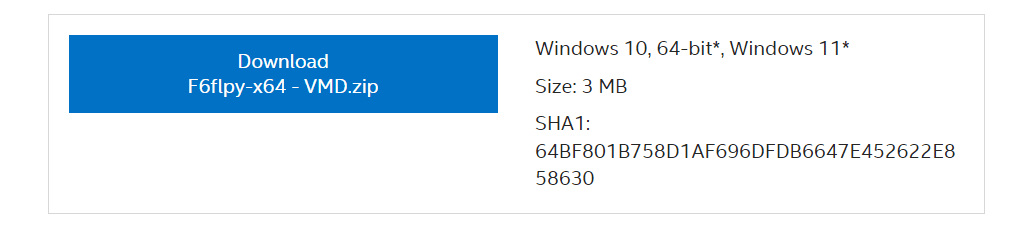Thanks man!
This link was the answer.
No need to use a DISM command to download 4GB of host drivers (At least with a DELL laptop)
I just needed to go to the Dell support page which automatically recognizes my Service Tag and with it my config, go to the drivers section and download the IRST drivers. When you execute the .exe you can either install the drivers or extract them. I've extracted them into my Windows 11 bootable flash drive. Booted up Windows 11 setup, loaded the drivers by navigating to F6>VMD>f6lpy-x64 and boom I was able to see all my partitions.
So I think I now I get why my partitions weren't showing. The IRST drivers were not included in the Windows 11 installer. Hope they fix that in the future.
I'm typing this from XPS15 running a clean W11 install. With my Dell pre-installed W11, when cold booting it was using 26% of my 32GB of ram.
Now with the clean W11, only 14%. Super happy right now and I'll be able to start to fully enjoy my new laptop.
Thanks everyone for the help, you are seriously legends for sticking around and helping me, I really appreciate it.