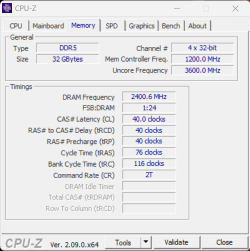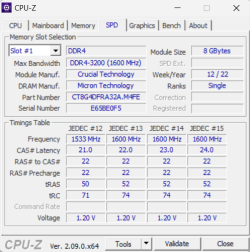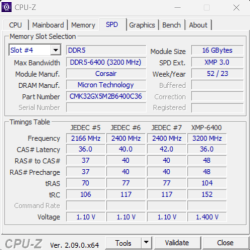- Local time
- 6:01 AM
- Posts
- 38
- OS
- Win 11 Pro
When you say "old friend", you have no idea how right you are.You won't. In a Dell desktop, the hardest part of changing memory sticks is opening the case. Since you have only two slots, those slots are the right ones for the new sticks (!). And the Dell slots have the perfectly standard snap-up plastic levers at the ends. Snap 'em both down to release the stick you currently have; make sure your stick is oriented the right way (look at the notch in the stick and the plastic stump in the slot; there's only one way for the stick to seat itself completely in), and firmly (firmly!) press down on the back (spine) of the stick until the plastic levers both snap up. You'll hear the clicks.
Done and dusted. Good luck, old friend.
Thank you again.
My Computer
System One
-
- OS
- Win 11 Pro
- Computer type
- PC/Desktop
- Manufacturer/Model
- Dell
- CPU
- Intel i9-13900
- Motherboard
- Dell Inc. 0XD433 A01
- Memory
- Corsair Vengence DDR5 RAM 64GB (2x32GB)
- Graphics Card(s)
- Nvidia RTX 4800 16GB
- Sound Card
- Integrated
- Monitor(s) Displays
- LG 32UP83A-W
- Screen Resolution
- 3840x2160
- Hard Drives
- 2x 2TB M.2 PCI SSD (4TB total)
- PSU
- 750W
- Case
- Dell
- Cooling
- Dell Performance liquid cooling
- Keyboard
- Dell KB522
- Mouse
- Logitech M310
- Internet Speed
- 1.5 GB down, 50 MB up
- Browser
- Chrome
- Antivirus
- Windows Defender