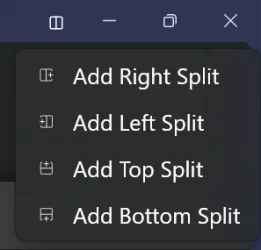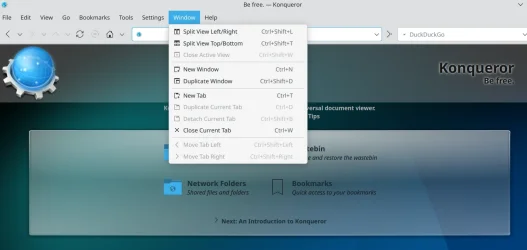, I am blessed to be able to (have 128GB of RAM and) run multiple Firefox portable installations (
Mozilla Firefox, Portable (browser) | PortableApps.com), each install for its own general but organizational purpose. and which load separately. Athough to enable them to run concurrently, in your profile folder you need to place and edit a copy of the FirefoxPortable.ini from Other\Source to the main folder of FirefoxPortable (in Windows, not Linux, you canjust right click on the shortcut Firefox icon, then hit Properties,then Open File location which is where you want to placeFirefoxPortable.ini, which is to be found and copied from in theOther>Source folder). Paste and then edit/change thatFirefoxPortable.ini to AllowMultipleInstances=trueDisableIntelligentStart=true.
Been using AllowMultipleInstances=true for years, and I agree that DisableIntelligentStart=true can also come in handy sometimes, but so can BrowseRouter.
GitHub - nref/BrowseRouter: In Windows, launch a different browser depending on the url
Another thing is that you can register any portable browser as an app, then set it as your default browser on Windows.
Set Firefox Portable as default browser | PortableApps.com
But the real power and flexibility of using Portable Firefox in this way IMO still comes from running it under the supervision of Sandboxie-Plus (with multiple sandboxes as needed). Some say Firefox is less secure than Chrome due to the latter having better sandboxing. But I like to have my cake and eat it too. So, I say every problem can be fixed because all you really need to know to fix it is that Sandboxie-Plus exists. lol
The AllowMultipleInstances=true works also for multiple instances even if they are identical. Just start the same instance multiple times, each in a different sandbox (with different sandbox settings for each different sandbox, also as needed). You don't actually even
have to make multiple different copies of your FirefoxPortable folder to achieve this. Instead, what I like to do is use
only one FirefoxPortable folder (i.e., one for each different version of Portable Firefox) most of the time, although this still sometimes depends on what exactly I want to achieve. This is possible due to the fact that Sandboxie-Plus keeps multiple (sandboxed) copies of the folder automatically for me.
So, each time when I want to change a setting (or install an addon or etc.) in Portable Firefox, I can choose to make this change only temporarily, i.e., only in the sandbox where it gets reset back to its original setting immediately the moment when I decide to clear the sandbox. ('Original' here not necessarily meaning 'Default', as this only refers to what's stored in the original
folder, outside the sandbox.) Or choose to make it on a more permanent basis, in the original folder that is located outside the sandbox. To be able to differentiate between modifying the browser's settings
in the sandbox and modifying them
outside the sandbox, all it takes is to
choose between starting the browser sandboxed and starting it not sandboxed, before using it to make the modifications.
As another bonus, by using Sandboxie-Plus to frequently avoid making multiple copies of the Portable Firefox and modifying them each, the total amount of storage space can be significantly reduced, which can tend to be extremely useful in those specific situations where the sandbox location is on a Ramdisk. (I use Romex Primo Ramdisk with DMM + compact, which helps to save even more RAM space than the ImDisk, and the performance is right up there.) Sandbox content can be copied also, and, I use my own script code to automate copying data between the Ramdisk and the SSD back and forth. So, it isn't just about how much RAM you have installed. Rather, it's also about how you use it.



![ISODark-FF-theme-by-Isobit[1].webp ISODark-FF-theme-by-Isobit[1].webp](https://www.elevenforum.com/data/attachments/119/119296-2c7ac87fcf51efa0ed9a0ddec00199c0.jpg?hash=kPAqYjOCdE)