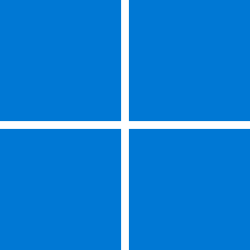King Mustard
Well-known member
- Local time
- 10:39 PM
- Posts
- 27
- OS
- Windows 11
General information
I am running Windows 11 Pro 23H2.Settings > System > About shows: 'Experience: Windows Feature Experience Pack 1000.22700.1020.0"
The problem
When I try to run the PS Remote Play installer, I get the following:![To use PS Remote Play, update your computer's OS to the latest version, and the install the Media Feature Pack from Microsoft. Click [OK] to open your web browser to a site where you can download the Media Feature Pack. https://remoteplay.dl.playstation.net/remoteplay/mediaFeaturePack.html To use PS Remote Play, update your computer's OS to the latest version, and the install the Media Feature Pack from Microsoft. Click [OK] to open your web browser to a site where you can download the Media Feature Pack. https://remoteplay.dl.playstation.net/remoteplay/mediaFeaturePack.html](https://www.elevenforum.com/data/attachments/100/100101-8ff1a8a09d19982f907b028d94a8d539.jpg?hash=j_GooJ0ZmC)
"To use PS Remote Play, update your computer's OS to the latest version, and the install the Media Feature Pack from Microsoft. Click [OK] to open your web browser to a site where you can download the Media Feature Pack. Media Feature Pack | PS Remote Play"
Things I have tried
There are no results for "Media Feature Pack" within Settings > System > Optional features > Add an optional feature'Media Features' is ticked within Control Panel > Programs and Features > Turn Windows features on or off
'DISM /Online /Get-Capabilities' within PowerShell does not bring up a MediaFeaturePack line, so I can not enable it that way.
The URL in the error message takes me to: Media Feature Pack list for Windows N editions (Media Feature Pack list for Windows N editions - Microsoft Support) but nothing on that website seems to help.
Any ideas?
My Computer
System One
-
- OS
- Windows 11
- Computer type
- PC/Desktop
- CPU
- AMD Ryzen 7 7800X3D
- Motherboard
- ASRock B650M Pro RS
- Memory
- 32 GB DDR5-6000
- Graphics Card(s)
- NVIDIA GeForce RTX 3080
- Monitor(s) Displays
- 42" LG C4 OLED, 42" LG C2 OLED
- Screen Resolution
- 2x 4K (100% scaling)
- PSU
- Corsair RM850x
- Case
- Cooler Master MasterBox NR400
- Keyboard
- Tecware Phantom RGB
- Mouse
- Logitech G305
- Internet Speed
- 1 Gbps down, 1 Gbps up
- Browser
- Google Chrome