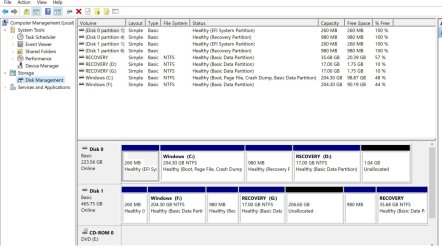DaSOB
Member
- Local time
- 11:18 PM
- Posts
- 41
- OS
- Windows 11
Howdy -
I'm a newbie on this board, but I'm fairly tech savvy. My real name is Sam, I'm retired (73 y/o), USAF veteran. I'm looking for some help getting my computer to boot from a cloned SSD.
Back story - I am running Windows 11 on a HP 260-p026 with 16GB RAM and a 256GB Kingston internal SSD (C Drive). I've still got about 100GB free space on it, but I decided to go ahead and replace it with a 512GB Crucial MX500 SSD (F Drive). I used Acronis to clone my current SSD to the Crucial SSD using an external USB hookup, but the computer will not boot from the cloned Crucial drive when I install it internally. I re-formatted F drive and re-cloned it three times, but my computer will not boot from it. I also used Macrium to clone it, but still without success.
I'm sure that the problem is that my boot order has the Kingston drive as primary, and that I need to change that to the Crucial drive. However, I'm hesitant to go into BIOS and start changing things around until I get advice from folks who are more familiar with this kind of situation.
Can I go into BIOS and change my boot order so that the Crucial drive is primary, then install it internally and re-boot? Would I need to leave it designated as F Drive, or can I change that to C Drive once the system is re-booted? Would that mess up any file associations, etc? What other recommendations may anyone have?
Any help will be appreciated by this grasshopper!
I'm a newbie on this board, but I'm fairly tech savvy. My real name is Sam, I'm retired (73 y/o), USAF veteran. I'm looking for some help getting my computer to boot from a cloned SSD.
Back story - I am running Windows 11 on a HP 260-p026 with 16GB RAM and a 256GB Kingston internal SSD (C Drive). I've still got about 100GB free space on it, but I decided to go ahead and replace it with a 512GB Crucial MX500 SSD (F Drive). I used Acronis to clone my current SSD to the Crucial SSD using an external USB hookup, but the computer will not boot from the cloned Crucial drive when I install it internally. I re-formatted F drive and re-cloned it three times, but my computer will not boot from it. I also used Macrium to clone it, but still without success.
I'm sure that the problem is that my boot order has the Kingston drive as primary, and that I need to change that to the Crucial drive. However, I'm hesitant to go into BIOS and start changing things around until I get advice from folks who are more familiar with this kind of situation.
Can I go into BIOS and change my boot order so that the Crucial drive is primary, then install it internally and re-boot? Would I need to leave it designated as F Drive, or can I change that to C Drive once the system is re-booted? Would that mess up any file associations, etc? What other recommendations may anyone have?
Any help will be appreciated by this grasshopper!
- Windows Build/Version
- Win 11 V10.0.19045
Attachments
My Computer
System One
-
- OS
- Windows 11
- Computer type
- PC/Desktop
- Manufacturer/Model
- HP 260-p026
- CPU
- Intel core i3-6100T
- Memory
- 16GB
- Hard Drives
- Kingston SA400S37240G (Internal)