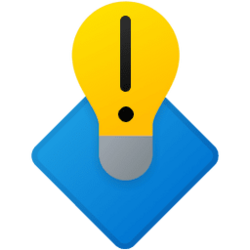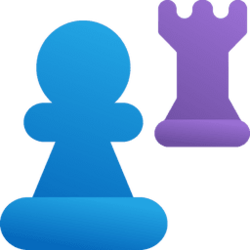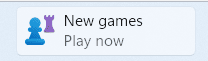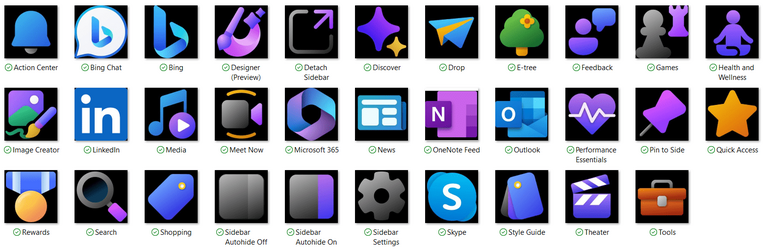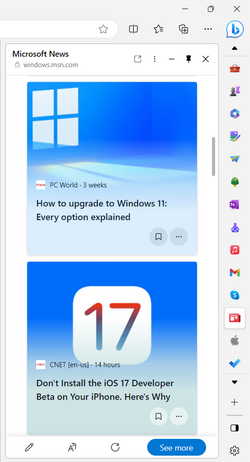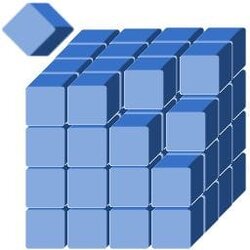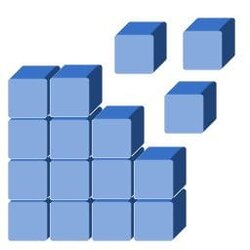Thanks! Even me, I have problems customising icons, it requires editing files one by one or going to the registry editor or command prompt and type each drives I want to customise on is a really LONG time especially because I clean install Windows quite a lot.This is freaking awesome. I will be taking the time to try this out. Thanks for making it.
I made this to fix my problems and everyone's problems on Windows icon customisation. You just click what icon you want to use, then click "Patch drives/folders" and choose a drive or folder to the list.
Note that patching drives requires a registry edit so I made another program (driveIconPatcher) to run as administrator mode so it can edit registry (HKLM).
Also note that patching folders needs a Explorer restart, but patching drives does not need an Explorer restart, but sometimes it may need a Windows restart.
My Computers
System One System Two
-
- OS
- Windows 11 Home
- Computer type
- Laptop
- Manufacturer/Model
- Lenovo
- CPU
- Core i5-12450HX
- Memory
- 20GB DDR5-4800
- Graphics Card(s)
- iGPU + RTX 3050 Mobile (6GB)
- Sound Card
- Realtek
- Monitor(s) Displays
- the built-in laptop screen, and a generic monitor
- Screen Resolution
- 1080p * 2
- Hard Drives
- GIGABYTE NVMe SSD 256GB (GP-GSM2NE3256GNTD)
Micron NVMe SSD 512GB (MTFDKCD512QFM-1BDIAABLA)
- Browser
- Firefox
- Antivirus
- WD
-
- Operating System
- Windows 10 Pro
- Computer type
- PC/Desktop
- Manufacturer/Model
- Dell
- CPU
- Core i3-2100
- Memory
- 4GB DDR3-2133
- Graphics card(s)
- iGPU
- Screen Resolution
- 1080p
- Antivirus
- WD