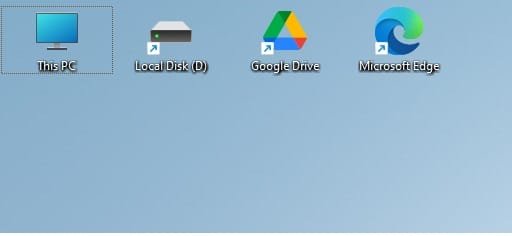CompuGeekCasey
Member
- Local time
- 5:59 AM
- Posts
- 16
- OS
- Windows 11 Pro 24H2 (OS Build: 26100.1586)
I have recently reset laptop as I was having issues, and I noticed that there is a big space between my desktop icons. I tried this tutorial, but I there is no change even after restarting explorer. I'm not sure what I'm doing wrong, I followed the mentioned tutorial exactly as written, so any help is appreciated
- Windows Build/Version
- 203H2 (Build: 22631.2861)
Attachments
My Computer
System One
-
- OS
- Windows 11 Pro 24H2 (OS Build: 26100.1586)
- Computer type
- Laptop
- Manufacturer/Model
- Zieenc Model: ACL1 (Was given to me by a friend)
- CPU
- Intel(R) Celeron(R) N4120 CPU @ 1.10GHz 1.10 GHz
- Motherboard
- Eii G142F (SOCKET 0)
- Memory
- 8.00 GB (7.83 GB usable)
- Graphics Card(s)
- Intel UHD Graphics 600
- Sound Card
- Intel Display Audio /
- Monitor(s) Displays
- Intel Smart Sound Technology (Intel SST)
- Screen Resolution
- 1600px by 900px
- Hard Drives
- Not sure in device manager is shows up as N10C, but I do know it is a SSD
- Keyboard
- HID Keyboard Device - Standard PS\2 Keyboard
- Mouse
- HID-Compliant Mouse
- Internet Speed
- 78.56 Mbps Down and 11.19 Mbps Up
- Browser
- Google Chrome
- Antivirus
- Windows Security