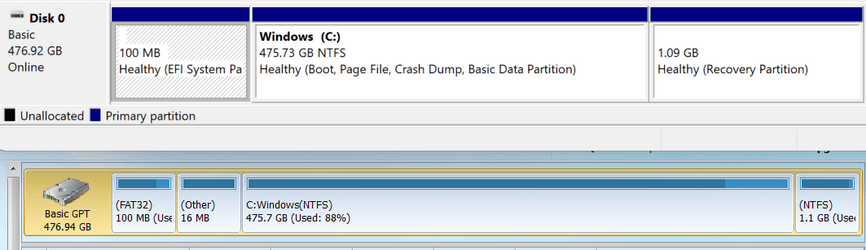hmmm.... ya seem prety schmart

The file splitting is set to default, Automatic. In Edit mode, the options are greyed out so you cant change it. On a test job, the options are Automatic, Predefined size, and Custom size. I do not see an option for No File Splitting. That "tab" also has Compression and it is set to the default "medium", but I don't think that affects File Splitting?
I did as you said (yesterday, didn't delete yesterday's 2 files) and let it run the next schedule. Your "file splitting" explanation was plausible for the 2 files yesterday, but today Hasleo ran the schedule and created an incremental backup like expected, but the 2nd incremental dropped off (deleted itself?). Strange.
Anyway, what am I missing not seeing a way to set the job to NO file splitting?
Thanks!