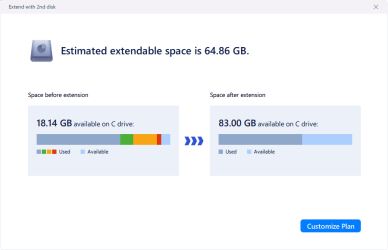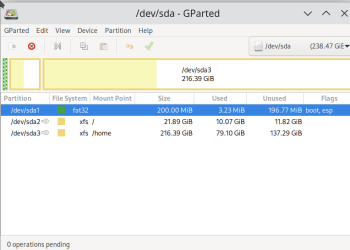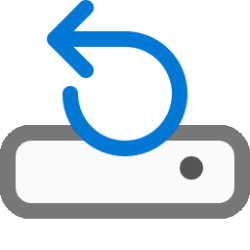With all these posts the ist thing is to clearly decide in a sentence or two exactly what you want to do -- don't even think at this stage HOW to do it.
When you've done that THEN think about how to do it -- there's usually more than one answer --some methods are easier than others - but anything that works is OK. Write it down - the steps to do and then go for it.
Don't forget to back stuff up before starting -it's Windows -- and as we all know 100% Windows never breaks or behaves unpredictably --does it? !!.
So obviously the object is to keep Windows on existing drive C and get more space on that drive.
If you want to keep Windows on your drive C I'd do this plan of attack :
1) backup existing Windows and any data you want on 2nd drive to some storage device.
2) restore Windows from "C" to the 2nd drive --- the reason for doing this is now to reduce the size of the windows install to a small sensible amount - move any user data etc elsewhere. Even a largish Windows install needn't be much > 45GB. Make it 80GB if you want -- use data, music, multi-media, video etc can be moved elsewhere. Windows should just have the OS and installed programs / apps such as Office etc.
3) Use any stand alone partition manager to shrink the windows system you have on that 2nd drive
4) now copy it back to the ist drive and create 2nd partition on that drive
5) restore any data back to your 2nd drive (data copied from step 1).
Job done Q.E.D
A free bootable partition manager is GPARTED -- Any Windows user could use the GUI without a problem as it's pretty identical to standard partition managers. It can also copy individual partitions etc as well as resizing / moving / creating them. But use anything that is similar and works.

gparted.org
The GUI looks like this so anybody should be able to use it clearly. You will need a stand alone partition editor if you need to re-size your current (booted) Windows partition. Note any file system is supported Linux (all of them) and of course fat32, vfat and ntfs.
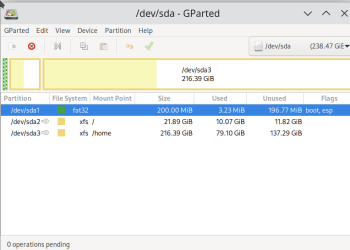
cheers
jimbo