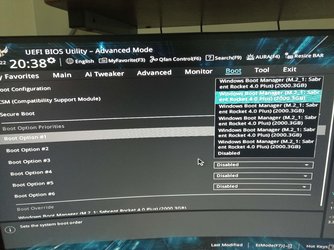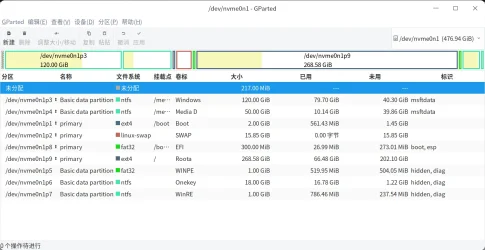- Local time
- 5:28 AM
- Posts
- 1,777
- OS
- Windows 11
Here is how the successful commands looked on my computer:
Code:
Microsoft Windows [Version 10.0.22000.434]
(c) Microsoft Corporation. All rights reserved.
C:\windows\system32>diskpart
Microsoft DiskPart version 10.0.22000.1
Copyright (C) Microsoft Corporation.
On computer: RAIDER
DISKPART> select vol c
Volume 2 is the selected volume.
DISKPART> shrink desired=250
DiskPart successfully shrunk the volume by: 250 MB
DISKPART> create part EFI
DiskPart succeeded in creating the specified partition.
DISKPART> format fs=fat32 quick
100 percent completed
DiskPart successfully formatted the volume.
DISKPART> assign letter=s
DiskPart successfully assigned the drive letter or mount point.
DISKPART> exit
Leaving DiskPart...
C:\windows\system32>bcdboot C:\Windows /s S: /f UEFI
Boot files successfully created.
C:\windows\system32>shutdown /r /fw /t 00My Computers
System One System Two
-
- OS
- Windows 11
- Computer type
- PC/Desktop
- Manufacturer/Model
- Homebuilt
- CPU
- AMD Ryzen 7 3800XT
- Motherboard
- ASUS ROG Crosshair VII Hero (WiFi)
- Memory
- 32GB
- Graphics Card(s)
- EVGA GeForce GTX 1080 Ti
-
- Operating System
- Windows 11 Education
- Computer type
- Laptop
- Manufacturer/Model
- Dell Inspiron 7773
- CPU
- Intel i7-8550U
- Memory
- 32GB
- Graphics card(s)
- Nvidia Geforce MX150
- Sound Card
- Realtek
- Monitor(s) Displays
- 17"
- Screen Resolution
- 1920 x 1080
- Hard Drives
- Toshiba 512GB NVMe SSD
SK Hynix 512GB SATA SSD
- Internet Speed
- Fast!