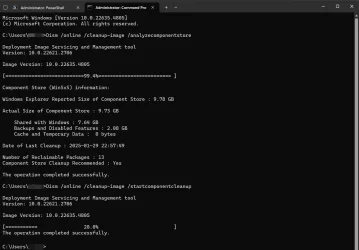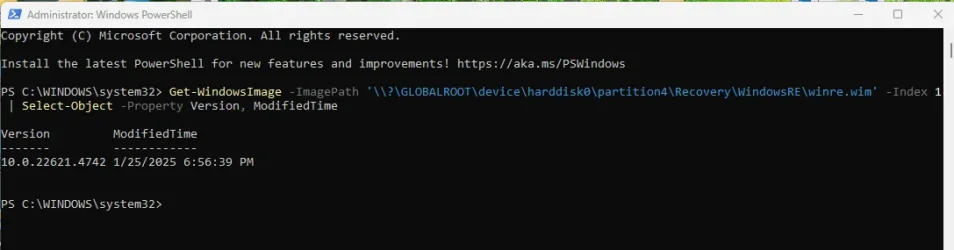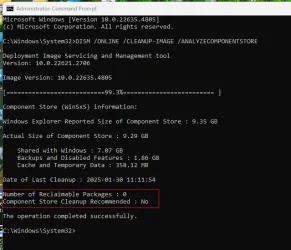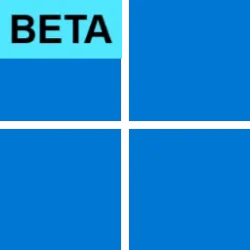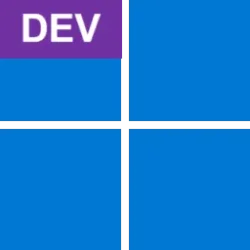UPDATE 2/03:

 www.elevenforum.com
www.elevenforum.com
UPDATE 1/31:
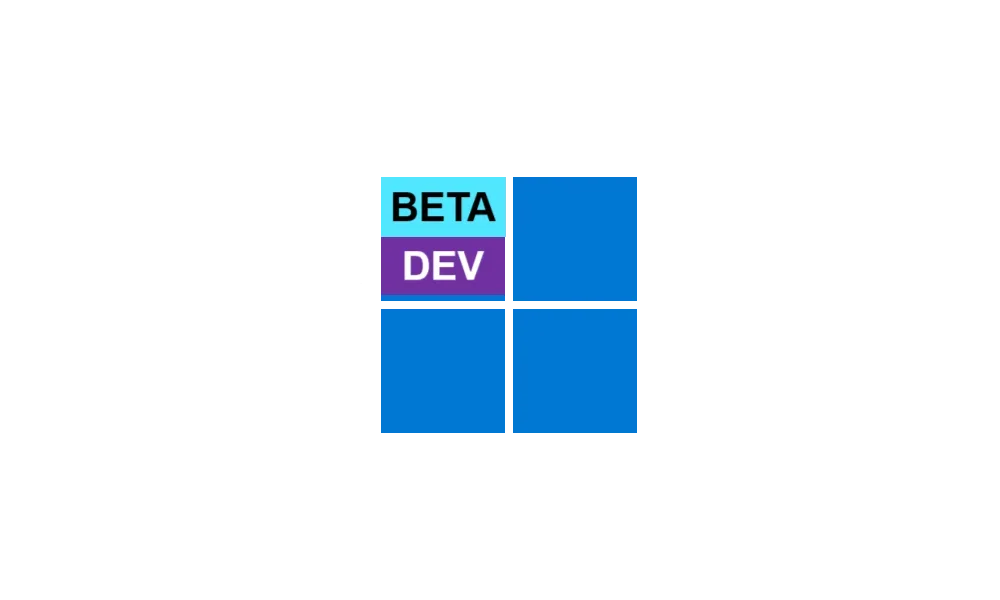
 www.elevenforum.com
www.elevenforum.com
Hello Windows Insiders, today we are releasing Windows 11 Insider Preview Build 22635.4805 (KB5050105) to the Beta Channel.
Changes in Beta Channel builds and updates are documented in two buckets: new features, improvements, and fixes that are being gradually rolled out for Insiders who have turned on the toggle to get the latest updates as they are available (via Settings > Windows Update*) and then new features, improvements, and fixes rolling out to everyone in the Beta Channel. For more information, see the Reminders section at the bottom of this blog post.

 www.elevenforum.com
www.elevenforum.com
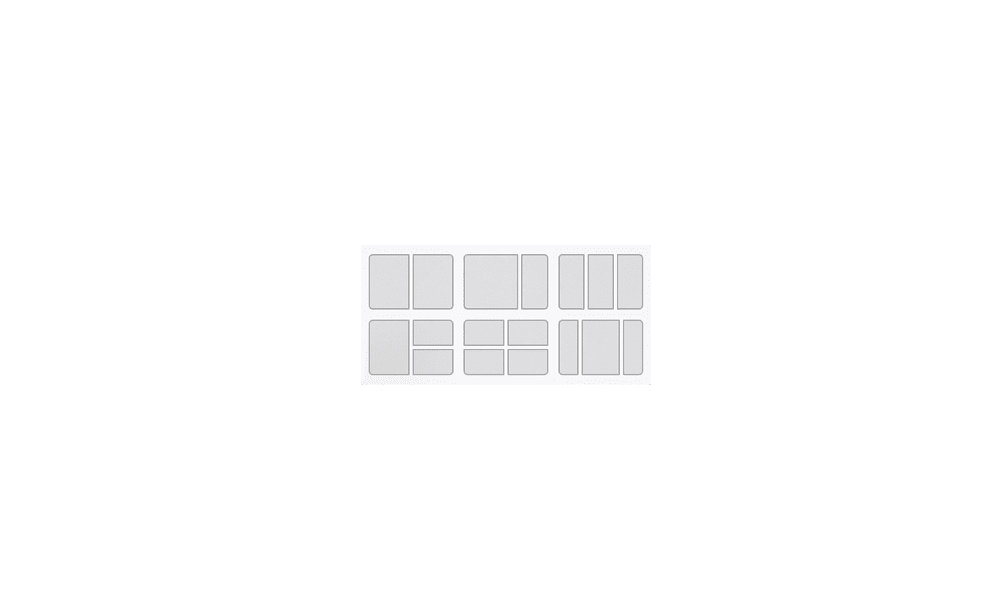
 www.elevenforum.com
www.elevenforum.com

Inline messaging as seen at the top of the Snap Flyout.

Inline messaging as seen at the top of the Snap Bar.
Amanda & Brandon

 blogs.windows.com
blogs.windows.com
Check Windows Updates
UUP Dump:
64-bit ISO download:

ARM64 ISO download:


 www.elevenforum.com
www.elevenforum.com

KB5050087 Windows 11 Insider Beta build 22635.4870 (23H2) - Feb. 3
Windows Blogs: Hello Windows Insiders, today we are releasing Windows 11 Insider Preview Build 22635.4870 (KB5050087) to the Beta Channel. Please note this build will only be provided to Windows Insiders in the Beta Channel who did not upgrade to receiving updates based on Windows 11, version...
 www.elevenforum.com
www.elevenforum.com
UPDATE 1/31:
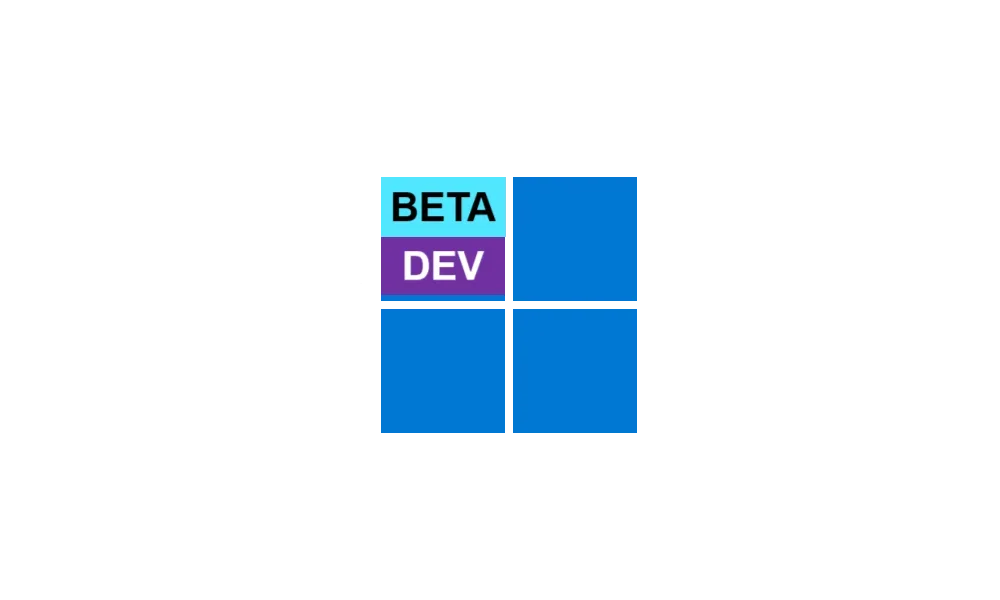
KB5050090 Windows 11 Insider Beta and Dev build 26120.3073 (24H2) - Jan. 31
UPDATE 2/14: https://www.elevenforum.com/t/kb5052086-windows-11-insider-beta-and-dev-build-26120-3281-24h2-feb-14.33444/ Windows Blogs: Hello Windows Insiders, today we are releasing Windows 11 Insider Preview Build 26120.3073 (KB5050090) to the Dev Channel. With this update, we are previewing...
 www.elevenforum.com
www.elevenforum.com
Windows Blogs:
Hello Windows Insiders, today we are releasing Windows 11 Insider Preview Build 22635.4805 (KB5050105) to the Beta Channel.
Changes in Beta Channel builds and updates are documented in two buckets: new features, improvements, and fixes that are being gradually rolled out for Insiders who have turned on the toggle to get the latest updates as they are available (via Settings > Windows Update*) and then new features, improvements, and fixes rolling out to everyone in the Beta Channel. For more information, see the Reminders section at the bottom of this blog post.

Enable or Disable Get Latest Updates as soon as available in Windows 11
This tutorial will show you how to turn on or off "Get the latest updates as soon as they are available" in Windows 11. Starting with Windows 11 build 22621.1635, Microsoft added a new "Get the latest updates as soon as they are available" toggle under Settings > Windows Update. When you turn...
 www.elevenforum.com
www.elevenforum.com
Changes and Improvements gradually being rolled out to the Beta Channel with toggle on*
[Snap]
We are introducing an improvement to Snap in Windows 11 aimed at driving contextual learning and discovery of the feature. Inline messaging will now appear when you accidentally invoke the Snap Bar when dragging an app to the top middle of your desktop or Snap Flyout when hovering over the Minimize or Maximize button of an app. This messaging is designed to provide guidance on snapping app windows and educating users on the keyboard shortcuts for quickly snapping app windows in the future. We are trying several variants of this experience out.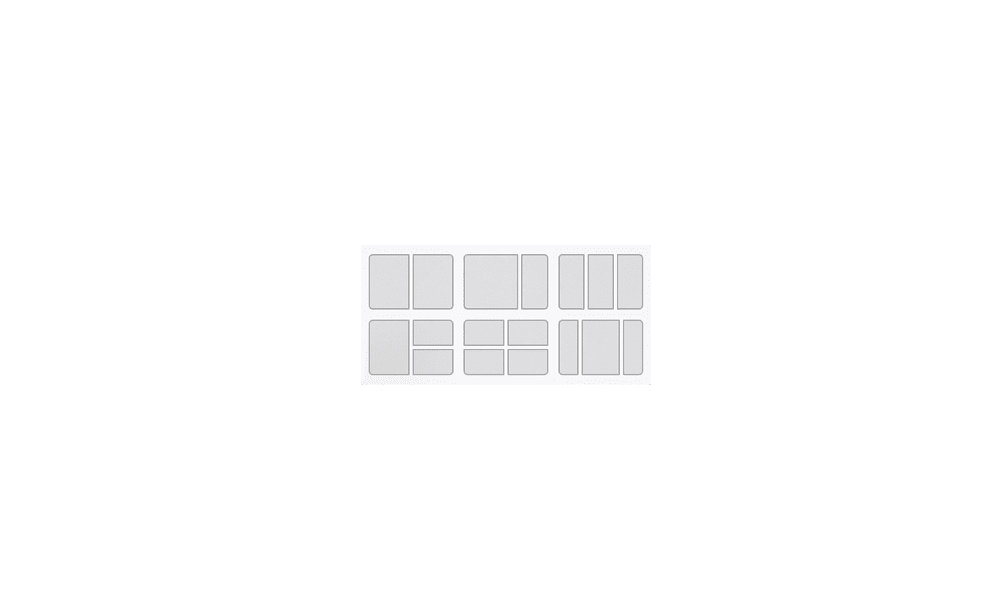
Turn On or Off Snap windows in Windows 11
This tutorial will show you how to turn on or off Snap windows for your account in Windows 11. The Snap windows feature in Windows 11 allows you to automatically resize and arrange windows on your screen. References...
 www.elevenforum.com
www.elevenforum.com

Inline messaging as seen at the top of the Snap Flyout.

Inline messaging as seen at the top of the Snap Bar.
[Input]
- After being temporarily disabled to address some issues with Build 22635.4400, we are beginning to roll out a new Gamepad keyboard layout for the touch keyboard in Windows 11 again. This change introduces the ability to use your Xbox controller to navigate and type. This includes button accelerators (example: X button for backspace, Y button for spacebar) additionally the keyboard keys have been vertically aligned for better controller navigation patterns.

Change Touch Keyboard Layout in Windows 11
This tutorial will show you how to change the touch keyboard layout for your account in Windows 11. Windows 11 includes a touch keyboard you can click/tap on to enter text. This can be handy if you have a PC with a touchscreen without a physical keyboard. There are four different layouts you... www.elevenforum.com
www.elevenforum.com

New Gamepad keyboard layout for the touch keyboard in Windows 11 that supports the ability to use your Xbox controller to navigate and type.
- We have added new functionalities to Narrator scan mode. Jump to list item (I’) allows you to quickly access and jump to a list item on a page or a document. Beginning and end of element (Comma (,) and Period (.)) allow you to quickly jump to the beginning or end of large tables, lists or landmarks. This is most helpful when navigating through long emails, news articles, and wiki pages. To try these new features, you need to turn on Narrator first (Win key + Ctrl + Enter), then turn scan mode ON by pressing Caps Lock + Spacebar and finally use the new shortcuts – ‘I’, ‘,’ and ‘.’. Please note that scan mode is ‘ON’ by default on most web pages (like news articles, wiki pages, etc.).

Turn On or Off Narrator Scan Mode in Windows 11
This tutorial will show you how to use and turn on or off scan mode in Narrator for your account in Windows 11. Narrator is a screen reader included with Windows 11 that describes what's on your screen. It lets you use your PC without a mouse to complete common tasks if you’re blind or have low... www.elevenforum.com
www.elevenforum.com
- Game Pass Ultimate and PC Game Pass subscribers coming to Settings homepage will begin to see a new card for referring a PC Game Pass subscription to their friends to try PC Game Pass for free. This new card will only appear on the Settings homepage if you’re signed into your PC with your Microsoft account and meet the required eligibility criteria.

Add or Remove Settings Home page in Windows 11
This tutorial will show you how to add or remove the Home page in Settings for all users in Windows 11. Starting with Windows 11 version 22H2 KB5030310 Build 22621.2361, Microsoft is introduced a new homepage in Settings that offers you a dynamic and personalized experience. It provides an... www.elevenforum.com
www.elevenforum.com

New Settings homepage card for referring PC Game Pass to friends.
Known issues
[Start menu]
- [NEW] We’re working on the fix for an issue causing Start menu to crash for some Insiders when interacting with the letters in the apps list.
[File Explorer]
- If you open a File Explorer window and minimize it in this build, it may not render correctly when you restore it.
- [NEW] We’re investigating an issue causing File Explorer to be very slow to close for some Insiders when closing using the X button. This may also impact the other title bar buttons.
[Settings]
- The Home page of Settings may crash. If you are impacted by this, you should still be able to open specific Settings pages directly by searching for them from the taskbar.
- There is a known issue where the two new enterprise-specific device info and accessibility preferences cards are showing up on non-managed PCs signed in with Microsoft accounts.
Reminders for Windows Insiders in the Beta Channel
- Windows Insiders in the Beta Channel will receive updates based on Windows 11, version 23H2 via an enablement package (Build 22635.xxxx).
- Many features in the Beta Channel are rolled out using Control Feature Rollout technology, starting with a subset of Insiders and ramping up over time as we monitor feedback to see how they land before pushing them out to everyone in this channel.
- For Windows Insiders in the Beta Channel who want to be the first to get features gradually rolled out to you, you can turn ON the toggle to get the latest updates as they are available via Settings > Windows Update*. Over time, we will increase the rollouts of features to everyone with the toggle turned on. Should you keep this toggle off, new features will gradually be rolled out to your PC over time once they are ready.
- Features and experiences included in these builds may never get released as we try out different concepts and get feedback. Features may change over time, be removed, or replaced and never get released beyond Windows Insiders. Some of these features and experiences could show up in future Windows releases when they’re ready.
- Some features in active development we preview with Windows Insiders may not be fully localized and localization will happen over time as features are finalized. As you see issues with localization in your language, please report those issues to us via Feedback Hub.
- Because the Dev and Beta Channels represent parallel development paths from our engineers, there may be cases where features and experiences show up in the Beta Channel first.
- Check out Flight Hub for a complete look at what build is in which Insider channel.
Amanda & Brandon
Source:

Announcing Windows 11 Insider Preview Build 22635.4805 (Beta Channel)
Hello Windows Insiders, today we are releasing Windows 11 Insider Preview Build 22635.4805 (KB5050105) to the Beta Channel. Changes in Beta Channel builds and updates are documented in two buckets: new features, improvements, and fi
Check Windows Updates
UUP Dump:
64-bit ISO download:

Select language for Windows 11 Insider Preview 10.0.22635.4805 (ni_release) amd64
Select language for Windows 11 Insider Preview 10.0.22635.4805 (ni_release) amd64 on UUP dump. UUP dump lets you download Unified Update Platform files, like Windows Insider updates, directly from Windows Update.
uupdump.net
ARM64 ISO download:

Select language for Windows 11 Insider Preview 10.0.22635.4805 (ni_release) arm64
Select language for Windows 11 Insider Preview 10.0.22635.4805 (ni_release) arm64 on UUP dump. UUP dump lets you download Unified Update Platform files, like Windows Insider updates, directly from Windows Update.
uupdump.net

UUP Dump - Download Windows Insider ISO
UUP Dump is the most practical and easy way to get ISO images of any Insider Windows 10 or Windows 11 version, as soon as Microsoft has released a new build. UUP Dump creates a download configuration file according to your choices, downloads necessary files directly from Microsoft servers, and...
 www.elevenforum.com
www.elevenforum.com
Last edited: