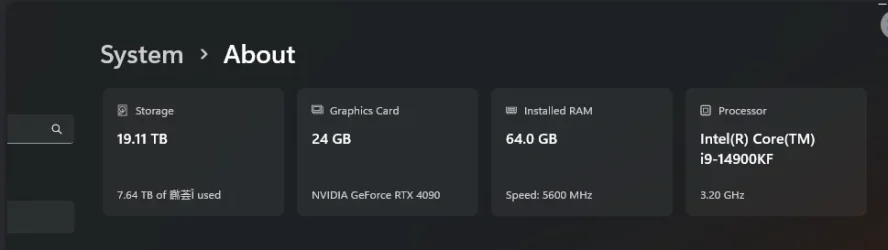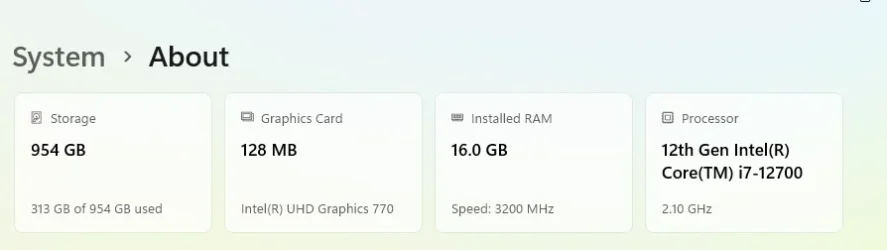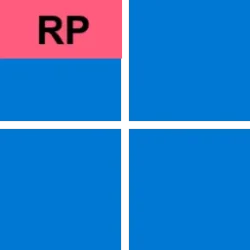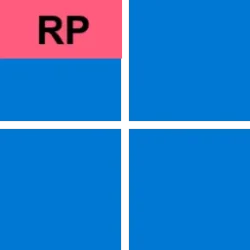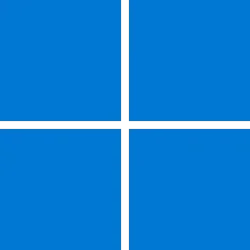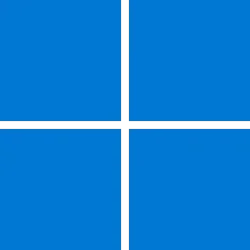Microsoft Support:
March 27, 2025 - KB5053656 (OS Build 26100.3624) Preview
For information about Windows update terminology, see types of Windows updates and the monthly quality update types. To find an overview of Windows 11, version 24H2, see its update history page.Follow @WindowsUpdate to find out when new content is published to the Windows release health dashboard.
Important: Windows updates do not install Microsoft Store application updates. If you are an enterprise user, see Microsoft Store apps - Configuration Manager. If you are a consumer user, see Get updates for apps and games in Microsoft Store.
Highlights
Gradual rollout
A gradual rollout distributes a release update over a period of time, rather than all at once. This means that users receive the updates at different times, and it might not be immediately available to all users.- [Improved Windows Search]
- New! Finding your documents, photos, and settings across Windows 11 is easier on Copilot+ PCs with improved Windows Search, powered by semantic indexing models along with traditional lexical indexing. Whether it’s searching in File Explorer, in the Windows Search on your taskbar, or in Settings – just type what’s on your mind to find it on your Copilot+ PC. You no longer need to remember file names, exact words in file content, or settings names. Searching for settings like “change my theme” will work within the Settings app for now. Thanks to the power of the 40+ TOPS NPU onboard Copilot+ PCs, these search improvements work even when you’re not connected to the internet. For more info, see semantic search on Copilot+ PCs. Available on Snapdragon-powered Copilot+ PCs, with support for AMD and Intel-powered Copilot+ PCs coming soon.
- New! Locating your photos stored and saved in the cloud is getting simpler on Copilot+ PCs You can use your own words in the search box at the upper-right corner of File Explorer like “summer picnics”. In addition to photos stored locally on your Copilot+ PC, photos from the cloud will now show up in the search results together. Exact matches for your keywords within the text of your cloud files will also show in the search results. You can try this experience out today with your personal OneDrive when signed in with your Microsoft account and connected to the internet. To learn more, see semantic search on Copilot+ PCs. Available on Snapdragon-powered Copilot+ PCs, with support for AMD and Intel-powered Copilot+ PCs coming soon.

Turn On or Off Enhanced Mode for Search Indexer in Windows 11
This tutorial will show you how to turn on or off Enhanced mode for search indexer for all users in Windows 11. Indexing the content of your PC helps you get faster results when your searching it for files, emails, or other local content. The search index only includes your selected locations... www.elevenforum.com
www.elevenforum.com
- [Input]
- New! The Gamepad keyboard layout is now available for the touch keyboard in Windows 11. This includes button accelerators (e.g., X button for backspace, Y button for spacebar). Additionally, the keyboard keys have been vertically aligned to improve controller navigation patterns.

Change Touch Keyboard Layout in Windows 11
This tutorial will show you how to change the touch keyboard layout for your account in Windows 11. Windows 11 includes a touch keyboard you can click/tap on to enter text. This can be handy if you have a PC with a touchscreen without a physical keyboard. There are four different layouts you... www.elevenforum.com
www.elevenforum.com
- New! A new experience to improve the discoverability of the emoji and more panels in Windows 11 with the introduction of a new system tray icon on the taskbar. This change will initially be available to a small group of devices.

Show or Hide Emoji and More Icon on Taskbar System Tray in Windows 11
This tutorial will show you how to show or hide the emoji and more panel icon on the taskbar system tray for your account in Windows 11. The Emoji and more panel lets you insert emojis and symbols while you type. Windows 11 build 22635.4580 (beta 23H2) includes a hidden experimental feature to... www.elevenforum.com
www.elevenforum.com
- Fixed: Improved ctfmon.exe reliability, by addressing a system restart which could impact typing.
- Fixed: ctfmon.exe might restart when copying data from certain apps.
- New! The Gamepad keyboard layout is now available for the touch keyboard in Windows 11. This includes button accelerators (e.g., X button for backspace, Y button for spacebar). Additionally, the keyboard keys have been vertically aligned to improve controller navigation patterns.
- [Live captions]
- New! This update enhances communication on AMD and Intel®-powered Copilot+ PCs with live captions and real-time translation. Live captions support translating more than 44 languages into English, including speakers in real-time video calls, recordings, and streamed content.
- New! On Snapdragon-powered Copilot+ PCs, we’re bringing the ability to do real-time translation to Chinese (Simplified). Supported languages include Arabic, Bulgarian, Czech, Danish, German, Greek, English, Estonian, Finnish, French, Hindi, Hungarian, Italian, Japanese, Korean, Lithuanian, Norwegian, Dutch, Polish, Portuguese, Romanian, Russian, Slovak, Slovene, Spanish, and Swedish.
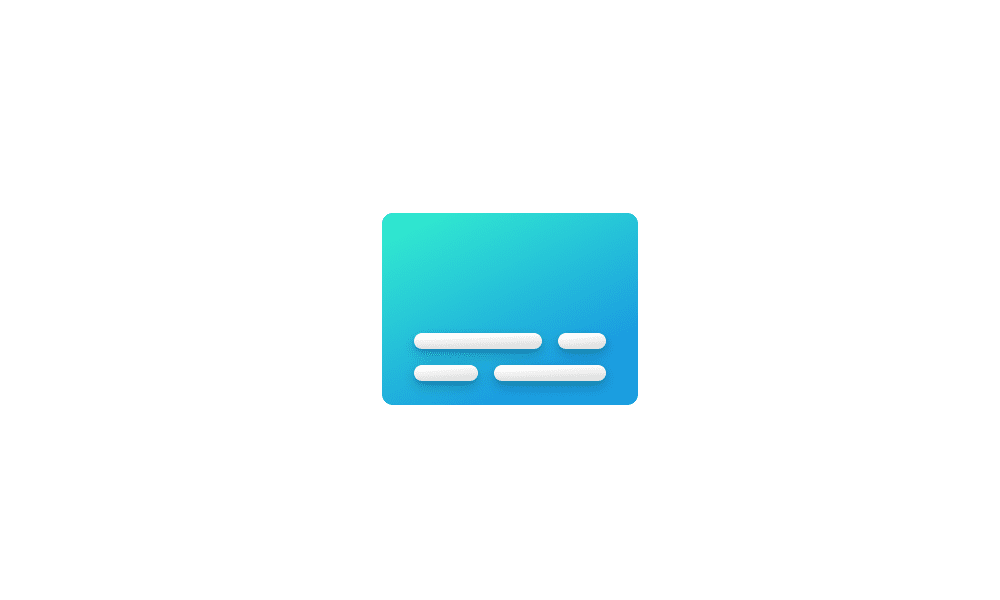
Turn On or Off Live Captions in Windows 11
This tutorial will show you how to turn on or off Live Captions for your account in Windows 11. Microsoft introduced a new feature called Live Captions starting with Windows 11 build 22557. Live captions will help everyone, including people who are deaf or hard of hearing, better understand... www.elevenforum.com
www.elevenforum.com
- [Voice access]
- New! Natural language commanding in voice access provides users with the flexibility to speak commands naturally, using filler words and synonyms, rather than rigid, predefined commands. Available initially on Snapdragon-powered Copilot+ PCs.
- New! Introducing Chinese support for voice access. You can now use Voice access to navigate, dictate, and interact with Windows using voice commands in Simplified Chinese and Traditional Chinese.

Turn On or Off Voice Access in Windows 11
This tutorial will show you how to turn on or off voice access for your account in Windows 11. Voice access is a new experience starting with Windows 11 build 22518 that enables everyone, including people with mobility disabilities, to control their PC and author text using only their voice and... www.elevenforum.com
www.elevenforum.com
- [Widgets] New! Support for lock screen widgets (previously referred to as “Weather and more”) arrives on devices in the European Economic Area (EEA). You can add, remove, and rearrange lock screen widgets such as Weather, Watchlist, Sports, Traffic, and more. Any widget that supports the small sizing option can be added. To customize your lock screen widgets, navigate to Settings > Personalization > Lock screen.
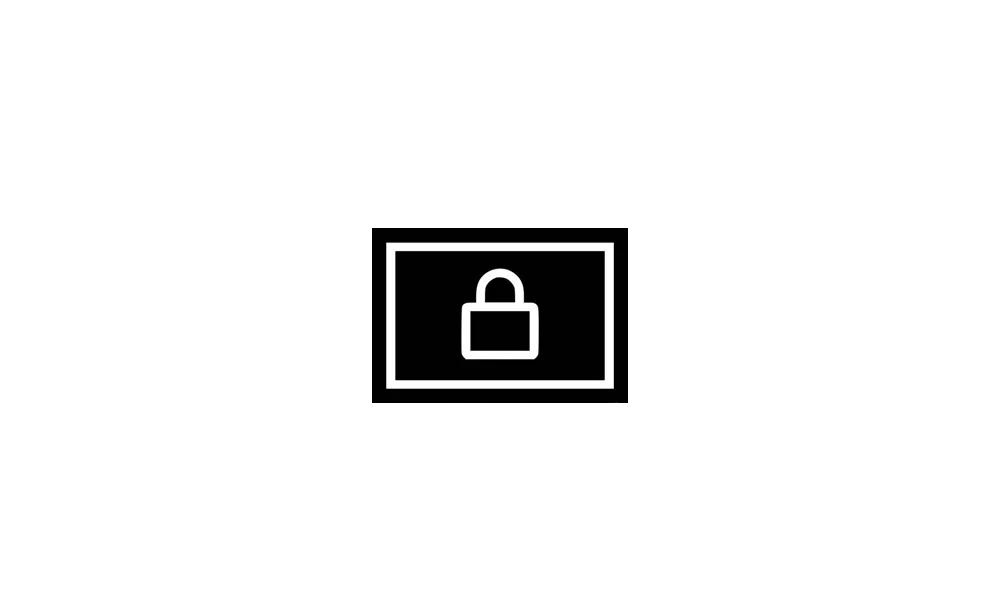
Enable or Disable Widgets on Lock Screen in Windows 11
This tutorial will show you how to enable or disable showing widgets on the lock screen for your account or all users in Windows 11. You can stay informed and efficient with dynamic updates that bring weather, finance, sports, traffic, and app notifications right to your lock screen. In... www.elevenforum.com
www.elevenforum.com
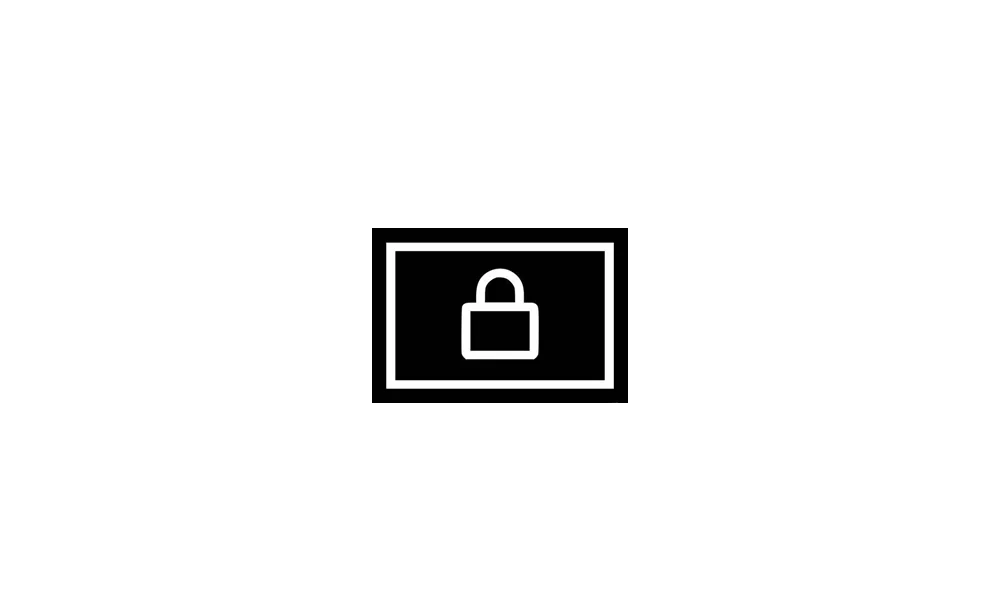
Add and Remove Widgets on Lock Screen in Windows 11
This tutorial will show you how to add and remove widgets on the lock screen for your account in Windows 11. You can stay informed and efficient with dynamic updates that bring weather, finance, sports, traffic, and app notifications right to your lock screen. In Windows 11 build 22635.4870... www.elevenforum.com
www.elevenforum.com
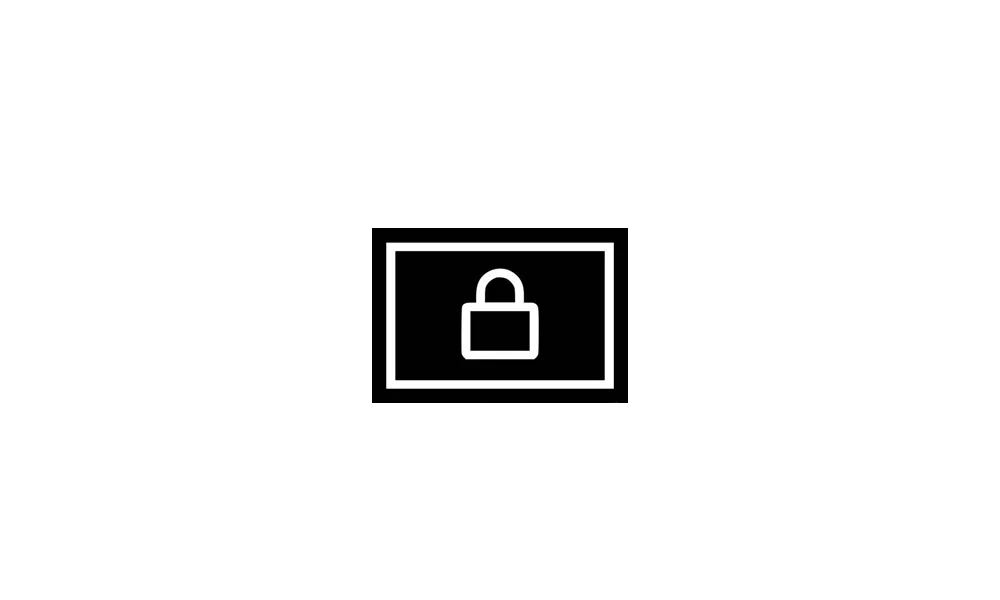
Rearrange Widgets on Lock Screen in Windows 11
This tutorial will show you how to rearrange widgets on the lock screen for your account in Windows 11. You can stay informed and efficient with dynamic updates that bring weather, finance, sports, traffic, and app notifications right to your lock screen. In Windows 11 build 22635.4870 (Beta)... www.elevenforum.com
www.elevenforum.com
- [Windows Studio Effects] New! An icon will appear in the system tray when you use an app that supports Windows Studio Effects. This only occurs on a device that has a neural processing unit (NPU). Select the icon to open the Studio Effects page in Quick Settings. To view the app that is using the camera, hover over the icon for a tooltip.
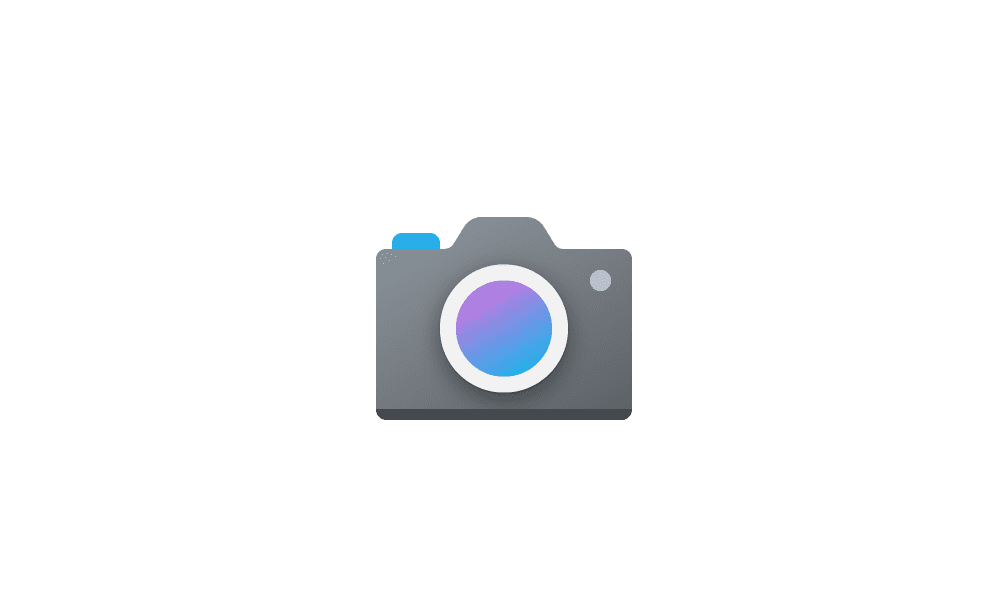
Change Default Camera Settings and Studio Effects in Windows 11
This tutorial will show you how to change or reset the default brightness, contrast, and other available image settings and Studio Effects for a camera in Windows 11. Having a camera as part of your Windows device or system lets you make Skype video calls, take pictures, etc. Many apps and... www.elevenforum.com
www.elevenforum.com
- [Application installation] Fixed: The MsiCloseHandle API experiences prolonged execution time when handling MSI files containing a large number of files.
- [Authentication]
- Fixed: Kerberos authentication stops responding in certain scenarios when RC4 is used for encryption.
- Fixed: FIDO Cached Credential Logon might stop responding in certain cases when a device is Hybrid Domain Joined.
- Fixed: Opening certain apps after a password change could result in an unexpected lockout if the account lockout policy is enabled.
- [Boot menu] Fixed: If an update stops responding and rolls back, it might result in an unnecessary and non-functional boot menu entry. This fix stops devices from encountering this issue in the future. If you have already encountered this issue, you can manage extra boot entries in the Boot section of System Configuration (msconfig).
- [Color profile]
- Fixed: Under Settings > System > Display > Color profile, go to Color management, it might not display the expected color profile list for the selected monitor.
- Fixed: The color profile settings might not be applied after resuming from sleep.
- [File Explorer] Fixed: In some cases, the See more menu in the File Explorer command bar opens in the wrong direction.
- [General reliability] Fixed: An underlying issue might lead to your PC experiencing a bugcheck (blue screen) with PDC_WATCHDOG_TIMEOUT when resuming from sleep.
- [Network] Fixed: The description of the virtual NIC doesn't display correctly in Network Connections (ncpa.cpl), showing invalid characters
- [Screen orientation] Fixed: Screen might unexpectedly change orientation coming out of sleep on 2-in-1 devices.
- [Search on Taskbar]
- In the European Economic Area (EEA), Windows Search has been updated with improved support for web search providers including increased discoverability and merged results in the All scope.
- In the EEA, the Microsoft Bing app's web search provider in Windows Search now opens search results with the default browser.
- [Settings] Fixed: For Japanese users, the name displaying at the top of Settings > Accounts shows First Name Last Name instead of Last Name First Name.
- [Deprecation]
- Suggested actions, which appear after you copy a phone number or future date in Windows 11, are now deprecated and being removed.
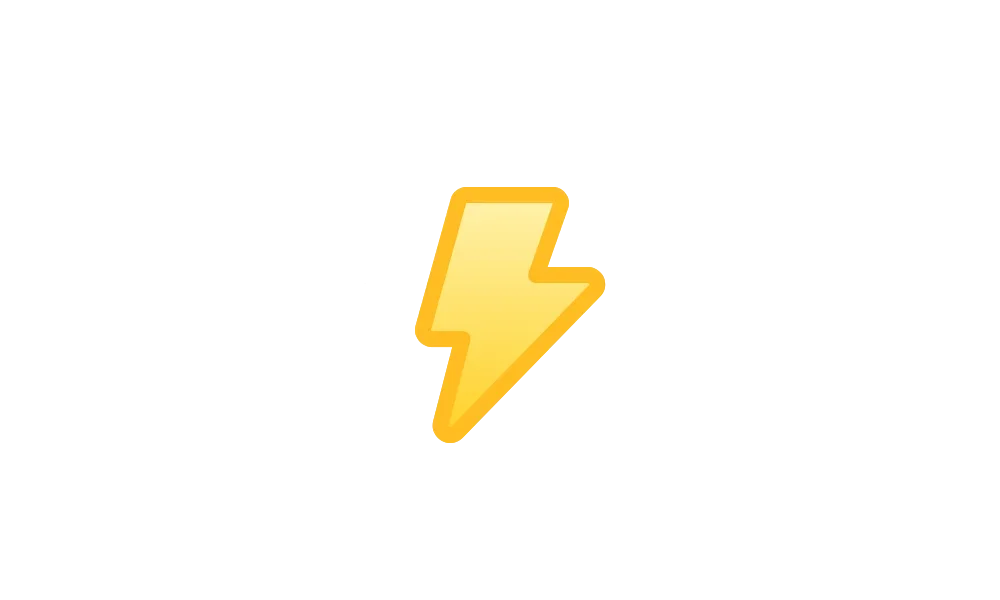
Enable or Disable Suggested Actions in Windows 11
This tutorial will show you how to turn on or off Suggested Actions for your account in Windows 11. Suggested actions that appear when you copy a phone number or future date in Windows 11 are now deprecated. Microsoft is disabling this feature... www.elevenforum.com
www.elevenforum.com
- The Location History feature, an API that Cortana used to access 24 hours of device history when location was enabled, is being removed. With the removal of the Location History feature, location data will no longer be saved locally. The corresponding settings are also being removed from the Settings > Privacy & security > Location page.

Clear Location History from Windows 11 Device
This tutorial will show you how to clear your device location history on demand for your account in Windows 11. Microsoft operates a location service that helps determine the precise geographic location of your Windows device. The precise location of your device allows apps to give you... www.elevenforum.com
www.elevenforum.com
- Suggested actions, which appear after you copy a phone number or future date in Windows 11, are now deprecated and being removed.
Normal rollout
- [Direct 3D Ecosystem] Fixed: This update addresses an issue where certain third-party apps might stop responding on the graphics settings page.
- [Display kernel] Fixed: This update addresses an issue affecting High Dynamic Range (HDR) content playback on Dolby Vision capable displays, where users might see regular HDR instead of Dolby Vision, missing specific content indicators.
Improvements
This non-security update includes quality improvements. The following summary outlines key issues addressed by the KB after you install it. Also, included are available new features. The bold text within the brackets indicates the item or area of the change.Gradual rollout
- [Task manager] Task Manager will now calculate CPU usage differently for Processes, Performance, and Users pages. It will use standard metrics to display CPU workload consistently across all pages and align with industry standards and third-party tools. To ensure backward compatibility, an optional column named CPU Utility is available (hidden by default) on the Details tab, showing the previous CPU value from the Processes page.
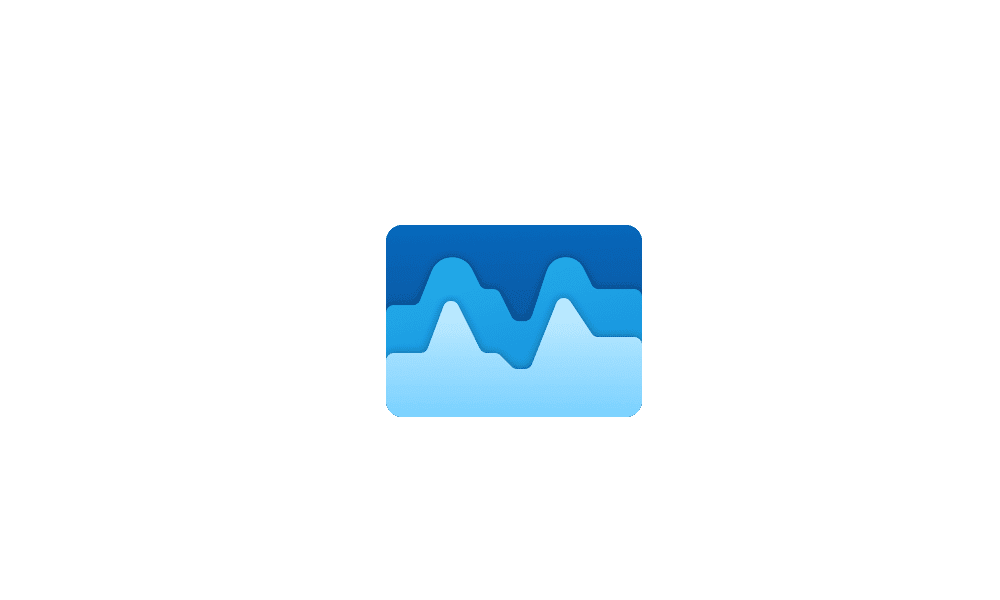
Add or Remove Columns in Task Manager in Windows 11
This tutorial will show you how to add or remove columns for details in Task Manager for your account in Windows 11. Task Manager can be used to view and manage your processes, performance statistics, app history, startup apps, users, process details, and services in Windows 11. Starting with... www.elevenforum.com
www.elevenforum.com
Normal rollout
- [Cryptography] Fixed: This update addresses an issue that was impacting Credential Roaming, preventing certificates and keys from being roamed into Active Directory and made available on users' machines.
- [File system (filters)] Fixed: This update resolves an issue for users with profiles redirected to a network Virtual Hard Disk (VHD or VHDX), where a specific failure could cause the system to become unresponsive.
- [Graphics] Fixed: There is an issue where certain third-party apps might render the graphics settings page unresponsive.
- [Local Administrator Password Solution (LAPS)] This update addresses an issue with Windows LAPS. LAPS settings would not be preserved after an in-place upgrade.
- [OOBE] Fixed: Addresses an issue that prevents the ESP from running every time a new user logs onto the device even when configured by policy
- [PowerShell] Fixed: This update resolves an issue where critical PowerShell modules required for device configuration weren't run under Windows Defender Application Control (WDAC) policies.
- [Remote desktop] Fixed: Remote Desktop won't use UDP, only TCP.
AI Components
The following AI components have been updated with this release:AI Component | Version |
|---|---|
| Image Search | 1.7.818.0 |
| Content Extraction | 1.7.818.0 |
| Semantic Analysis | 1.7.818.0 |
Windows 11 servicing stack update (KB5054984) - 26100.3616
Note: There's a minimum Service Stack Update required for devices to be able to install the AI Components (Image Search, Content Extraction, and Semantic Analysis). Your device must have (KB5048295) - 26100.2447 or greater to install those components.This update makes quality improvements to the servicing stack, which is the component that installs Windows updates. Servicing stack updates (SSU) ensure that you have a robust and reliable servicing stack so that your devices can receive and install Microsoft updates. To learn more about SSUs, see Simplifying on-premises deployment of servicing stack updates.
Known issues in this update
1 Roblox
Applies to All users
Symptom
We’re aware of an issue where players on Arm devices are unable to download and play Roblox from the Microsoft Store on Windows.
Workaround
Roblox is working on a resolution to address this issue. Please refer to the Roblox support site for updates. Until the resolution is available, players on Arm devices can play Roblox by downloading the title directly from www.Roblox.com.
2 Citrix
Applies to IT admins
Symptom
Devices that have certain Citrix components installed might be unable to complete installation of the January 2025 Windows security update. This issue was observed on devices with Citrix Session Recording Agent (SRA) version 2411. The 2411 version of this application was released in December 2024.
Affected devices might initially download and apply the January 2025 Windows security update correctly, such as via the Windows Update page in Settings. However, when restarting the device to complete the update installation, an error message with text similar to “Something didn’t go as planned. No need to worry – undoing changes” appears. The device will then revert to the Windows updates previously present on the device.
This issue likely affects a limited number of organizations as version 2411 of the SRA application is a new version. Home users are not expected to be affected by this issue.
Workaround
Citrix has documented this issue, including a workaround, which can be performed prior to installing the January 2025 Windows security update. For details, see Citrix’s documentation.
Microsoft is working with Citrix to address this issue and will update this documentation once a resolution is available.
How to get this update
Before you install this updateMicrosoft combines the latest servicing stack update (SSU) for your operating system with the latest cumulative update (LCU). For general information about SSUs, see Servicing stack updates and Servicing Stack Updates (SSU): Frequently Asked Questions.
Install this update
To install this update, use one of the following Windows and Microsoft release channels.
| Available | Next Step |
|---|---|
|
| Open Start > Settings Update & Security > Windows Update. In the Optional updates available area, you will find the link to download and install available updates. Check for optional updates |
| Before you install this update To get the standalone package(s) for this update, go to the Microsoft Update Catalog website. This KB contains one or more MSU files that must be installed in order. Install this update Method 1: Install all MSU files together Download all MSU files for KB5052093 from Microsoft Update Catalog and place them in the same folder (for example, C:/Packages). Use Deployment Image Servicing and Management (DISM.exe) to install the target update. DISM will use the folder specified in PackagePath to discover and install one or more prerequisite MSU files as needed. Updating Windows PC To apply this update to a running Windows PC, run the following command from an elevated Command Prompt: DISM /Online /Add-Package /PackagePath:c:\packages\Windows11.0-KB5052093-x64.msuOr, run the following command from an elevated Windows PowerShell prompt: Add-WindowsPackage -Online -PackagePath "c:\packages\Windows11.0-KB5052093-x64.msu"Updating Windows Installation media To apply this update to Windows Installation media, see Update Windows installation media with Dynamic Update. To add this update to a mounted image, run the following command from an elevated Command Prompt: DISM /Image:mountdir /Add-Package /PackagePath:Windows11.0-KB5052093-x64.msuOr, run the following command from an elevated Windows PowerShell prompt: Add-WindowsPackage -Path "c:\offline" -PackagePath "Windows11.0-KB5052093-x64.msu" -PreventPending |
If you want to remove the LCU
To remove the LCU after installing the combined SSU and LCU package, use the DISM/Remove-Package command line option with the LCU package name as the argument. You can find the package name by using this command: DISM /online /get-packages.
Running Windows Update Standalone Installer (wusa.exe) with the /uninstall switch on the combined package will not work because the combined package contains the SSU. You cannot remove the SSU from the system after installation.
File information
For a list of the files that are provided in this update, download the file information for cumulative update 5053656.
For a list of the files that are provided in the servicing stack update, download the file information for the SSU (KB5054984) - version 26100.3616.
Source:
March 27, 2025— KB5053656 (OS Build 26100.3624) Preview - Microsoft Support
Check Windows Updates
UUP Dump:
64-bit ISO download:

Select language for Windows 11, version 24H2 (26100.3624) (2) amd64
Select language for Windows 11, version 24H2 (26100.3624) (2) amd64 on UUP dump. UUP dump lets you download Unified Update Platform files, like Windows Insider updates, directly from Windows Update.
uupdump.net
ARM64 ISO download:

Select language for Windows 11, version 24H2 (26100.3624) (2) arm64
Select language for Windows 11, version 24H2 (26100.3624) (2) arm64 on UUP dump. UUP dump lets you download Unified Update Platform files, like Windows Insider updates, directly from Windows Update.
uupdump.net

UUP Dump - Download Windows Insider ISO
UUP Dump is the most practical and easy way to get ISO images of any Insider Windows 10 or Windows 11 version, as soon as Microsoft has released a new build. UUP Dump creates a download configuration file according to your choices, downloads necessary files directly from Microsoft servers, and...
 www.elevenforum.com
www.elevenforum.com
Last edited: