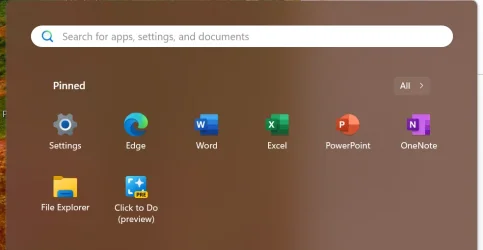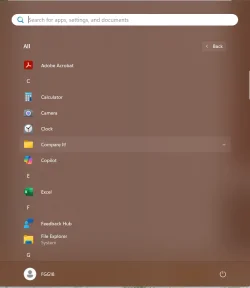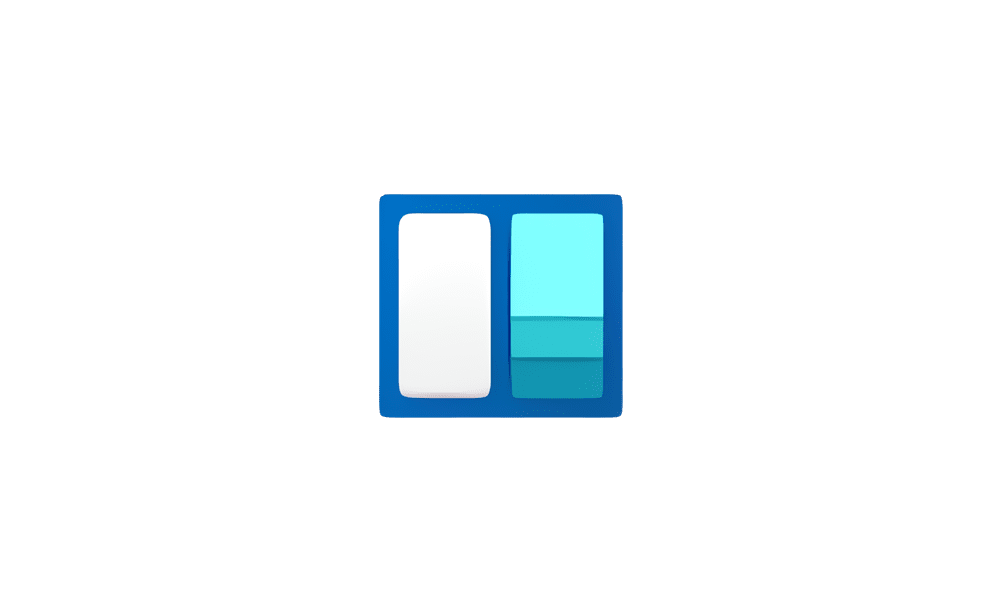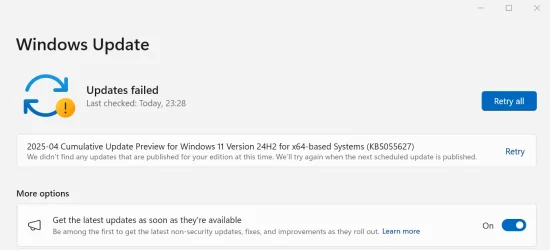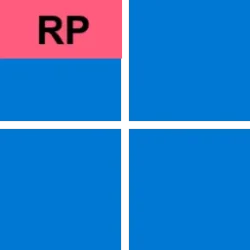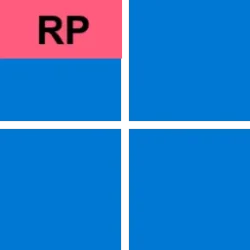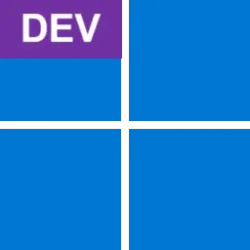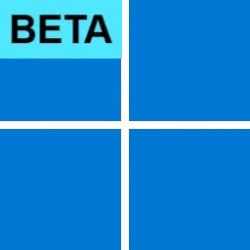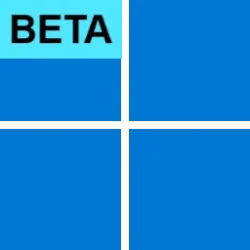Windows Blogs:
Hello Windows Insiders, today we’re releasing Windows 11 Build 26100.3902 (KB5055627) to Insiders in the Release Preview Channel on Windows 11, version 24H2 (Build 26100).
Below is a summary of the new features and improvements included as part of this update separated into two sections: gradual rollout and normal rollout. The bold text within the brackets indicates the item or area of the change we are documenting.
Gradual rollout
The following features and improvements might not be available to all users because they will roll out gradually. Text bolded in brackets indicate the area of the change being documented.- [Recall (preview)] New! You work across so many apps, sites, and documents it can be hard to remember where you saw something you want to get back to. Recall (preview)* saves you time by offering an entirely new way to search for things you’ve seen or done on your PC securely. With the AI capabilities of Copilot+ PCs, it’s now possible to quickly find and get back to any app, website, image, or document just by describing its content. To use Recall, you will need to opt-in to saving snapshots, which are images of your activity, and enroll in Windows Hello to confirm your presence so only you can access your snapshots. You are always in control of what snapshots are saved and can pause saving snapshots at any time. As you use your Copilot+ PC throughout the day working on documents or presentations, taking video calls, and context switching across activities, Recall will take regular snapshots and help you find things faster and easier. When you need to find or get back to something you’ve done previously, open Recall and authenticate with Windows Hello. When you’ve found what you were looking for, you can reopen the application, website, or document, or use Click to Do to act on any image or text in the snapshot you found. You can learn more about using Recall (preview) here.
Recall (preview) will be available starting early 2025 in most markets, rolling out to the European Economic Area later this year. Optimized for select languages (English, Chinese (Simplified), French, German, Japanese, and Spanish). Content-based and storage limitations apply. Requires Windows Hello Enhanced Sign-in Security. See aka.ms/copilotpluspcs.
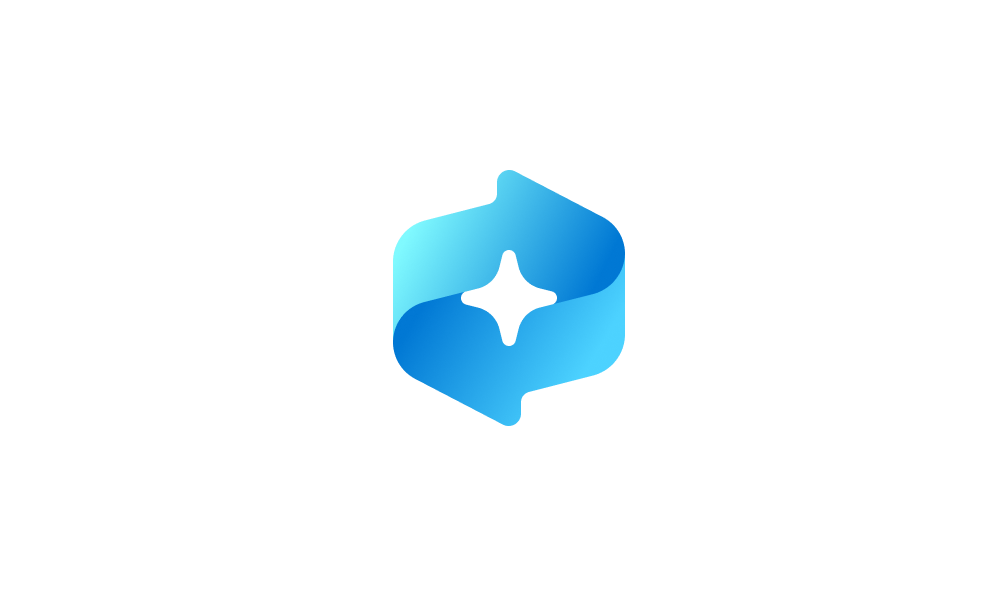
Uninstall or Reinstall Recall in Windows 11
This tutorial will show you how to uninstall or reinstall the Recall feature for all users in Windows 11 on Copilot+ PCs. Starting with Windows 11 build 26120.2415 (Dev) on Snapdragon-powered Copilot+ PCs, you can try out the Recall (Preview) feature. Starting with Windows 11 build 26120.2510... www.elevenforum.com
www.elevenforum.com

Enable or Disable Recall Snapshots in Windows 11
This tutorial will show you how to enable or disable saving Recall snapshots for your account or all users in Windows 11 on Copilot+ PCs. Starting with Windows 11 build 26120.2415 (Dev) on Snapdragon-powered Copilot+ PCs, you can try out the Recall (Preview) feature. Starting with Windows 11... www.elevenforum.com
www.elevenforum.com
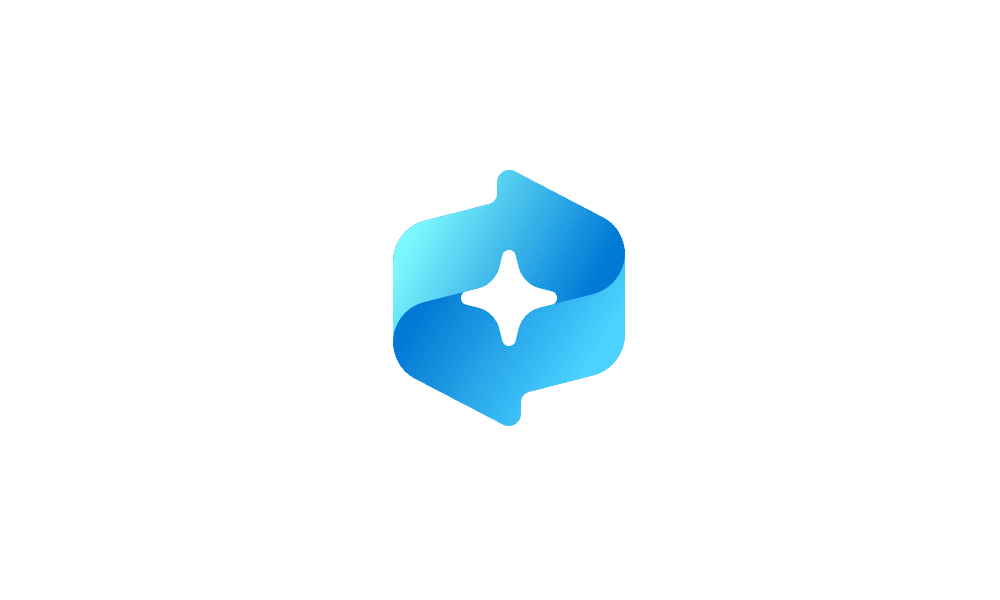
Pause or Resume Recall Snapshots in Windows 11
This tutorial will show you how to pause temporarily or resume Recall snapshots for your account in Windows 11. Starting with Windows 11 build 26120.2415 (Dev) on Snapdragon-powered Copilot+ PCs, you can try out the Recall (Preview) feature. Starting with Windows 11 build 26120.2510 (Dev)... www.elevenforum.com
www.elevenforum.com
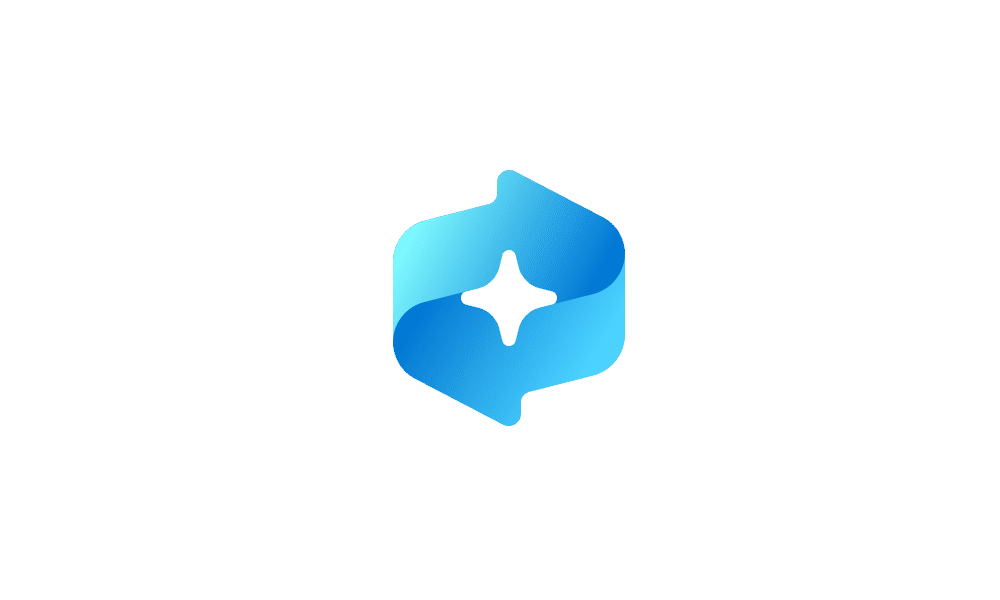
Exclude a Website from Recall Snapshots in Windows 11
This tutorial will show you how to add or remove websites to filter out of your Recall snapshots for your account in Windows 11. Starting with Windows 11 build 26120.2415 (Dev) on Snapdragon-powered Copilot+ PCs, you can try out the Recall (Preview) feature. Starting with Windows 11 build... www.elevenforum.com
www.elevenforum.com
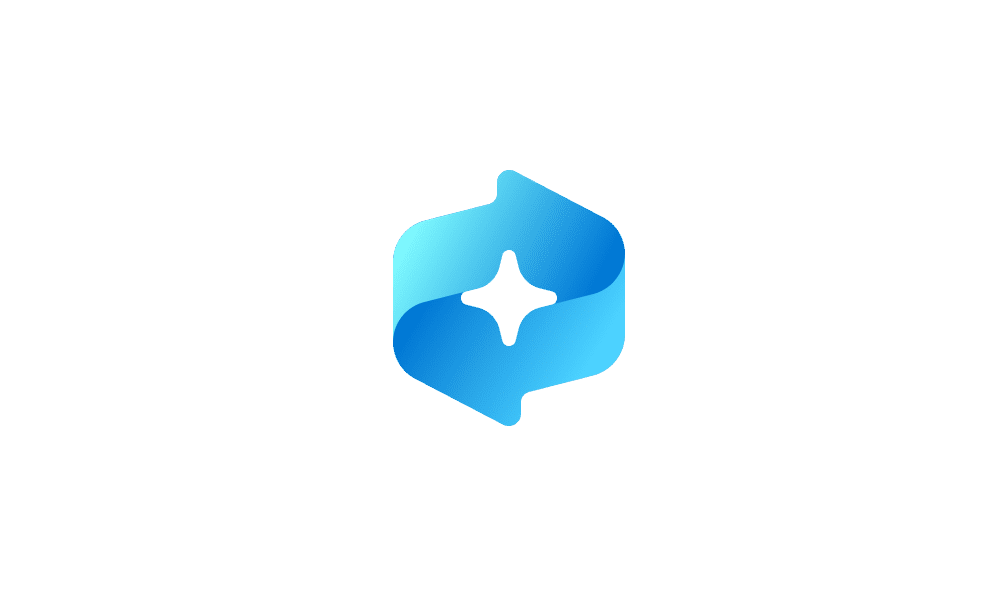
Exclude an App from Recall Snapshots in Windows 11
This tutorial will show you how to add or remove apps to filter out of your Recall snapshots for your account in Windows 11. Starting with Windows 11 build 26120.2415 (Dev) on Snapdragon-powered Copilot+ PCs, you can try out the Recall (Preview) feature. Starting with Windows 11 build... www.elevenforum.com
www.elevenforum.com
- [Click to Do (preview)] New! Click to Do (preview) makes it easier than ever to take immediate action on whatever catches your eye on-screen on your Copilot+ PC, saving you time by helping complete tasks inline, and quickly getting you to the app that can best complete the job for you. For example, select an image using Click to Do to take actions like erasing objects using the Photos app or remove the background using Paint. To use Click to Do, simply press WIN key + mouse-click, WIN + Q, through the Snipping Tool menu and print screen, or searching “Click to Do” in the search box on the Windows taskbar. You can learn more about using Click to Do (Preview) here.
Coming later to Copilot+ PCs in the European Economic Area. Functionality will vary by device and market; text actions will be available across markets in select character sets. See aka.ms/copilotpluspcs.- New! On Snapdragon-powered Copilot+ PCs, Click to Do includes intelligent text actions. Use WIN key + mouse-click or WIN + Q to select a text block and then drag to select the text that you want. You’ll see options to Summarize or to help you Rewrite your text, so it sounds more causal or more formal. These text actions leverage the capabilities of Phi Silica, the on-device Small Language Model (SLM) that is built right into Windows.
- New! Easily open Click to Do when you swipe from the rightmost edge of your display.
- New! We are providing policies for managing Click to Do in a commercial environment. IT admins can learn more here.

Enable or Disable Click to Do in Windows 11
This tutorial will show you how to enable or disable the Click to Do feature for your account, specific users, or all users on Windows 11 Copilot+ PCs. Click to Do (preview) helps you get things done faster by identifying text and images on your screen that you can take actions with. Click to... www.elevenforum.com
www.elevenforum.com

Open Click to Do in Windows 11
This tutorial will show you different ways to open Click to Do on a Windows 11 Copilot+ PC. Click to Do (preview) helps you get things done faster by identifying text and images on your screen that you can take actions with. Click to Do analyzes what's on screen and then you can choose the text... www.elevenforum.com
www.elevenforum.com
- [Improved Windows Search]
Works with specific text, image, and document formats only; optimized for select languages (English, Chinese (Simplified), French, German, Japanese, and Spanish). See aka.ms/copilotpluspcs.- New! Finding your documents, photos, and settings across Windows 11 is easier on Copilot+ PCs with improved Windows Search, powered by semantic indexing models along with traditional lexical indexing. Whether it’s searching in File Explorer, in the Windows Search on your taskbar, or in Settings – just type what’s on your mind to find it on your Copilot+ PC. You no longer need to remember file names, exact words in file content, or settings names. Searching for settings like “change my theme” will work within the Settings app for now. Thanks to the power of the 40+ TOPS NPU onboard Copilot+ PCs, these search improvements work even when you’re not connected to the internet. You can learn more about semantic search on Copilot+ PCs here. Now available on AMD and Intel-powered Copilot+ PCs.

Turn On or Off Enhanced Mode for Search Indexer in Windows 11
This tutorial will show you how to turn on or off Enhanced mode for search indexer for all users in Windows 11. Indexing the content of your PC helps you get faster results when your searching it for files, emails, or other local content. The search index only includes your selected locations... www.elevenforum.com
www.elevenforum.com
- New! Locating your photos stored and saved in the cloud is getting simpler on Copilot+ PCs You can use your own words in the search box at the upper-right corner of File Explorer like “summer picnics”. In addition to photos stored locally on your Copilot+ PC, photos from the cloud will now show up in the search results together. Exact matches for your keywords within the text of your cloud files will also show in the search results. You can try this experience out today with your personal OneDrive when signed in with your Microsoft account and connected to the internet. Now available on AMD and Intel-powered Copilot+ PCs.
- New! Finding your documents, photos, and settings across Windows 11 is easier on Copilot+ PCs with improved Windows Search, powered by semantic indexing models along with traditional lexical indexing. Whether it’s searching in File Explorer, in the Windows Search on your taskbar, or in Settings – just type what’s on your mind to find it on your Copilot+ PC. You no longer need to remember file names, exact words in file content, or settings names. Searching for settings like “change my theme” will work within the Settings app for now. Thanks to the power of the 40+ TOPS NPU onboard Copilot+ PCs, these search improvements work even when you’re not connected to the internet. You can learn more about semantic search on Copilot+ PCs here. Now available on AMD and Intel-powered Copilot+ PCs.
- [Narrator] New! Keep track of what Narrator has spoken and access it for quick reference. With speech recap, you can quickly access spoken content, follow along with live transcription, and copy what Narrator last said—all with simple keyboard shortcuts.
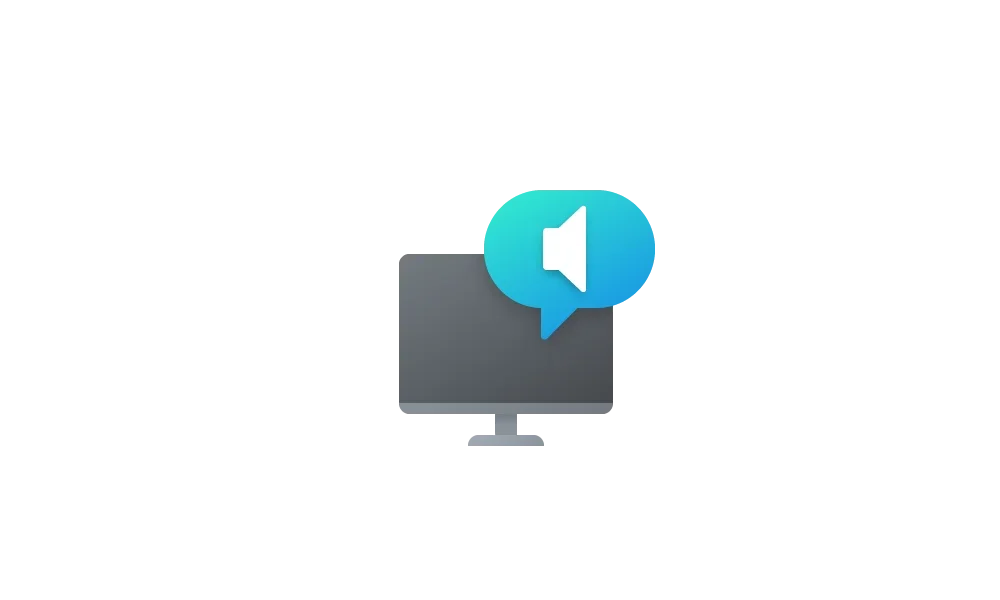
Open Narrator Speech Recap in Windows 11
This tutorial will show you how to open speech recap while using Narrator in Windows 11. Narrator is a screen reader included with Windows 11 that describes what's on your screen. Starting with Windows 11 build 26200.5516 (Dev), build 26120.3653 (Beta 24H2), and build 22635.5160 (Beta 23H2)... www.elevenforum.com
www.elevenforum.com
- [Phone Link] New! You can do even more with your Windows PC and your mobile devices with direct access to cross-device features from the Start menu. For example, you can make phone calls, send SMS messages, access your photos, or share content between your mobile devices and PC.
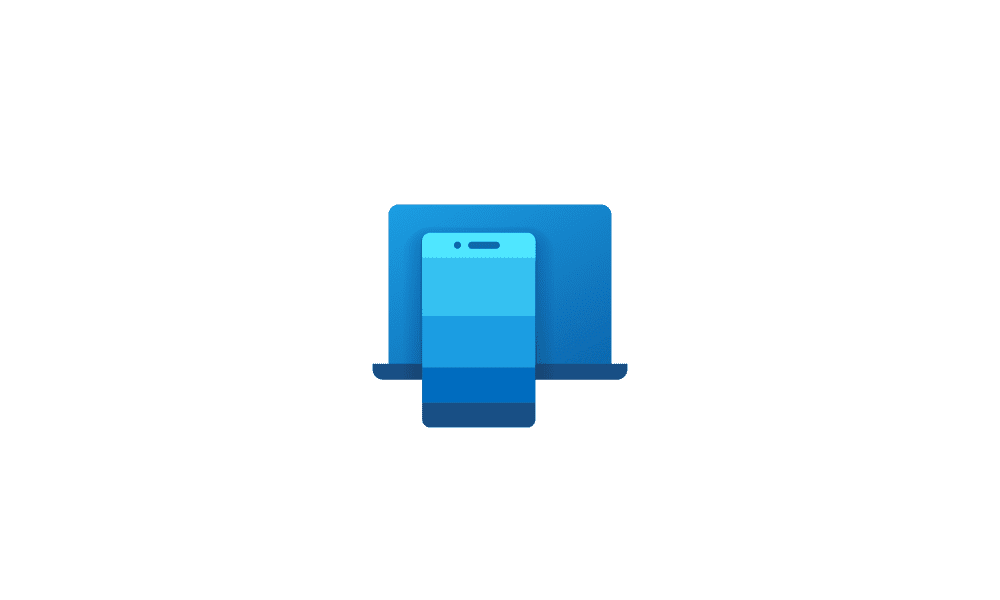
Add or Remove Phone Link Mobile Device on Start Menu in Windows 11
This tutorial will show you how to turn on or off show your Android or iPhone mobile device from Phone Link in the Start menu for your account in Windows 11. Starting with Windows 11 build 22635.3790 (Beta), build 26120.1330 (Dev), and build 26100.3902 (RP), you can directly access content on... www.elevenforum.com
www.elevenforum.com
- [Widgets] New! Web developers can use their existing content to create interactive widgets that can be added to multiple widgets surfaces. For more information, click here.
- [File Explorer]
- New! Pivot-based curated views on File Explorer Home that support ease of access of Microsoft 365 content on Windows. Be more productive and get highly relevant content at your fingertips on File Explorer Home.
- Fixed: As part of our ongoing commitment to improving File Explorer accessibility, this release includes increased support for the text scaling (Settings > Accessibility > Text size) across File Explorer, File Open/Save dialogs and the copy dialogs.
- Fixed: Improved the performance of extracting zipped, particularly in the case where you’re unzipping a large number of small files.
- Fixed: The address bar in File Explorer might unexpectedly not show a path after opening.
- [Settings] New! You can manage which apps Windows can recommend actions from under Settings > Apps > Actions on Copilot+ PCs.

Enable or Disable Recommended Actions from Apps in Windows 11
This tutorial will show you how to turn on or off showing recommended actions from apps as contextual suggestions for your account in Windows 11. Starting with Windows 11 build 26120.3576 (Dev), Microsoft is beginning to introduce a new settings page under Settings > Apps > Actions for managing... www.elevenforum.com
www.elevenforum.com
- [Windows Share] New! Make last-minute edits such as cropping, rotating, and adding filters to images shared through the Windows Share window.

Edit Image when Sharing in Windows 11
This tutorial will show you how to edit an image when you share it in Windows 11. You can use Windows Share in Windows 11 to share a file with an app, email contact, mobile device (phone), or nearby device. When you share an image file in the latest Windows 11 Insider Beta (23H2), Dev (24H2)... www.elevenforum.com
www.elevenforum.com
- [Windows Studio Effects] New! The Studio Effects automatic framing filter will be enabled when the camera is used for the first time if your PC supports Studio Effects.
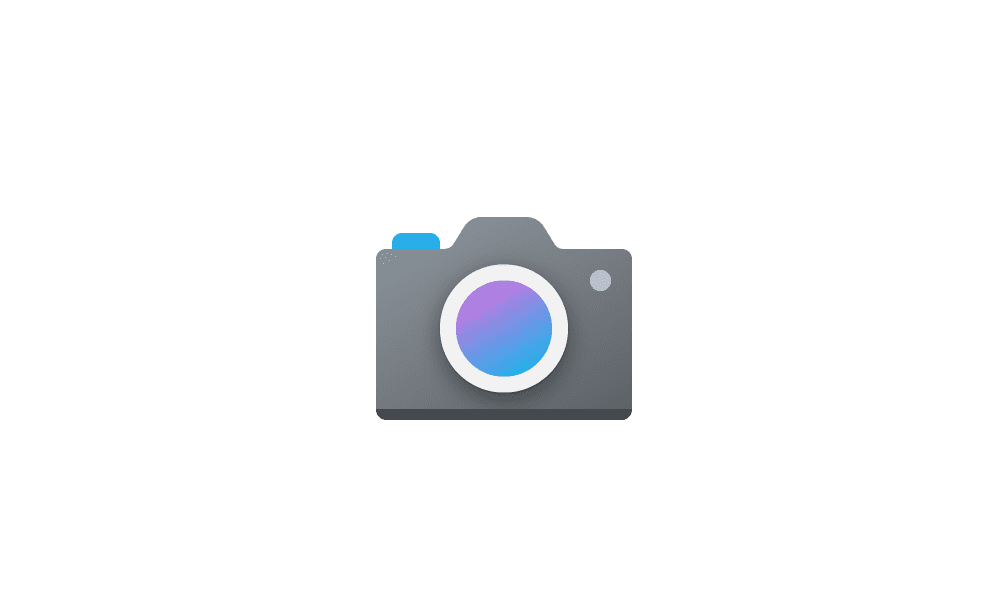
Change Default Camera Settings and Studio Effects in Windows 11
This tutorial will show you how to change or reset the default brightness, contrast, and other available image settings and Studio Effects for a camera in Windows 11. Having a camera as part of your Windows device or system lets you make Skype video calls, take pictures, etc. Many apps and... www.elevenforum.com
www.elevenforum.com
- [Start]
- Fixed: If you have multiple pages of apps pinned to Start menu, you cannot use touch to switch pages.
- Fixed: The “Sign out” and “More options” buttons in the Start menu account manager might not be visible with increased text size.
- [Taskbar]
- Fixed: The underlines under app icons in the taskbar might remain and stay visible even if the app has been closed.
- Fixed: If you use the arrow keys after pressing the Windows key plus T, the arrows move in the wrong direction for Arabic and Hebrew display languages.
- [Desktop icons] The logic for apps pinned to the desktop has been updated, so that packaged apps no longer show an accent colored backplate. For example, if you were to drag and drop Snipping Tool from the apps list in Start to the desktop the icons should be bigger and easier to see now.
- [Display] Fixed: You may need to press the WIN + P keyboard shortcut twice to switch topologies.
- [ExtFloodFill] Fixed: There is an uncommon issue with ExtFloodFill where a horizontal line might appear in the incorrect location in Win32 applications.
- [Graphics]
- Fixed: External graphics cards connected over Thunderbolt might unexpectedly not be discoverable in some cases.
- [Hyper-V Manager] Fixed: Hyper-V Manager unexpectedly shows 0% CPU usage for VMs.
Normal rollout
This update includes the following features and improvements that are rolling out as part of this update. Text bolded in brackets indicates the area of the change being documented.- [Windows Update] We now provide an estimated time for how long your PC will be offline to install updates from Windows Update. This estimate will be shown on the Windows Update settings page and via the Start menu power button.
- [Dynamic Host Configuration Protocol (DHCP Client)] Fixed: This update addresses an issue affecting internet connectivity on devices after resuming from sleep mode. Users might experience intermittent internet connections.
- [File Systems] Fixed: This update addresses an issue when the operating system stops unexpectedly, and an error message appears on a blue screen during normal usage with a user profile redirected to a network VHD(X).
- [Imaging] Fixed: This update addresses an issue where some content pages with JPEG images were not displaying.
Known issues
- After installing this update, Windows Recovery Environment (WinRE) may not work, and you may not be able to use the “Fix problems using Windows Update” option under Settings > Recovery. These issues will be fixed in another update soon.
Windows Insider Program Team
Source:

Releasing Windows 11 Build 26100.3902 to the Release Preview Channel
Hello Windows Insiders, today we’re releasing Windows 11 Build 26100.3902 (KB5055627) to Insiders in the Release Preview Channel on Windows 11, version 24H2 (Build 26100). Below i
Check Windows Updates
UUP Dump:
64-bit ISO download:

Select language for Windows 11, version 24H2 (26100.3902) amd64
Select language for Windows 11, version 24H2 (26100.3902) amd64 on UUP dump. UUP dump lets you download Unified Update Platform files, like Windows Insider updates, directly from Windows Update.
uupdump.net
ARM64 ISO download:

Select language for Windows 11, version 24H2 (26100.3902) arm64
Select language for Windows 11, version 24H2 (26100.3902) arm64 on UUP dump. UUP dump lets you download Unified Update Platform files, like Windows Insider updates, directly from Windows Update.
uupdump.net

UUP Dump - Download Windows Insider ISO
UUP Dump is the most practical and easy way to get ISO images of any Insider Windows 10 or Windows 11 version, as soon as Microsoft has released a new build. UUP Dump creates a download configuration file according to your choices, downloads necessary files directly from Microsoft servers, and...
 www.elevenforum.com
www.elevenforum.com
Last edited: