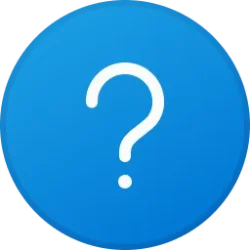- Local time
- 10:07 AM
- Posts
- 792
- OS
- Windows 11 Pro 24H2, Build 26100.4202, Experience Pack 1000.26100.107.0
I loved the drive drawers, I used to have them in all my machines. It was sad to see them go away. I also had a nifty SATA/USB 2.5" enclosure that had a frame that mounted in the front bay. You just pressed the drive in like a microSD and it popped out. You could then use it with a USB cable, when you latched it in, it was a SATA drive.
My Computers
System One System Two
-
- OS
- Windows 11 Pro 24H2, Build 26100.4202, Experience Pack 1000.26100.107.0
- Computer type
- PC/Desktop
- Manufacturer/Model
- Home Brew
- CPU
- Intel Core i5 14500
- Motherboard
- Gigabyte B760M G P WIFI
- Memory
- 64GB DDR4
- Graphics Card(s)
- GeForce RTX 4060
- Sound Card
- Chipset Realtek
- Monitor(s) Displays
- LG 45" Ultragear, Acer 24" 1080p
- Screen Resolution
- 5120x1440, 1920x1080
- Hard Drives
- Crucial P310 2TB 2280 PCIe Gen4 3D NAND NVMe M.2 SSD (O/S)
Silicon Power 2TB US75 Nvme PCIe Gen4 M.2 2280 SSD (backup)
Crucial BX500 2TB 3D NAND (2nd backup)
External off-line backup Drives: 2 NVMe 4TB drives in external enclosures
- PSU
- Thermaltake Toughpower GF3 750W
- Case
- LIAN LI LANCOOL 216 E-ATX PC Case
- Cooling
- Lots of fans!
- Keyboard
- Microsoft Comfort Curve 2000
- Mouse
- Logitech G305
- Internet Speed
- Verizon FiOS 1GB
- Browser
- Firefox
- Antivirus
- Malware Bytes & Windows Security
-
- Operating System
- Windows 11 Pro 24H2, Build 26100.4202, Experience Pack 1000.26100.107.0
- Computer type
- PC/Desktop
- Manufacturer/Model
- Home Brew
- CPU
- Intel Core i5 14400
- Motherboard
- Gigabyte B760M DS3H AX
- Memory
- 32GB DDR5
- Graphics card(s)
- Intel 700 Embedded GPU
- Sound Card
- Realtek Embedded
- Monitor(s) Displays
- 27" HP 1080p
- Screen Resolution
- 1920x1080
- Hard Drives
- Crucial P310 2TB 2280 PCIe Gen4 eD NAND PCIe SSD
Samsung EVO 990 2TB NVMe Gen4 SSD
Samsung 2TB SATA SSD
- PSU
- Thermaltake Smart BM3 650W
- Case
- Okinos Micro ATX Case
- Cooling
- Fans
- Mouse
- Logitech G305
- Keyboard
- Microsoft Comfort Curve 2000
- Internet Speed
- Verizon FiOS 1GB
- Browser
- Firefox
- Antivirus
- Malware Bytes & Windows Security