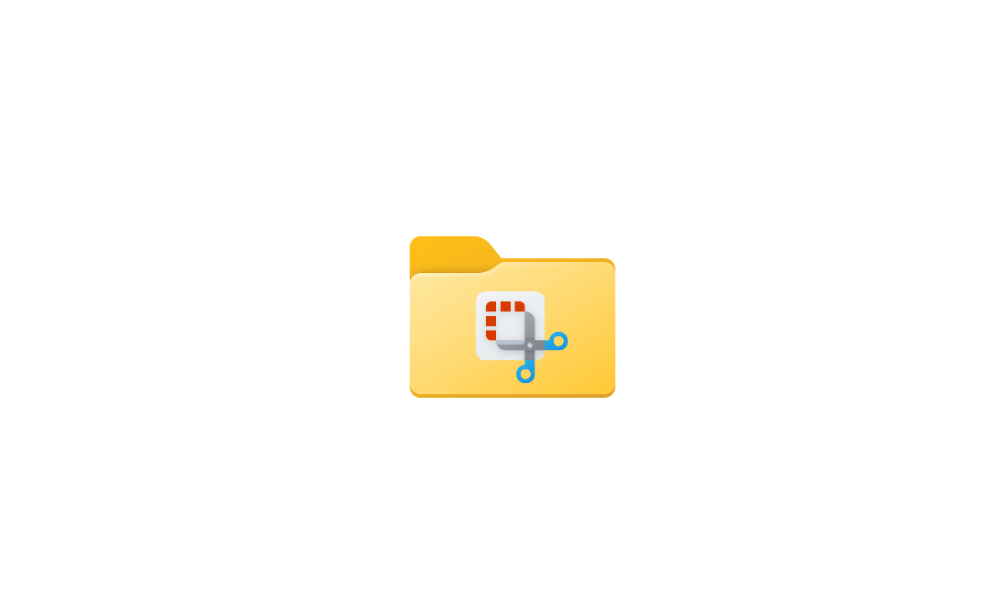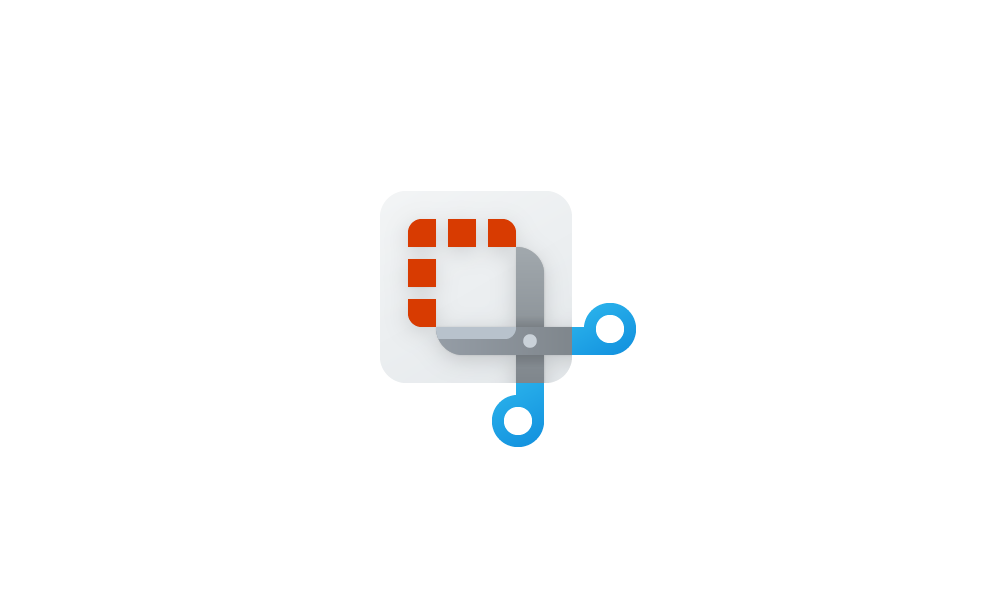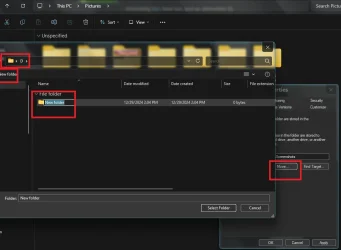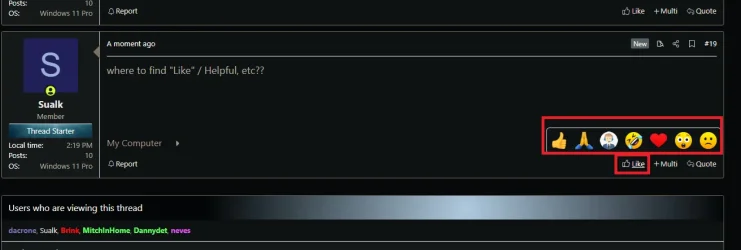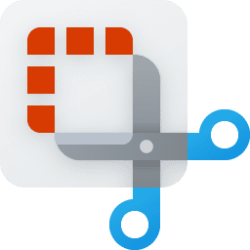Hello Everyone,
I accidentally deleted the screenshot folder in C>User>Pictures.
To be clear, it has not been moved somewhere else or got lost in the process.
I deleted it (a bit of a clean freak ) since I use Snipping Tool, which allows me to select a different location.
) since I use Snipping Tool, which allows me to select a different location.
(I have all personal folders on D drive - nothing on C ... only Op. System)
Now I discovered the new PC Manager and it looks very good to me and I got rid of Ccleaner.
However, there the screenshot feature gives no options for saving location.
After making a screenshot in PC Manager and clicking "Screenshots", it opens Pictures, but there is nothing ... of course, because the Screenshot folder is not there.
Please advise how to re-create a new Screenshot folder in that default location so that Pc Manager feature has a destination.
I guess I can then later move the folder to a new location on D drive.
I already tried a registry hack under HKEY_CURRENT_USER\Software\Microsoft\Windows\CurrentVersion\Explorer\User Shell Folders ... creating a Screenshot entry there
with the path to pictures ... but to no avail - maybe I missed something.
Please help ... I like to use the screenshot feature in PC Manager in the future.
Detailed steps to do recreate the system default screenshot folder and then to move it ... or creating it directly in a new location ... would be highly appreciated.
Thanks
I accidentally deleted the screenshot folder in C>User>Pictures.
To be clear, it has not been moved somewhere else or got lost in the process.
I deleted it (a bit of a clean freak
(I have all personal folders on D drive - nothing on C ... only Op. System)
Now I discovered the new PC Manager and it looks very good to me and I got rid of Ccleaner.
However, there the screenshot feature gives no options for saving location.
After making a screenshot in PC Manager and clicking "Screenshots", it opens Pictures, but there is nothing ... of course, because the Screenshot folder is not there.
Please advise how to re-create a new Screenshot folder in that default location so that Pc Manager feature has a destination.
I guess I can then later move the folder to a new location on D drive.
I already tried a registry hack under HKEY_CURRENT_USER\Software\Microsoft\Windows\CurrentVersion\Explorer\User Shell Folders ... creating a Screenshot entry there
with the path to pictures ... but to no avail - maybe I missed something.
Please help ... I like to use the screenshot feature in PC Manager in the future.
Detailed steps to do recreate the system default screenshot folder and then to move it ... or creating it directly in a new location ... would be highly appreciated.
Thanks
- Windows Build/Version
- Win 11 Pro, 23H2, Build 22631.4602
My Computer
System One
-
- OS
- Windows 11 Pro
- Computer type
- PC/Desktop
- Manufacturer/Model
- Custom Built
- CPU
- Intel(R) Core(TM) i9-10900K CPU @ 3.70GHz 3.70 GHz
- Motherboard
- Asus TUF GAMING Z590-PLUS (LGA1200)
- Memory
- 16.0GB Dual-Channel DDR4 @ 1066MHz (15-15-15-36
- Graphics Card(s)
- 2047MB NVIDIA GeForce RTX 2060
- Sound Card
- NVIDIA High Definition Audio - Realtek High Definition Audio
- Monitor(s) Displays
- Asus Pro Art PA 246 / Asus VB 195
- Screen Resolution
- 1280 x 1024
- Hard Drives
- 1863GB Seagate ST2000DM001-9YN164 (SATA )
238GB Samsung SSD 850 PRO 256GB (SATA (SSD)
232GB Samsung SSD 970 EVO Plus 250GB (Unknown (SSD))
- Case
- Corsair
- Internet Speed
- 10 / 1
- Browser
- Edge