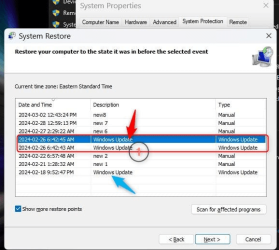OK, so, I'll try my best to explain how I would explain it to a novice (no disrespect intended)
To get to the Restore app go to Settings , System (left side) , scroll down to bottom and click
on About. In the next page you will see System Protection.
First, make sure the Restore app is turned on (It is Off by default)
Turn on if not by choosing (clicking on the C:// drive in screen shot below)
On same popup, click on Configure. A new popup will appear. click on radio button to turn On.
On the bottom of the same popup, adjust the slider to allocate enough space for at least 4 Restore Points.
This is mine: I have a 2TB C: drive for the OS

Now, to address your other concerns.
To Exit or Quit your 3rd party security, you should have a icon in the overflow on the taskbar but since the taskbar
is missing, open Task Manager by clicking on CTL / ALT / Delete and choosing Task Manager.
Now, locate the process for your security and right click to end Task.
3. Ctrl+Alt+Del, select Task Manager, Click on (top of app) Run New Task.
4. Enter "rstrui.exe"
That will work since Task Manager is already up and running.
As for never install Preview Updates well, you have to download these as they are not
automatically installed: Simply click on the X to have it disappear.

I have last updated this notebook for the February updates on the 26 of this month. I always Pause the updates
for at least three weeks. This is how I do it but, others are faster than me.
The updates made on that date also has a Restore point created before the updates are installed by Windows.
I suggest you use that one for your restoration point.

What did I miss?