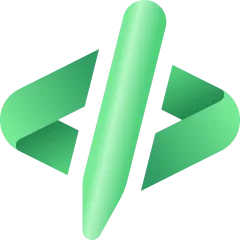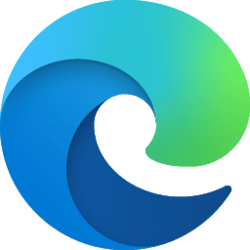Press Win+R in combination to bring up the Run dialog box. In the dialog box that appears, type REGEDIT and hit the OK button. If prompted by UAC, click on Yes.
Now, in the Windows Registry window that opens navigate to the following location –
HKEY_CURRENT_USER\Control Panel\Desktop\WindowMetrics
Change Windows 8 Scrollbar Width
Select the key and in the right pane of WindowsMetrics, double-click ‘ScrollHeight’ word.
Instantly, a window should appear on your computer screen (EDIT DWORD). In the value data field of the window, enter a data value.
The default value for scroll width is -225. Entering 500 will double the width, which should be fine in my opinion.
But you can enter any value up to 1500. You could say, enter 1400 to make it even bigger. Remember, the more or higher the value, the wider is the scrollbar.
scroll height
Next, double tap on ScrollWidth in the right pane of WindowMetrics. In EDIT DWORD window, enter the same data value as entered for “ScrollHeight” and tap OK.
Now close Windows Registry Editor. For changes to apply, you’ll need to sign out and sign-in, back to your user account.
Open File Explorer and you will find that the scroll bar width has been changed.
This should resolve your problem. Now, you can easily move the scroll bar up-down or sideways easily, without much effort.
Goes without saying – Backup your registry or create a system restore point first!