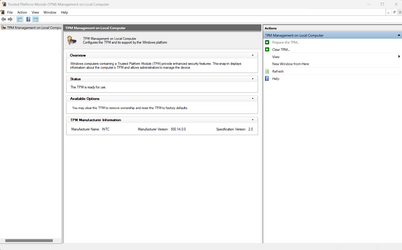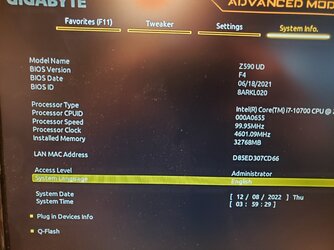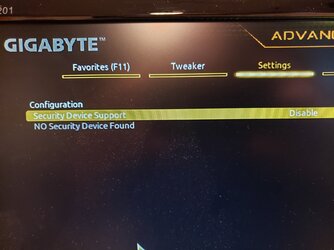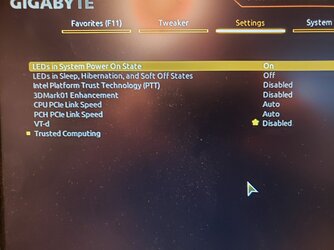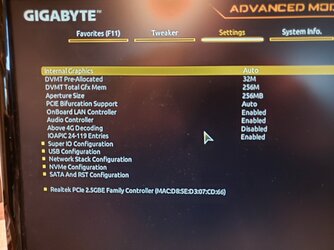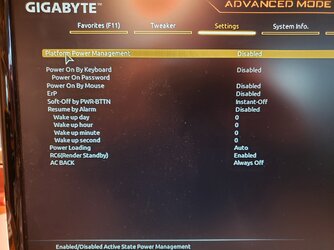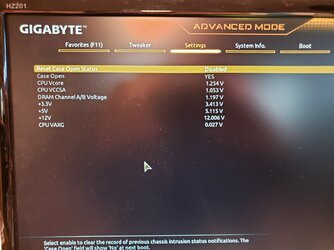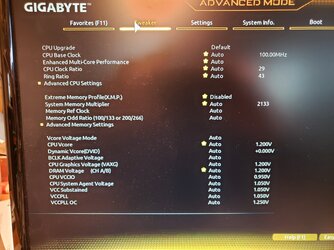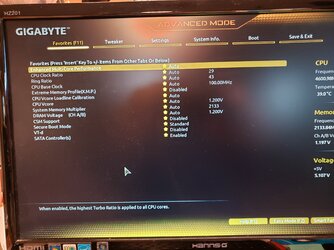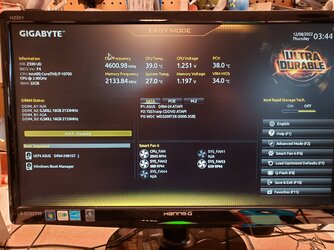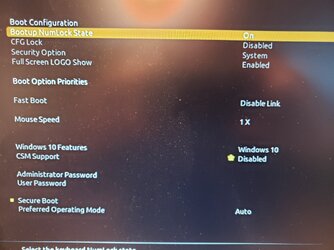I noted in my last response the things that Windows installation looks for. If you simply cannot determine what requirement is not being met, you could do this:
Start an installation of Windows that bypasses all of those system requirements, but don't actually install it. Let me explain ....
When you perform a clean install of Windows, it performs the compliance checks very early on. If requirements are not met, it will tell you before it actually starts installation to your HDD / SSD. We could perform actions that bypass all those requirements right at the start of Windows setup. If setup gets to the point where it asks you what disk you wish to install Windows to, then we know for sure that the problem was that one of those requirements were not met. If it still refuses to install, then the problem is something else.
With that in mind, you could do this:
1) Boot from your Windows installation media.
2) At the very first static screen (where installation pauses and asks for information like language, etc.) press SHIFT + F10. This will result in a command prompt being opened.
3) At the command prompt, run these commands:
Code:
reg add HKLM\System\Setup\LabConfig /v BypassTPMCheck /t reg_dword /d 0x00000001 /f
reg add HKLM\System\Setup\LabConfig /v BypassSecureBootCheck /t reg_dword /d 0x00000001 /f
reg add HKLM\System\Setup\LabConfig /v BypassRAMCheck /t reg_dword /d 0x00000001 /f
reg add HKLM\System\Setup\LabConfig /v BypassStorageCheck /t reg_dword /d 0x00000001 /f
reg add HKLM\System\Setup\LabConfig /v BypassCPUCheck /t reg_dword /d 0x00000001 /f
EDIT: TIP - After you enter one of the above commands, just hit the
UP arrow key and change the one word that changes in each command. This way you don't have to type all the lines from scratch.
END TIP
This sets a bypass for the Windows 11 specific requirements.
4) Close the command prompt and continue with the installation up to the point where the disks in the system are shown. If you get to this point, then one of the items that we bypassed was the cause of the problem since it would normally complain before it got to this screen.
5) If you want to narrow down which one of the five items we bypassed was the source of the problem, then repeat the above procedure, but enter
ONLY ONE of the above commands at the command prompt. If setup fails to get to the screen where the disks are shown, then the line you entered was not the correct one. Try again with the next item in the list until you get to the one that does not fail.
One more final thought: There is one other possibility. It's possible that in order to see your drive(s), the system may need you to load a driver. If you are getting to the screen where disks should be displayed but none are present, then this is the case. However, that screen should tell you that no storage was found, and you have not indicated that this is what is happening, so I have dismissed that as a possibility up until now.