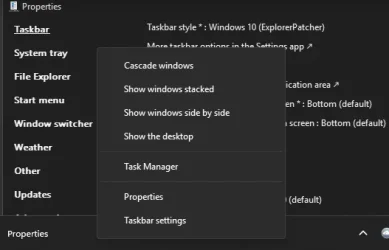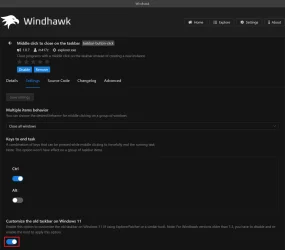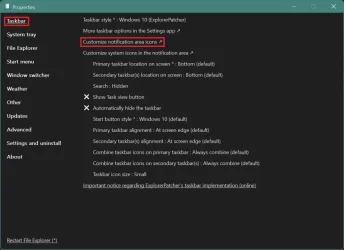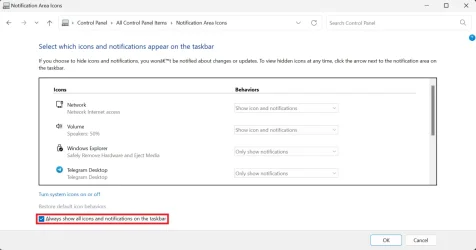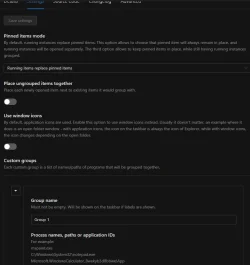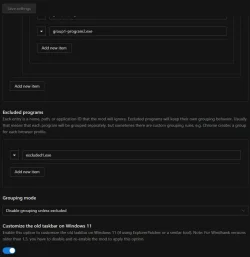I seem to have the same problem as Allan.
I have a fresh windows 11 install on a brand new laptop, version 24H2.
(I come from a W7 laptop tweaked to look like xp classic which is when the windows UI peaked imho so you can imagine vanilla w11 is quite a setback in usability for me, I can only imagine Windows is successfully infiltrated by Linux ppl trying to sabotage it or something)
Anyway, so far I have the currently latest versions of openshell (4_4_191), windhawk (v1.5.1) and EP (22621.4317.67.1) installed in an attempt to get something usable , but I have no luck getting quick launch back.
I have already selected taskbar style : Windows 10 (ExplorerPatcher) in EP as suggested by hdmi, but I have no Toolbars option if I rightclick on an empty space of the taskbar, cfr screenshot.
Sanity check before i try to see if this traytoolbar thingie magically fixes the problem for me too: there should be no other step I have to do in EP to get this, correct ?
I have a fresh windows 11 install on a brand new laptop, version 24H2.
(I come from a W7 laptop tweaked to look like xp classic which is when the windows UI peaked imho so you can imagine vanilla w11 is quite a setback in usability for me, I can only imagine Windows is successfully infiltrated by Linux ppl trying to sabotage it or something)
Anyway, so far I have the currently latest versions of openshell (4_4_191), windhawk (v1.5.1) and EP (22621.4317.67.1) installed in an attempt to get something usable , but I have no luck getting quick launch back.
I have already selected taskbar style : Windows 10 (ExplorerPatcher) in EP as suggested by hdmi, but I have no Toolbars option if I rightclick on an empty space of the taskbar, cfr screenshot.
Sanity check before i try to see if this traytoolbar thingie magically fixes the problem for me too: there should be no other step I have to do in EP to get this, correct ?
Attachments
My Computer
System One
-
- OS
- windows 11
- Computer type
- Laptop
- Manufacturer/Model
- toshiba