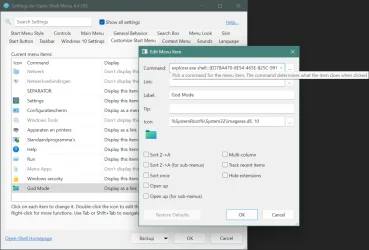- Thanks. Got open shell working and was able to add in my custom shortcut by dropping the icon in the Pinned Programs folder. I tried r-click in the Start Menu but nothing comes up. Not sure what you mean by clicking on a 'row'. Can you show me a screen shot of where you're talking about. Sounds easier than navigating to the folder I did.Open-Shell Menu > Main Menu tab > Pinned Programs folder: if this option is selected, you can specify your own folderpath or leave the folderpath at its default; this folder is where Open-Shell keeps copied shortcuts and/or folders containing shortcuts that it associates with what you have Pinned to the Main menu (left column) of its Windows 7 Style start menu via "Pin to Start (Open-Shell)" [in the context menu of a shortcut/folder].
Customize Start Menu tab: here, the right column of this same Windows 7 Style start menu can be customized. It also is possible to insert (via right-click on a row) your own folders/shortcuts in there. Also, shell folders like, e.g.,
explorer.exe shell:::{ED7BA470-8E54-465E-825C-99712043E01C}(God mode) are supported in there without the need to do it via a shortcut.
- Does the God Mode text you provide put a God Mode link/folder into Explorer Patcher? ... I've only seen this referenced to placing it on the desktop (without the 'shell' part).
Agree. And I'm working with a 14" laptop screen, so have a lot less real estate than your 55" TV. Btw, as I open more apps, their size shrinks so that less and less of the label shows, leaving just the icon eventually. That's why being able to have icons appear chronologically (and not grouped) is so important, as I remember the rough order I opened things in, making it easier to click on the one I want.there's only so many items that you can put on a toolbar without suffering diminishing returns. Case in point: you have icon overflow going on in every area of your taskbar, as your Quick Launch toolbar has the»button on it whereas all your notification area icons are hidden through the^button, yet, despite this, your open apps area is taking up half of your taskbar with only 5 items in it.
To compare, just click on my screenshot in my post #64. The icons in my open apps area have no labels, and the icons are much, MUCH smaller. There is no language indicator in my notification area, and there also is no date below the time of the clock. I use a 55″ TV as my only monitor.
- I've tried to get rid of that language indicator twice now and it keeps coming back (I think after a reboot). Uggh! Did you find a definitive way to get rid of it?
Thanks again for all your help!
My Computer
System One
-
- OS
- Windows 11
- Computer type
- Laptop
- Manufacturer/Model
- Lenovo Thinkpad X1 Yoga