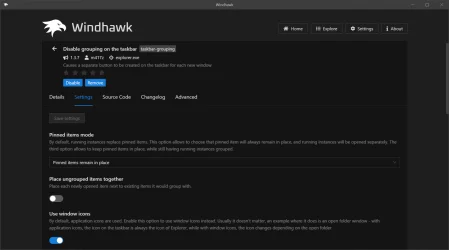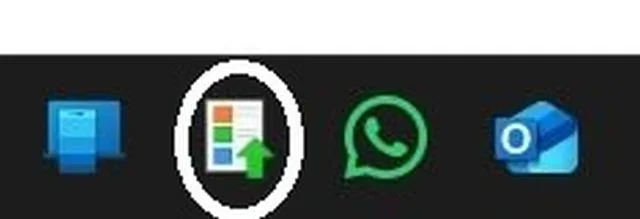Thanks. Don't know why mine is not working. I noticed you also have selected to use Windows Icons vs App icons. I switched mine to that too, but didn't have any affect. Do you have anything else selected under that Windhawk mod?
I left all the other settings alone with only one exception: I turned on
Customize the old taskbar on Windows 11 at the bottom.
I am able to r-click on the separator bar, so that's fine. Thanks
- What folder location did you select when you set up your Quicklaunch? Did you create a folder in a random location and just drop your shortcuts there? I was assuming you had to use the file path you mention above (%appdata%\Microsoft\Internet Explorer\Quick Launch), since there is a QuickLaunch folder already there, but maybe it would work to create a folder on my desktop for example, and put my shortcuts there, and set the file path to that? Or does it have to be in the Internet Explorer folder for Explorer Patcher to see it?
I created my own empty subfolder inside my
%userprofile% folder. Then I copied the file
%appdata%\Microsoft\Internet Explorer\Quick Launch\Shows Desktop.lnk into that subfolder; it is the toolbar that you see right next to my start button. It mimics the old Quick Launch area, but it only has one shortcut, because I prefer to keep it clean.
You can add multiple toolbars on the taskbar as needed. Just create another new subfolder and put in the shortcuts you want. My second toolbar is what you see near the center of my taskbar. You can also see that there's more than enough empty space on either side of this toolbar to effectively avoid icon overflow in both the Pinned/open apps area and the Notification area of my taskbar. (I have "Always show all icons and notifications on the taskbar" enabled in Windows.)
I tried setting the Taskbar icons to small in Explorer Patcher, and rebooted, didn't fix the grouping problem.
Also, rebooting after installing Windhawk, didn't fix the grouping issue. However, it did reshuffle my Quicklaunch shortcuts again! Arrggh!
Maybe create a system image of your Windows partition and all the other partitions required to keep Windows fully functional, so that you can later do a restore from that image. Keep this one separate and also consider to make additional backup copies of it.
Next, do a clean install of Windows 11 to see if you can then customize its UI as intended. If so, you'll know that something is wrong with your current installation, in which case you could try to reproduce the issue by installing and configuring all your other stuff, one step at a time and checking each time if the issue has returned after.
I know that it's tedious, but after the clean install you can create a full image before you proceed with the first few steps one of which could be the culprit. If none of them are, create an incremental image that is based on your full image. Then perform the next few steps, check if one of them broke anything. If none of them did, create another incremental image that, this time around, is based on the previous images in the set. Keep doing more steps and repeat.
As long as you don't lose any images from the set, you should be able to do a restore from whichever the image you want to restore from the set, to undo all changes made after that image was created. By keeping track of what changes you made after the last image was created each time, you should be able to also identify which step is responsible for the problem that you are experiencing.
Another thing to note is that creating too many incremental images in a set may cause unexpected problems when you try to restore from one of these images. So, to avoid this potential risk, I suggest to create another full image to begin a new set of incremental images before the number of incremental images in the previous set reaches beyond a conservative limit.
You could also decide to combine this strategy with running on a VM. Even if you think that trying to get the Windhawk mod to work is not worth all the hassle, it is still a good practice to avoid future problems with other applications and changes you will be making also at some point in the future.
- I notice that it puts the shortcuts in alphabetical order by shortcut name. I tried sorting the contents of that folder by Date Modified, but it still put them in alpha order on my Quicklaunch taskbar after a reboot. Could this be some setting somewhere in the Internet Explorer folder, etc, or ExplorerPatcher to change the default order to "custom" or something? Haven't found anything.
Somehow I still suspect that Windows regularly interferes with the
%appdata%\Microsoft\Internet Explorer\Quick Launch folder. Also, File Explorer with tabs still has many mysterious quirks so, maybe try setting
Control Interface to
Windows 10 Ribbon in the File Explorer section of ExplorerPatcher's settings.
And my resolution is the same as yours, 3840x2160. However, if I put my scale resolution to 150%, I need a magnifying glass to read the screen. So I have it at 300%, which is the default.
- I assume you're talking about what you set via r-clicking the desktop
Yes.
; is there a way to set display resolution just for the Taskbar?
I don't think so. Amrsatrio designed it such that it mimics the Windows 10 taskbar and all of its functionality as closely as he possible could. Although it still isn't an exact match, you have to futz around with it one heck of a lot to spot the imperfections in how it behaves. I am still deeply impressed by what he manged to achieve. He must have had a really difficult time trying to pull it off.