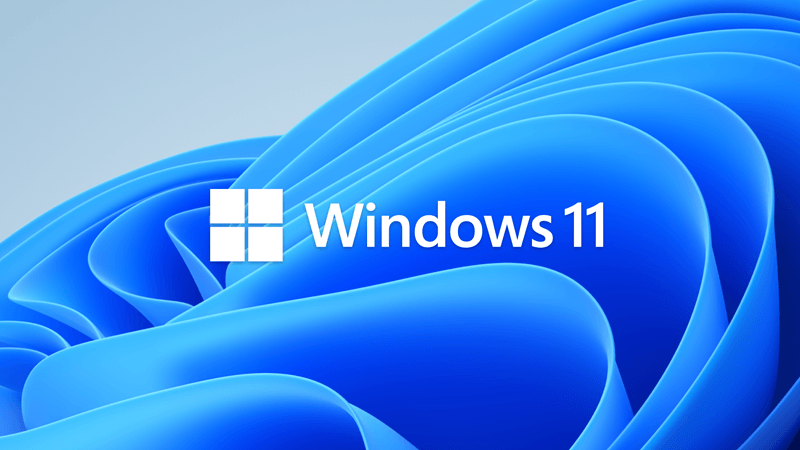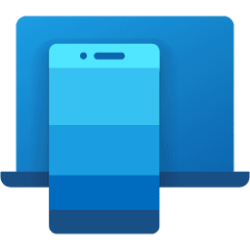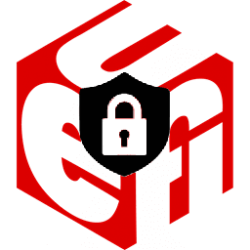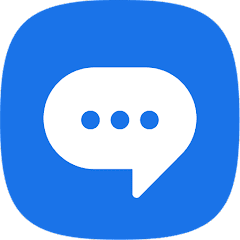This tutorial will show you how to use the PC Health Check app to see if your current PC meets the requirements to run Windows 11.
Windows 11 has all the power and security of Windows 10 with a redesigned and refreshed look. It also comes with new tools, sounds, and apps. Every detail has been considered. All of it comes together to bring you a refreshing experience on your PC.
If your existing Windows 10 PC is running the most current version of Windows 10 and meets the minimum hardware specifications it will be able to upgrade to Windows 11. The upgrade rollout plan is still being finalized, but for most devices already in use today, Microsoft expects it to be ready sometime in early 2022. Not all Windows 10 PCs that are eligible to upgrade to Windows 11 will be offered to upgrade at the same time. Windows Update will provide an indication if and when your PC is eligible. Once the upgrade rollout has started, you can check if it is ready for your device by going to Settings/Windows Update.
Windows 11 minimum system requirements:
- Processor: 1 gigahertz (GHz) or faster with 2 or more cores on a compatible 64-bit processor or System on a Chip (SoC)
- RAM: 4 gigabyte (GB)
- Storage: 64 GB or larger storage device
- System firmware: UEFI, Secure Boot capable
- TPM: Trusted Platform Module (TPM) version 2.0 (Must be enabled in UEFI)
- Graphics card: Compatible with DirectX 12 or later with WDDM 2.0 driver or higher
- Display: High definition (720p) display that is greater than 9” diagonally, 8 bits per color channel
Use the PC Health Check app to see if your current PC meets the requirements to run Windows 11. If so, you can get a free upgrade via Windows Update when it rolls out.
References:
Can I upgrade to Windows 11? - Microsoft Support
You can upgrade from Windows 10 to Windows 11 if your device meets hardware specifications, and if the Windows 11 release has been made available to your device.
Check if a device meets Windows 11 system requirements after changing device hardware - Microsoft Support
If hardware was changed on a Windows device in order to upgrade to Windows 11 and the system is not recognizing the change in a timely manner, this article explains how to initiate the assessment manually.
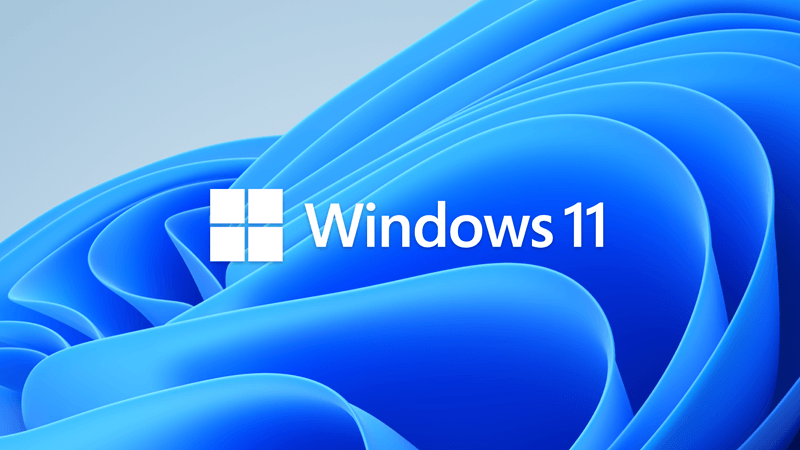
Update on Windows 11 minimum system requirements and PC Health Check app
Windows Blogs: Today’s blog post provides two updates. First, an update on Windows 11 minimum system requirements based, in part, on feedback from the Windows Insider community. Second, information on the updated PC Health Check app that is now available to Windows Insiders. Since the...
 www.elevenforum.com
www.elevenforum.com
KB5005463—PC Health Check Application - Microsoft Support
Here's How:
1 Download the PC Health Check app from Microsoft.
Download
2 Save the WindowsPCHealthCheckSetup.msi file to your desktop.
3 Run the WindowsPCHealthCheckSetup.msi file to install the PC Health Check app.
4 Check the I accept the terms in the License Agreement, and click/tap on Next. (see screenshot below)
5 When finished installing, check Open Windows PC Health Check, and click/tap on Finish. (see screenshot below)
After you have installed the PC Health Check app, you can open it anytime from your Start menu.
6 You will now see your PC health at a glance. Click/tap on the Check now button when ready to see if your PC meets the system requirements for Windows 11. (see screenshot below)
7 You will now see it you PC can run Windows 11 or not. Click/tap on the See all results button for more details on your results. (see screenshots below)
8 When finished, you can close the PC Health Check app if you like.
That's it,
Shawn Brink
Last edited: