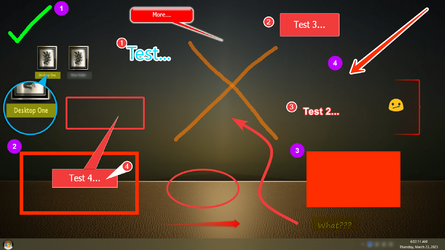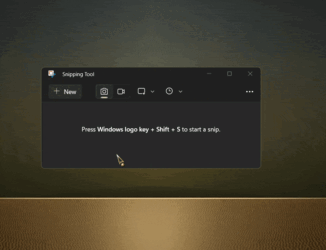This is a minor problem, but very irritating.
Until last update when I took a snip, the snip stayed on the screen for me to save/edit, whatever. Now as soon as I take a snip it disappears, and I have to click the taskbar icon to get it back.
Any suggestions would be appreciated. Running 22H2
Thank You.
Until last update when I took a snip, the snip stayed on the screen for me to save/edit, whatever. Now as soon as I take a snip it disappears, and I have to click the taskbar icon to get it back.
Any suggestions would be appreciated. Running 22H2
Thank You.
My Computer
System One
-
- OS
- Windows11
- Computer type
- Laptop
- Manufacturer/Model
- Asus
- CPU
- intel i12