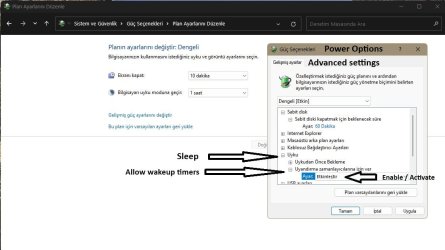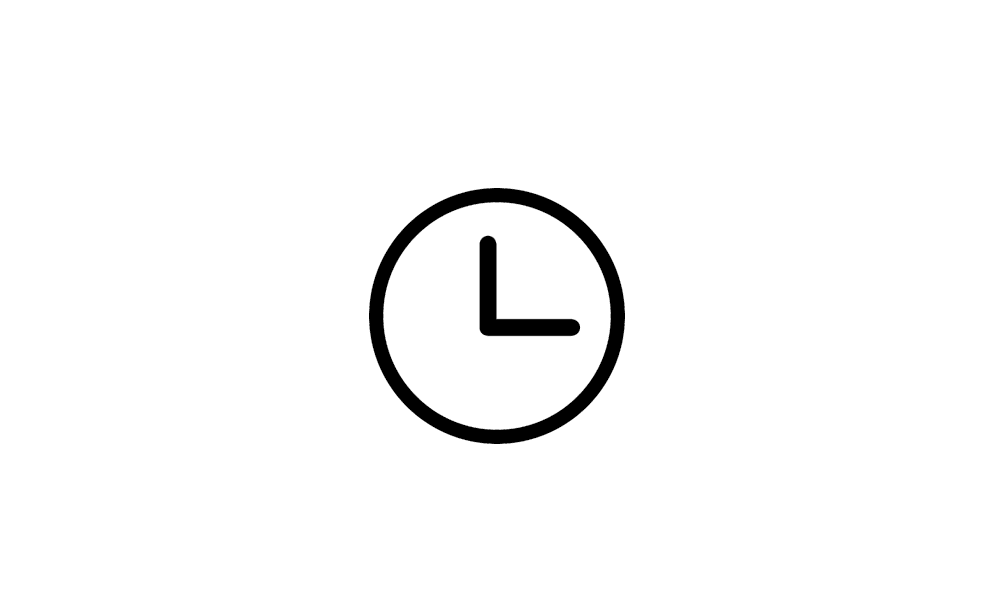Normally, that configuration should only require moving the mouse to bring it out of sleep.
I just tested with my Dell laptop with an external monitor connected via HDMI (using USB-C port on laptop), Bluetooth mouse, and lid closed. Moving the mouse brought it out of sleep.
I'm running Windows 10 on that laptop, but I repeated the test with a nearly identical laptop running Windows 11 and it still worked fine.
If you disconnect the external keyboard and monitor, and use the laptop display, does it come out of sleep when you move the mouse?
If that works, then try with the external monitor, but no external keyboard and, for the external display, select duplicate instead of extend. Does it come out of sleep with a mouse move with the lid open? And test again with the lid closed.
I just tested with my Dell laptop with an external monitor connected via HDMI (using USB-C port on laptop), Bluetooth mouse, and lid closed. Moving the mouse brought it out of sleep.
I'm running Windows 10 on that laptop, but I repeated the test with a nearly identical laptop running Windows 11 and it still worked fine.
If you disconnect the external keyboard and monitor, and use the laptop display, does it come out of sleep when you move the mouse?
If that works, then try with the external monitor, but no external keyboard and, for the external display, select duplicate instead of extend. Does it come out of sleep with a mouse move with the lid open? And test again with the lid closed.
My Computer
System One
-
- OS
- Windows 10/11
- Computer type
- Laptop
- Manufacturer/Model
- Acer